Configure SigningHub Instances
SigningHub allows the installation of its multiple (load-balanced) instances with an existing installation.
This is useful to meet the modern computing requirements that involves but not limited to efficiently managing concurrent requests from clients, and distributing incoming network traffic across a group of back-end servers.
When you install SigningHub as a load-balanced instance through SigningHub installer, an entry is created in SigningHub database for each SigningHub instance along with its specific machine IP and URL. All the installed instances are then listed in SigningHub Admin, where an admin operator can monitor their current status and modify their machine name or service address as required. Hence providing a smart way of publishing the changes on all the SigningHub instances by using a single interface.
In this way, SigningHub is configured as a High Availability service, as the network load is automatically shared across multiple servers in a fast and reliable manner.
Configure your SigningHub instances
- Click the "Configurations" option from the left menu.
- Click the "Instances" option.
The Instances screen will appear listing all the installed instances of SigningHub along with their respective details, i.e.:
- Machine Name to display the machine name/ IP on which an instance is installed.
- Service Address to display the internal URL and port number of an installed instance.
- Instance Type to display the type of an installed instance, i.e. Admin, Web, API, Core, etc.
- Version to display the SigningHub version of an installed instance.
- Status to display the current status of an installed instance, i.e. Running or Stopped.
- Click
 from the grid header to refresh the status of all the running instances. In case you want to refresh an individual instance, click
from the grid header to refresh the status of all the running instances. In case you want to refresh an individual instance, click  adjacent to it.
adjacent to it.
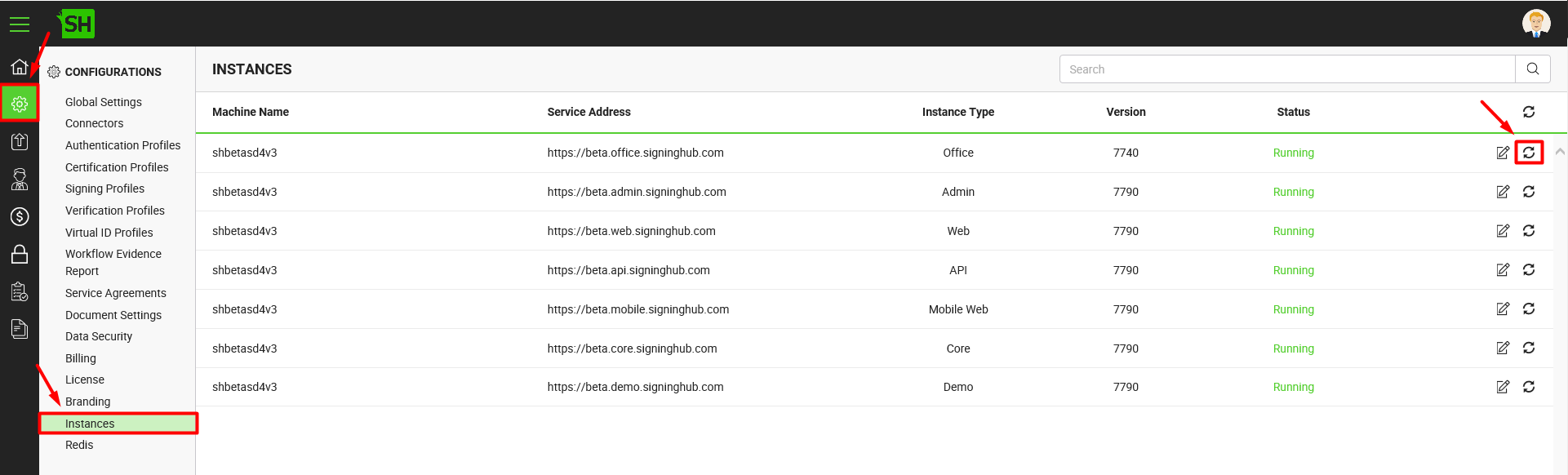
Edit a SigningHub instance
- Click the "Configurations" option from the left menu.
- Click the "Instances" option.
- The Instances screen will appear, listing all the installed instances of SigningHub along with their respective details. Click
 adjacent to an instance to edit it.
adjacent to an instance to edit it.

- The "EDIT INSTANCE" dialog box will allow you to edit an instance's Machine Name and Service Address. After making any changes, click the "SAVE" button to save the edits.
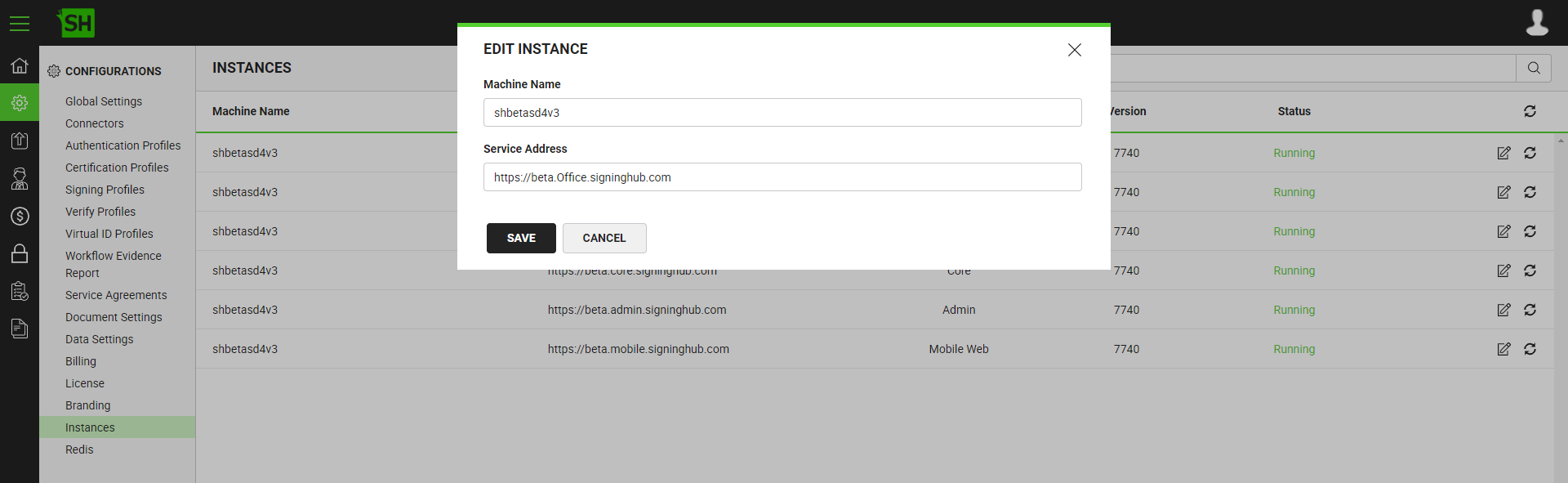
- A dialog will appear to show the instances on which the specified changes have been successfully published. Please note that the changes are published only against the Core, Web and Admin instances.
Delete a SigningHub instance
- Click the "Configurations" option from the left menu.
- Click the "Instances" option.
- The Instances screen will appear, listing all the installed instances of SigningHub along with their respective details. You can only delete an instance whose service status is "Stopped" thus the delete option will only be available next to such an instance. Click adjacent to an instance to delete it.

- A confirmation dialog will appear, click Yes.
|
|
|
See Also
- Configure Global Settings
- Manage Connectors
- Manage Authentication Profiles
- Manage Certification Profiles
- Manage Signing Profiles
- Manage Verification Profiles
- Manage Virtual ID Profiles
- Configure Service Agreements
- Configure Auto Signing of Workflow Evidence Report
- Configure Document Settings
- Configure Data Settings
- Configure Billing Facility
- Configure SigningHub License
- Configure SigningHub Branding
- Update Redis Configurations

