Create a OneDrive Connector
The OneDrive connector allows SigningHub to connect with the OneDrive cloud storage to directly import its content into SigningHub for approval purposes. For this, SigningHub needs to be registered with the OneDrive platform.
|
|
SigningHub administration is only available for on-premises deployments of SigningHub Enterprise. There is no requirement to access the administration portal for cloud based customers. |
An integrated application for OneDrive must be configured as a prerequisite to get Application ID and Application Secret for connector configurations.
Create a OneDrive connector
- Click the "Configurations" option from the left menu.
- Click the "Connectors" option.
The "Connectors" screen will appear. - Click
 from the grid header.
from the grid header.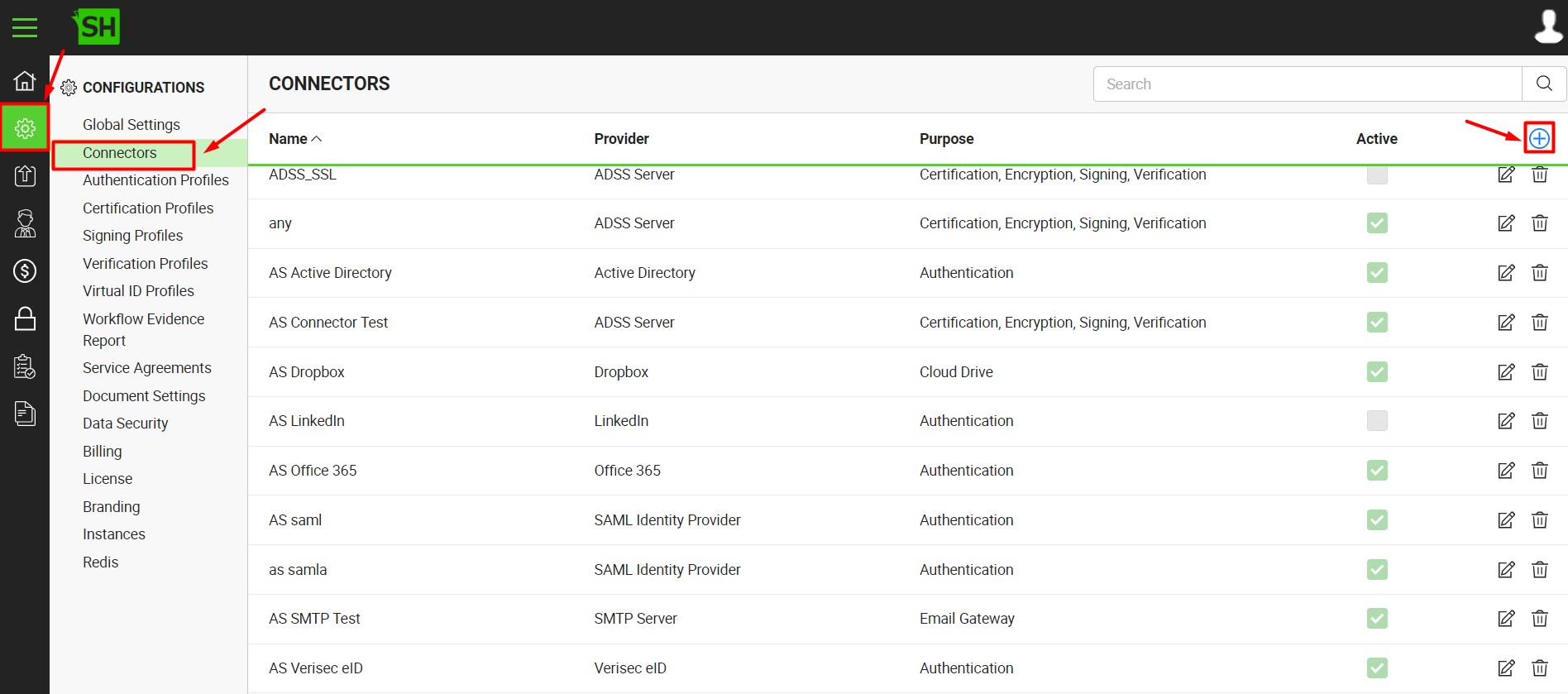
- A dialog will appear to add the connector details. The connector dialog is comprised of two screens, i.e. Basic Information and Details. Specify the basic information and click the "Next" button to provide the respective connector details.
- Click the "Finish" button. A new connector will be saved and displayed in the list. See the below table for fields description.
|
OneDrive Connector |
|
|
Fields |
Description |
|
Name |
Specify a unique name for this connector, i.e. My OneDrive. This connector will be used in the configuration of Global Settings. |
|
Provider |
Select the provider for this connector, i.e. "OneDrive". |
|
Purpose |
This field will display the purpose of the selected provider above, i.e. the purpose of "OneDrive" is "Cloud Drive". |
|
Logo |
Select an appropriate image in the jpeg, jpg, gif or png format for the connector's logo that will be displayed on the login screen. |
|
Application ID |
Specify the registered app ID that has been provided by OneDrive to connect to the OneDrive server, e.g. 6cb83478-721c-9034-8318-78a09f6ed409 |
|
Application Secret |
Specify the registered app secret that has been provided by OneDrive to connect to the OneDrive server, e.g. Os6iC59BGb8dOmh2jjLJQDM |
|
Allow Multiple Files Selection |
Tick this check box to enable the end users to import multiple files from OneDrive. |
|
Active |
Tick this check box to make this connector active. Inactive connectors cannot be configured in the Global Settings. |
|
|
|
See Also
- Create a LinkedIn Connector
- Create a Google Connector
- Create an ADSS Server Connector
- Create a Clickatell Connector
- Create a Twilio Connector
- Create a Worldpay Connector
- Create a Stripe Connector
- Create an SMTP Server Connector
- Create an Active Directory Connector
- Create a Dropbox Connector
- Create a Salesforce Connector
- Create a SAML IdP Connector
- Create a Google Drive Connector
- Create a HubSpot Connector
- Create an Office 365 Connector
- Create an ADFS Connector
- Create a Maxmind GeoIP Connector
- Create a Firebase Connector
- Create a Freja Mobile Connector
- Create a Freja eID Connector
- Create an Azure Blob Connector
- Create an Azure Active Directory Connector
- Create a Bank ID Connector
- Create a Captcha Connector
- Create an SMS Connector
- Create an itsme Connector
- Create a T1C Connector
- Create an SSLCommerz Connector
- Create a File Scanning Connector
- Create a CSC Connector
- Create an OAuth2.0 Connector
- Create an OIDC Connector
- Edit a Connector
- Delete a Connector
- Search a Connector


