Create a HubSpot Connector
The HubSpot connector allows SigningHub to connect with HubSpot, in order to provide marketing platform to SigningHub. This connector helps in attracting visitors, converting leads, and closing customers. For this, SigningHub needs to be registered with the HubSpot server.
Create a HubSpot connector
- Click the "Configurations" option from the left menu.
- Click the "Connectors" option.
The "Connectors" screen will appear. - Click
 from the grid header.
from the grid header.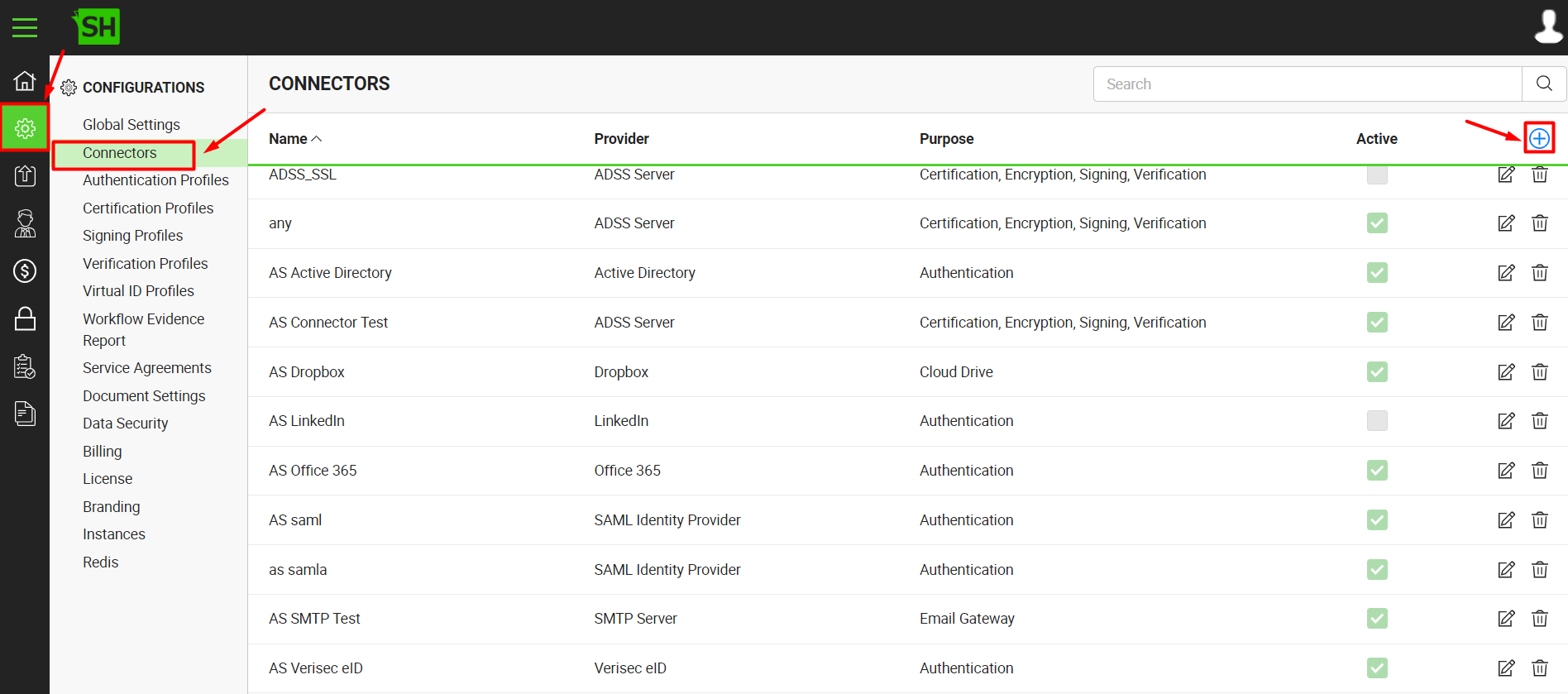
- A dialog will appear to add the connector details. The connector dialog is comprised of two screens, i.e. Basic Information and Details. Specify the basic information and click the "Next" button to provide the respective connector details.
- Click the "Finish" button. A new connector will be saved and displayed in the list. See the below table for fields description.
|
HubSpot Connector |
|
|
Fields |
Description |
|
Name |
Specify a unique name for this connector, i.e. My HubSpot. This connector will be used in the configuration of Global Settings. |
|
Provider |
Select the provider for this connector, i.e. "HubSpot". |
|
Purpose |
This field will display the purpose of the selected provider above. |
|
Logo |
Select an appropriate image in the jpeg, jpg, gif or png format for the connector's logo that will be displayed on the login screen. |
|
Access Token |
Specify the registered Access Token that has been provided by HubSpot to connect to the HubSpot server, i.e. "PyIE9KFm068PbsRf0fKaN2Ek9b53sYySh". |
|
Active |
Tick this check box to make this connector active. Inactive connectors cannot be configured in the Global Settings. |
|
|
SigningHub will push the information of activated users only to the HubSpot server. |
See Also
- Create a LinkedIn Connector
- Create a Google Connector
- Create a OneDrive Connector
- Create an ADSS Server Connector
- Create a Clickatell Connector
- Create a Twilio Connector
- Create a Worldpay Connector
- Create a Stripe Connector
- Create an SMTP Server Connector
- Create an Active Directory Connector
- Create a Dropbox Connector
- Create a Salesforce Connector
- Create a SAML IdP Connector
- Create a Google Drive Connector
- Create an Office 365 Connector
- Create an ADFS Connector
- Create a Maxmind GeoIP Connector
- Create a Firebase Connector
- Create a Freja Mobile Connector
- Create a Freja eID Connector
- Create an Azure Blob Connector
- Create an Azure Active Directory Connector
- Create a Bank ID Connector
- Create a Captcha Connector
- Create an SMS Connector
- Create an itsme Connector
- Create a T1C Connector
- Create an SSLCommerz Connector
- Create a File Scanning Connector
- Create a CSC Connector
- Create an OAuth2.0 Connector
- Create an OIDC Connector
- Edit a Connector
- Delete a Connector
- Search a Connector

