Manage certificate filters
SigningHub enables you to create certificate filters that could strain specific signing certificates for your enterprise users. This is useful when client side (local) signing is configured, and multiple certificates (software key, USB token/ SmartCard) are expected to appear at the time of signing. Hence, to make the certificate selection easy for the enterprise users, system will only show the required certificate(s) by processing these filters.
In this way, an enterprise admin can restrict their enterprise users to use only those certificates for signing, which could pass the defined certificate filters criteria. You can manage (Add, Update, and Delete) these certificate filters as required.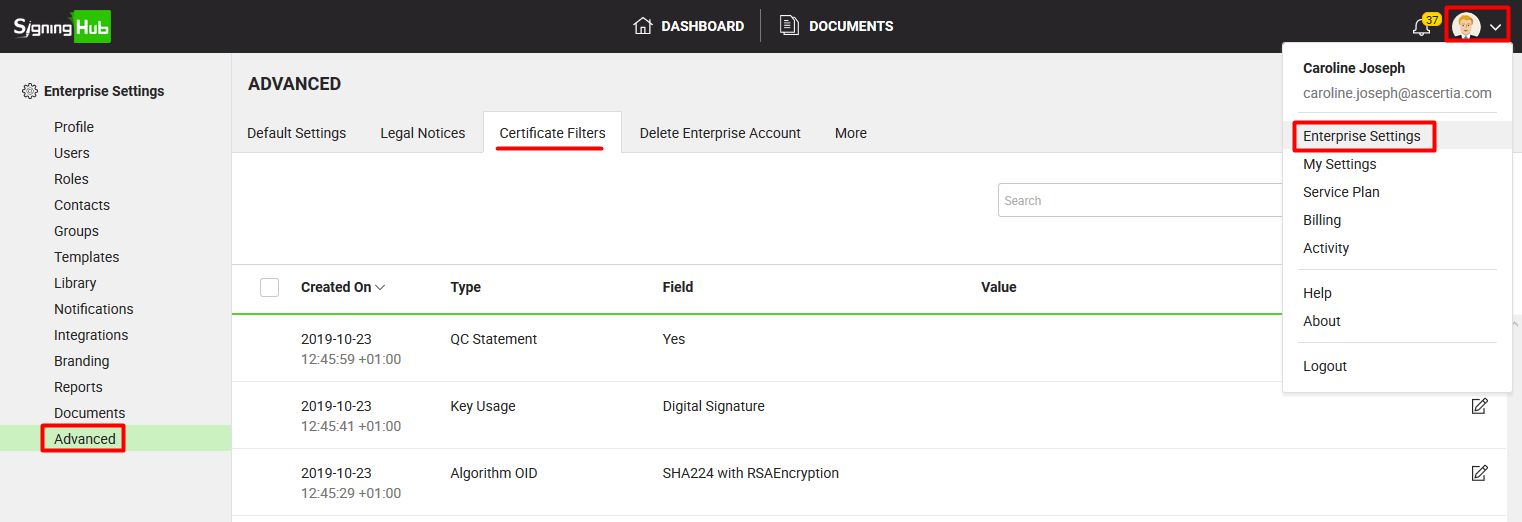
Create a new certificate filter
- Login with your enterprise admin credentials.
- Click your profile drop down menu (available at the top right corner).
- Click the "Enterprise Settings" option.
- Click the "Advanced" option from the left menu.
- Click the "Certificate Filters" tab.
- Click
 from the grid header. The "Add Certificate Filter" dialog will appear.
from the grid header. The "Add Certificate Filter" dialog will appear.
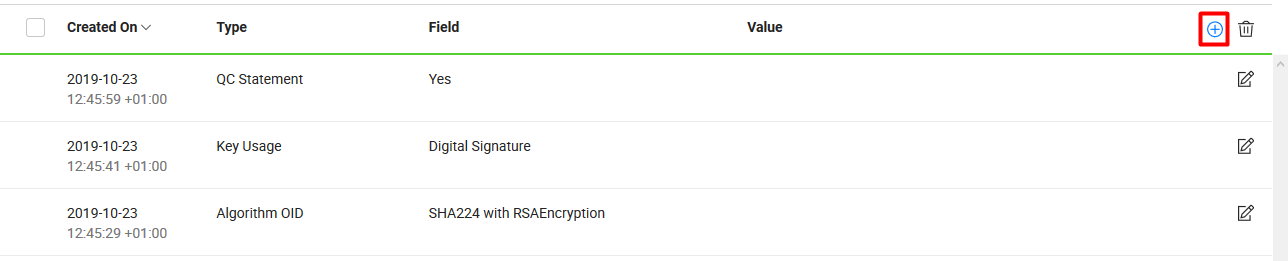
- Specify certificate Type, Field and Value for this filter.
You can create a certificate filter on the basis of Issuer DN, Key Usage, SAN, Signature Algorithm OID, Policy OID, and QC Statements. - Click the "Save" button.
Edit your certificate filter
- Login with your enterprise admin credentials.
- Click your profile drop down menu (available at the top right corner).
- Click the "Enterprise Settings" option.
- Click the "Advanced" option from the left menu.
- Click the "Certificate Filters" tab. Your existing certificate filters will be listed.
- Search/ move to the certificate filter to edit and click
 adjacent to it. The "Edit Certificate Filter" dialog will appear.
adjacent to it. The "Edit Certificate Filter" dialog will appear.

- Edit the required content (i.e. certificate Type, Field, or Value).
- Click the "Save" button.
Delete your certificate filter(s)
- Login with your enterprise admin credentials.
- Click your profile drop down menu (available at the top right corner).
- Click the "Enterprise Settings" option.
- Click the "Advanced" option from the left menu.
- Click the "Certificate Filters" tab. Your existing certificate filters will be listed.
- Select the certificate filter(s) to delete and click
 from the grid header.
from the grid header.

|
|
|

