Invite enterprise users via CSV file
You can also invite your enterprise users in bulk through a CSV file. The CSV file must have the valid email addresses of the users. SigningHub supports three different types of email headers (i.e. Primary Email, E-mail Address, and Email Address) to pick up the email addresses from a CSV file.
This is a smart way for the enterprise admins to invite multiple users to their enterprise account through a single click. The users accepting your invitations are brought into your enterprise as the registered enterprise users. You can search the invitation records on the basis of user's name/ email, and can also sort them in ascending or descending order as required.
A user invitation can have three different statuses:
|
Invitation Status |
|
|
User Status |
Description |
|
Pending |
This status implies that the user has not responded to your invitation. The enterprise admin has option to resend or remove the invitation. |
|
Activated |
This status implies that the user has accepted your invitation and activated their account. Activated users are the registered enterprise users, and hence they are shown in the "Registered Users" tab only. |
|
Declined |
This status implies that the user has rejected your invitation. The enterprise admin has option to resend or remove the invitation. |
Invite users to your enterprise through a CSV file
- Login with your enterprise admin credentials.
- Click your profile drop down menu (available at the top right corner).
- Click the "Enterprise Settings" option.
- Click the "Users" option from the left menu.
- Click the "User Invitations" tab.
A screen will appear listing all your invitations with "Pending" or "Declined" statuses.
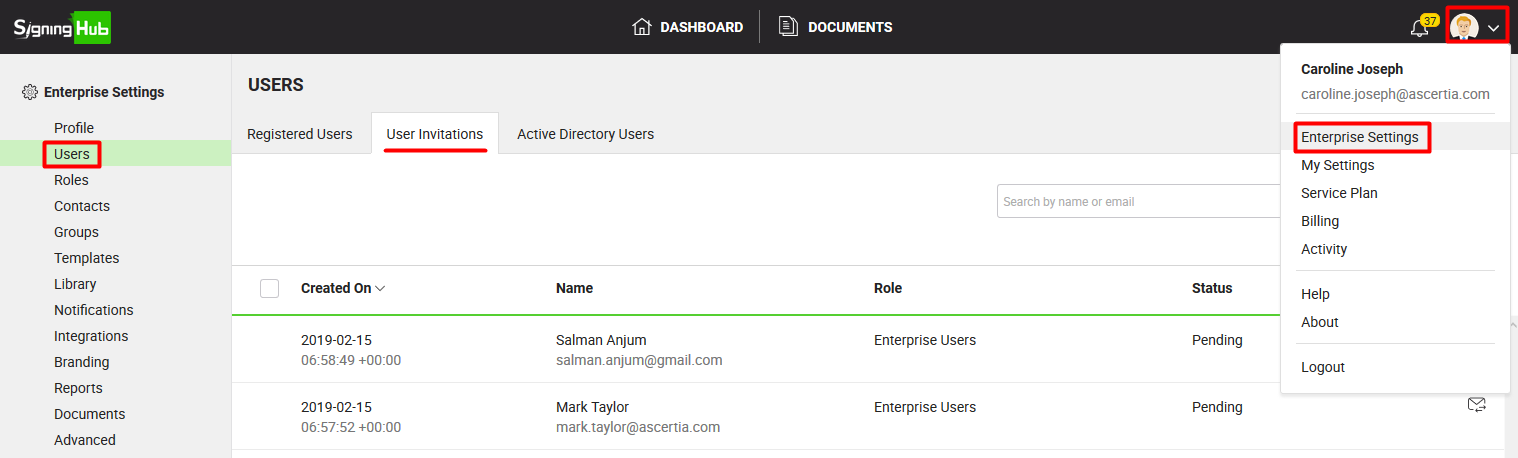
- Click
 from the grid header.The "Invite User" dialog will appear.
from the grid header.The "Invite User" dialog will appear.

- Click the "Bulk Invite" tab.
- Select a role for all the users to be invited. The default role is automatically selected for the invitees, change it as required.
The users accepting the invitations will have the same (this) role in the enterprise account. - Click
 to locate and select the required CSV from your system.
to locate and select the required CSV from your system.
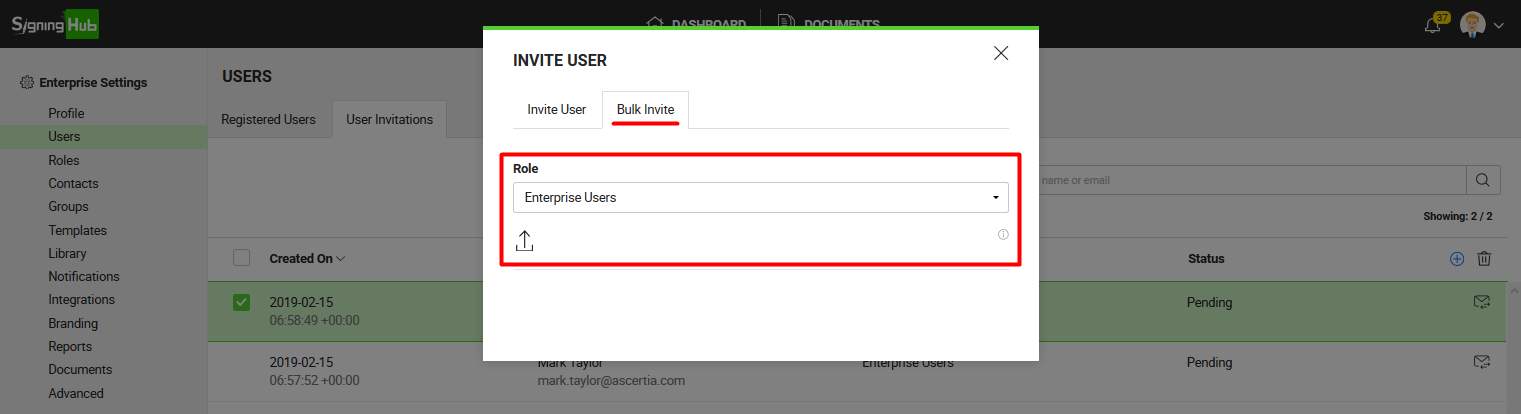
All those users (with valid email addresses in the CSV file) that have not been previously invited, or have declined or have ignored the previous invitation, will be invited. An invitation email and web notification will be sent to each such invitee with the account registration link.
|
|
In case registration is disabled at System level , invitation can not be send to non-register users. |
How to get a CSV file?
There are multiple ways to get a CSV file. You can create a CSV file using any word processing, database, spreadsheet or text edit applications. When creating a CSV file, the first row must be the header row that shows the field names for the file. Each subsequent row can then represent a unique user email id along with the user's names (i.e. first name and last name).
A CSV file should contain the following information:
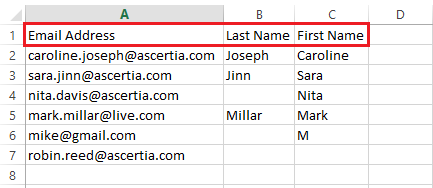
- "Email Address" to input user's email id. It is a mandatory column header.
- "Last Name" to input user's last name. It is an optional column header.
- "First Name" to input user's first name. It is an optional column header.
You can also export your contacts (in a CSV file) directly from Outlook, Thunderbird, or any other email service provider. Since SigningHub is mainly concerned with the email column header of a CSV file, therefore three types of headers are supported, i.e. Primary Email, E-mail Address, and Email Address.
- You can edit any content inside a CSV file as required.
- In case the contact names are specified in a CSV file (i.e. First Name and/ or Last Name), they will be populated accordingly in the name fields of a contact.
- In case a contact name is not specified in any name field, then the contact username (portion of email address before the "@" symbol) will be shown as contact name.
- The rest of the column headers inside a CSV file are not related to SigningHub, so they will be ignored when you import the file.

Download the records in excel sheet
You can export the users invitations to an excel sheet file (xlsx) by clicking ![]() available at the bottom left of screen.
available at the bottom left of screen.
The excel sheet file is downloaded to your local Downloads folder.
|
|
The CSV file being used for inviting the enterprise users in bulk must have the valid email addresses of the users. SigningHub supports three different types of email headers of a CSV file, i.e. Primary Email, E-mail Address, and Email Address. You can export your contacts (in CSV) from Outlook, Thunderbird, or any other email service provider that supports these email headers. |
See Also
- Register an enterprise user
- Register enterprise users via CSV file
- Edit Enterprise User Details
- Reset the password of your enterprise user
- View activities of your enterprise users
- Set service quota of your enterprise user
- Invite an enterprise user
- Pre-authorize Active Directory users
- Disable an enterprise user
- Search an enterprise user
- Manage Signing Certificates

