Change recipients of your enterprise documents
When an In-Progress workflow has reached a stalemate in your enterprise because the next configured recipient is unresponsive, SigningHub gives you authority to either:
- Change that recipient and/ or
- Send them a reminder
Because of the super admin control, it does not matter whether the "Allow changing of recipients" permissions on the document are allowed or not.
In case you select the "Change Recipient" option, all the special privileges configured for the previous recipient (by their document owner) will be transferred to the new recipient, along with the predefined workflow role (i.e. signer, reviewer, editor, or meeting host).
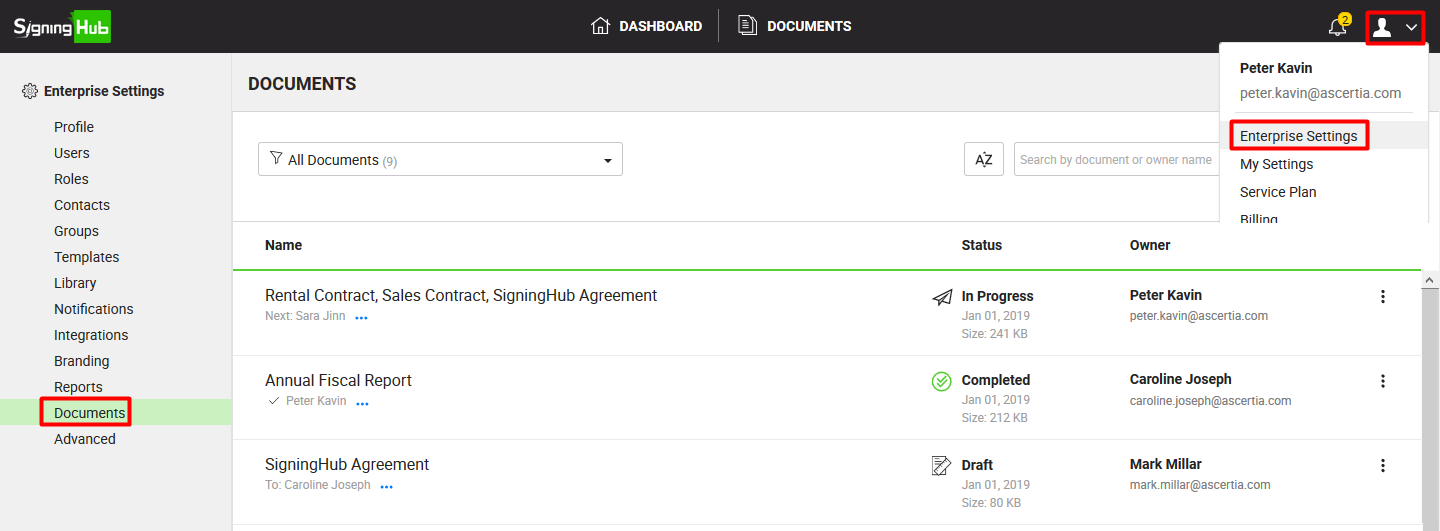
Change recipient of an enterprise document
- Login with your enterprise admin credentials.
- Click your profile drop down menu (available at the top right corner).
- Click the "Enterprise Settings" option.
- Click the "Documents" option from the left menu.
All the document packages within your enterprise will be listed in their respective statuses. - Search/ move to the 'In-Progress document package' whose recipient you want to change. Click
 adjacent to it and select the "Change Recipient" option.
adjacent to it and select the "Change Recipient" option.
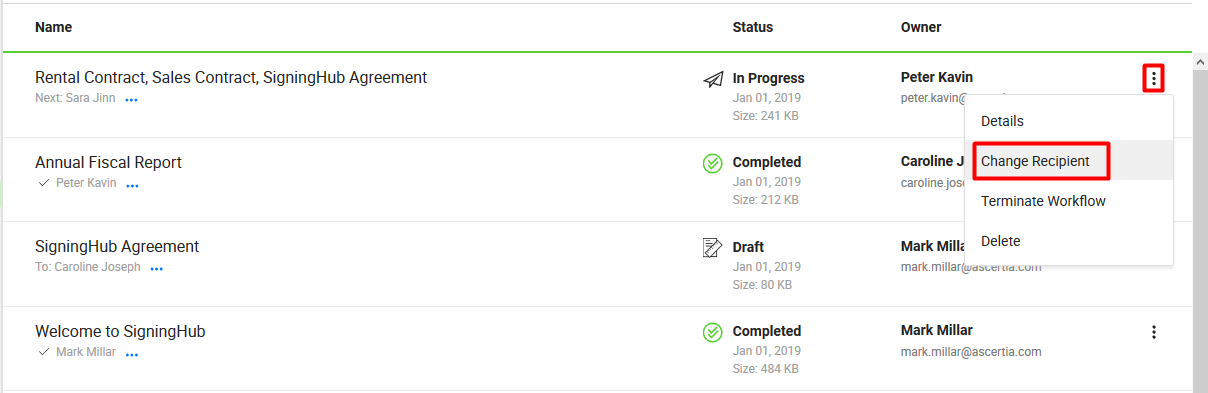
- A dialog will appear, showing the list of configured recipients in an editable mode.

- Click
 under the "Recipients" section. A dialog will appear to enter new recipient details.
under the "Recipients" section. A dialog will appear to enter new recipient details.
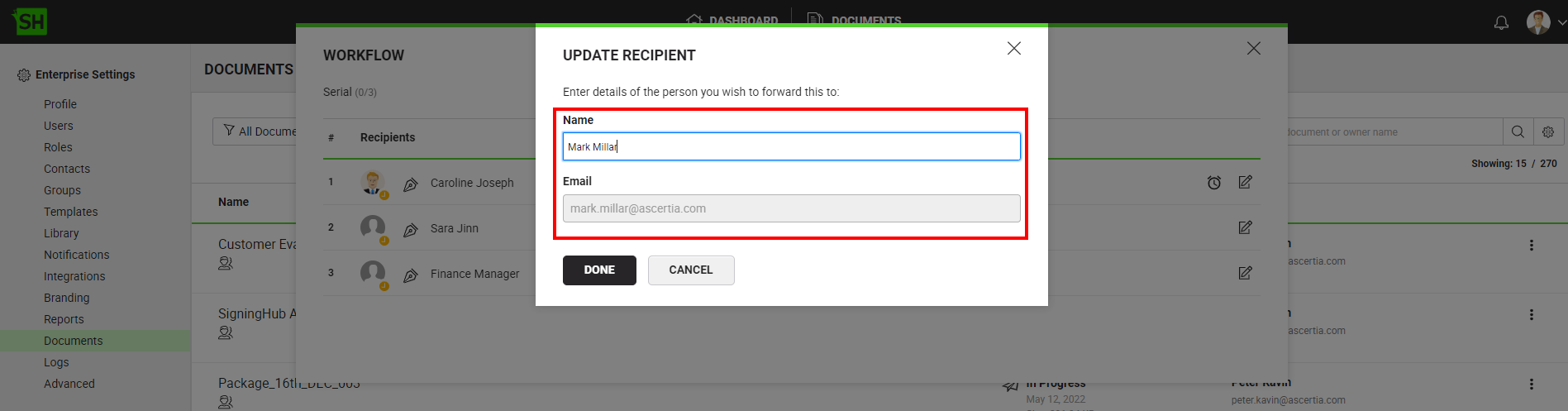
- Specify the name(s) or National ID(s) of other recipient(s) that are added in your SigningHub contacts list as required, and the email will automatically be updated in the adjacent fields.
- Click the "Done" button.
Send a reminder to the next recipient in a workflow
Similarly, you can also manually remind the next recipient to process the document. For this:
- Login with your enterprise admin credentials.
- Click your profile drop down menu (available at the top right corner).
- Click the "Enterprise Settings" option.
- Click the "Documents" option from the left menu.
All the document packages within your enterprise will be listed in their respective statuses. - Search/ move to the 'In-Progress document package' whose recipient is required to send a reminder. Click
 adjacent to it and select the "Change Recipient" option.
adjacent to it and select the "Change Recipient" option.

- A dialog will appear, showing the list of configured recipients in an editable mode. Click
 being displayed adjacent to the next configured (first) recipient. A reminder email will be sent to the recipient and the confirmation message is displayed.
being displayed adjacent to the next configured (first) recipient. A reminder email will be sent to the recipient and the confirmation message is displayed.

|
|
|
See Also
- View all documents of your enterprise
- Terminate workflow of your enterprise documents
- Delete your enterprise documents

