View document charts
SigningHub enables you to view the graphical representation of documents related stats of your enterprise. This includes pie chart, bar chart and timeline of document activities. Use them to monitor the overall system usage from different aspects to control your billing.
View document charts of your enterprise
- Login with your enterprise admin credentials.
- Click your profile drop down menu (available at the top right corner).
- Click the "Enterprise Settings" option.
- Click the "Reports" option from the left menu.
- Click the "Document Charts" tab.
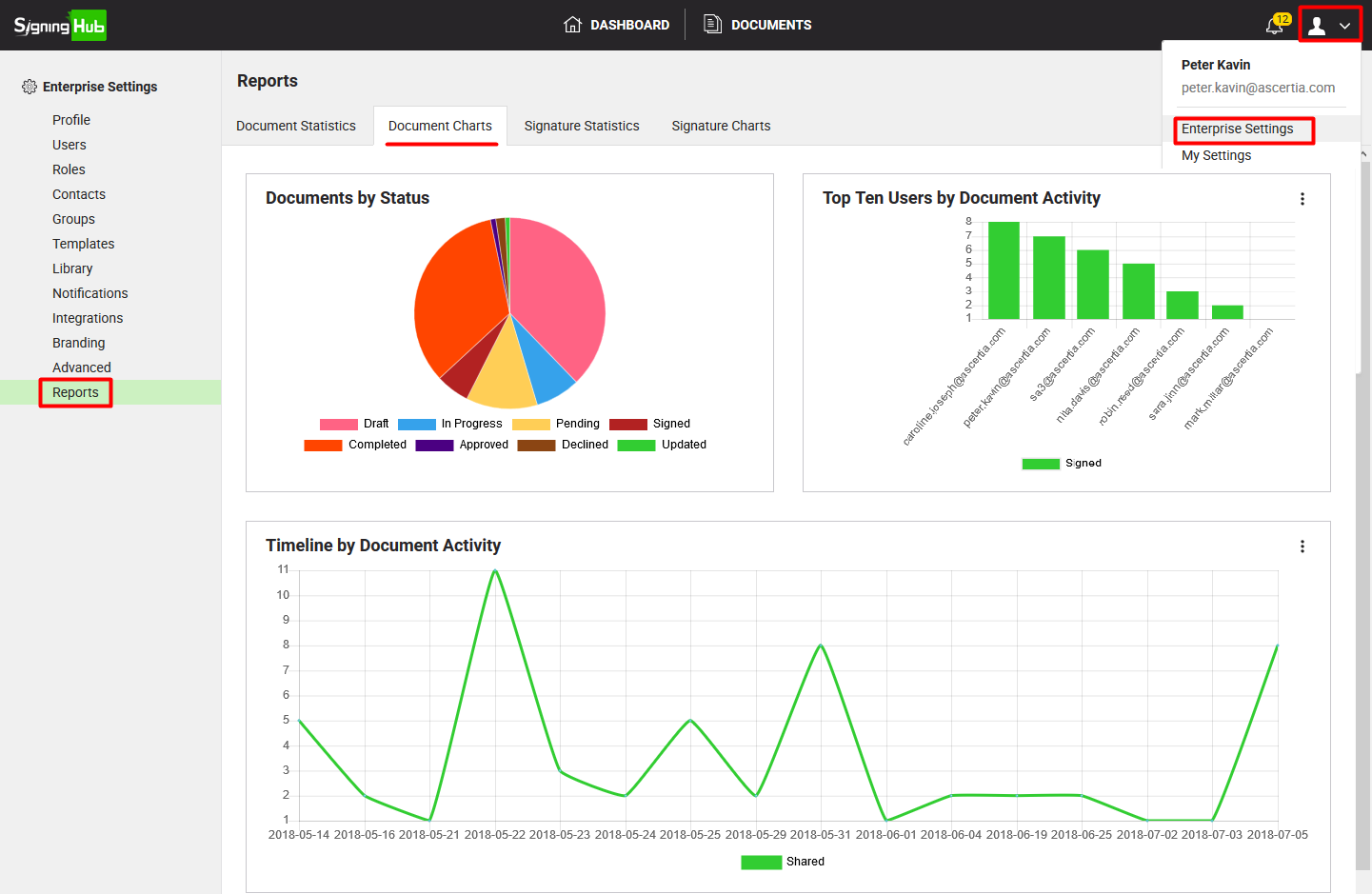
Documents by Status
This pie chart delineates the status based counts of documents within your enterprise account, i.e. Draft, In Progress, Pending, Signed, Approved, Updated, Declined, and Completed documents.
Top Ten Users by Document Activity

This bar chart lets you choose a document activity from the given list and specify the date parameters to see its top ten performers from your enterprise users, i.e. Top ten users who have:
- Shared the highest number of documents in a specified time period
- Uploaded the highest number of documents in a specified time period
- Signed the highest number of documents in a specified time period
- Declined the highest number of documents in a specified time period
- Approved the highest number of documents in a specified time period
- Updated the highest number of documents in a specified time period
- Consumed the most portion of disk space in a specified time period
Timeline by Document Activity
This timeline lets you choose a document activity from the given list, frequency, and the date parameters to view their respective graph, i.e.
- Total number of documents shared on daily basis within a specified time period by all your enterprise users
- Total number of documents signed on weekly basis within a specified time period by all your enterprise users, and so on.

See Also
