Configure Enterprise Authentication
The Authentication tab lets you configure a private authentication method in a role. This method is specifically used for the login authentication of your enterprise users, and will not be available to public users under the "More Login Options" link of login screen.
At the time of login, SigningHub will check the IDs of your enterprise users and allow them to only authenticate themselves through the private method configured in their role. However they can also login by using "More Login Options" link, if you allow them to use public authentication methods.
Configure enterprise authentication in a role
- Login with your enterprise admin credentials.
- Click your profile drop down menu (available at the top right corner).
- Click the "Enterprise Settings" option.
- Click the "Roles" option from the left menu.

- Search/ move to the role to edit and click
 adjacent to it. The "Edit Role" screen will appear for re-configurations.
adjacent to it. The "Edit Role" screen will appear for re-configurations.

- Click the "Authentication" tab.
Configure the authentication fields as required, see their description in the "Login Authentication" table below.
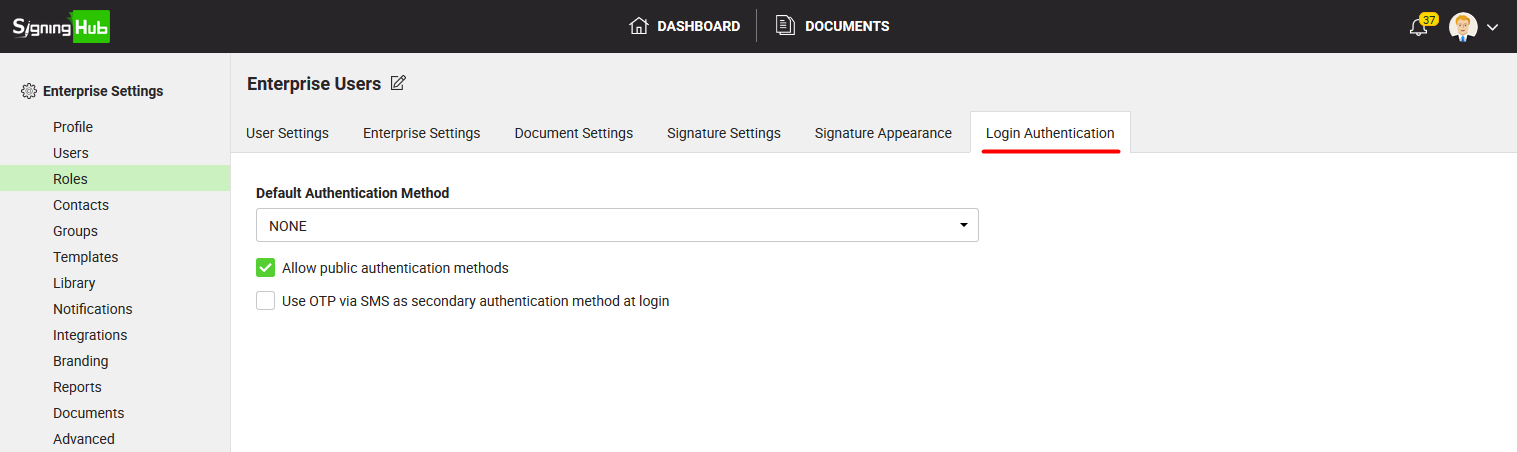
- Click the "Save" button.
|
Login Authentication |
|
|
Fields |
Description |
|
Default Authentication Method |
Field to select a private authentication profile for the enterprise users belonging to this role. The drop down will show the list of authentication methods that are allowed in your service plan. |
|
Allow public authentication methods |
Tick this check box to allow the enterprise users of this role to either use any public authentication method from the "More Login Options" link of login screen, or use the set private authentication method above to authenticate themselves. In this way they will have the option at the login time, whether to get themselves authenticated via any public authentication method or through the set private authentication method. |
|
Use OTP via SMS as secondary authentication method at login |
Tick this check box to enforce the enterprise users of this role, to use OTP via SMS as secondary authentication method in conjunction with any of the private/ public authentication method. |
|
|
|
See Also
- Configure User Settings
- Configure Enterprise Settings
- Configure Document Settings
- Configure Signature Settings
- Configure Signature Appearance

