Add in-person signature fields
In-Person signature is done by a user in presence of another user who facilitates the signing process. The facilitator can either be a configured signer or a user hosting the in-person signing session. SigningHub lets the document owner to add one or more in-person signature fields for a Signer or a Meeting Host.
Adding in-person signature fields is subject to your assigned enterprise user role. If you are willing to use this provision, ask your Enterprise Admin to enable the respective signature field in your Role>Document Settings.
Add an in-person signature field
After you have:
- Configured special privileges in a workflow package:
- Select the document from the left side of document viewer screen, on which in-person signature is required. Click
 (encircled with the blue colour on image) if you want to manage the added documents.
(encircled with the blue colour on image) if you want to manage the added documents. - Select the signer/ meeting host from the right side of document viewer screen, for whom you want to add an in-person signature field. Click
 (encircled with the blue colour on image) if you want to manage the added recipients.
(encircled with the blue colour on image) if you want to manage the added recipients.
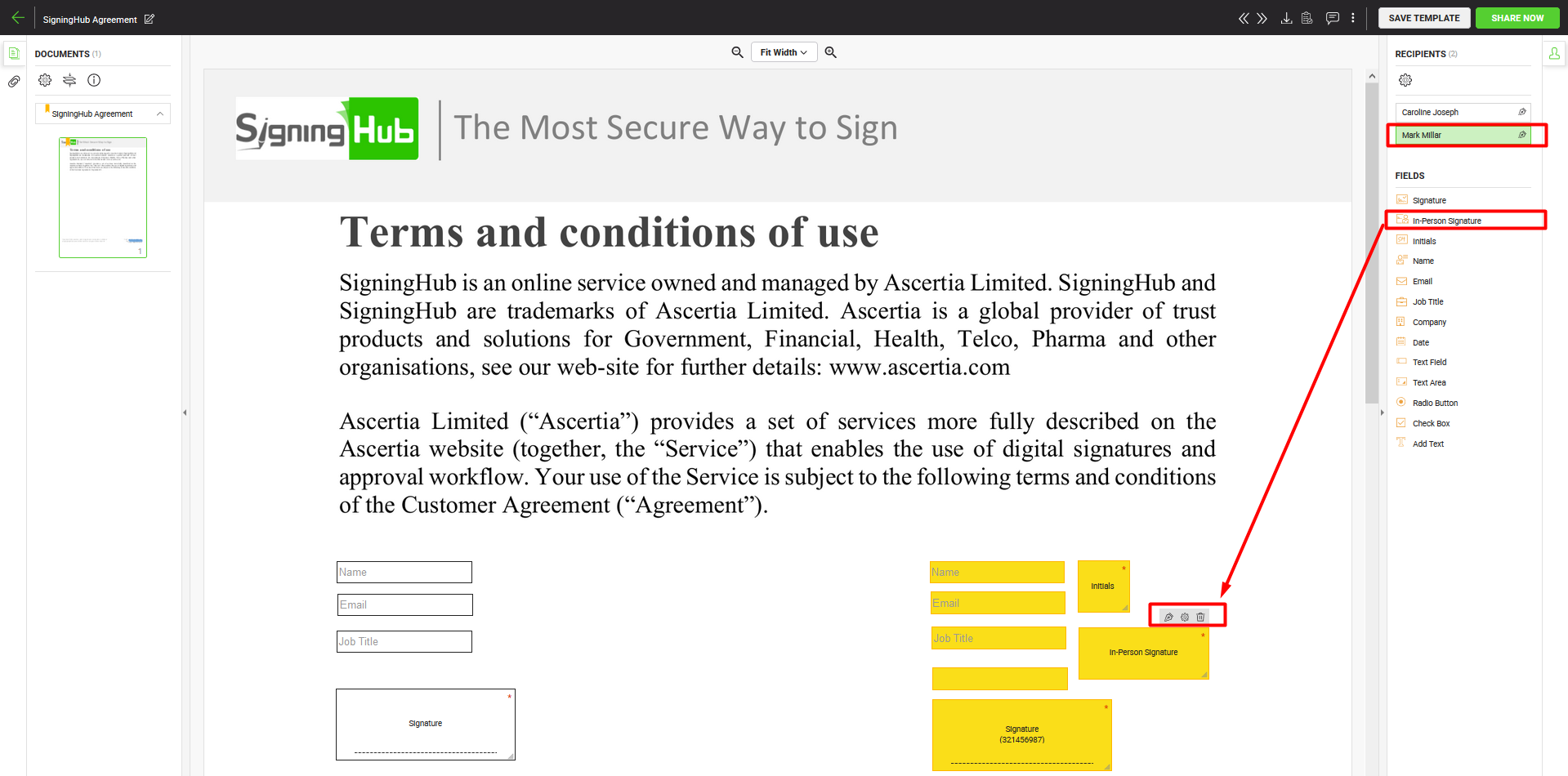
- Click the "In-Person Signature" option, and drop it on the document.
- You can drag and drop the field anywhere in the document by using your mouse. The grid lines will assist you in better alignment of fields accordingly. Resize the field with respect to its height and width or use the bottom right corner to resize it diagonally as required. The system will remember the field size and its display preferences (i.e. visible or invisible) for adding new in-person signature fields on the same documents package. Now take the cursor to the field, and click
 to view and edit its details.
to view and edit its details.
See the "In-Person Fields" table below for the fields description.
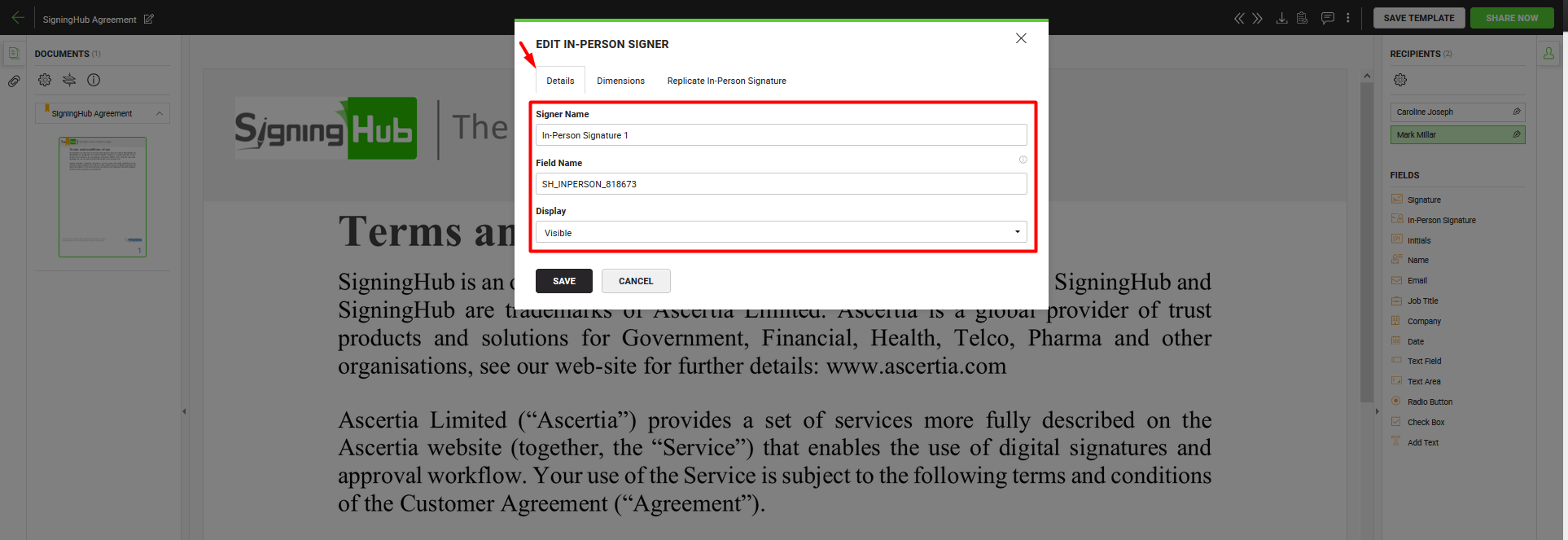


- Repeat the above steps to add multiple in-person signature fields.
Delete an in-person signature field
In case you have mistakenly added an in-person signature field or it is no more required, you can delete it with a single click. For this:
- Take the cursor to the in-person signature field in the document to delete, and click
 appearing on it. The field will be removed from the document.
appearing on it. The field will be removed from the document.
Get the in-person signature
SigningHub also allows you to get an in-person signature even during document preparation mode. Optionally when your configured in-person signer is around you, and you want to get his signature in your presence, you can do so.
- Take the cursor to the in-person signature field assigned to you in the document, and click
 appearing on it.
appearing on it.
A dialog will appear to input the in-person signature, only if this field is assigned to you and it is your signing turn in the workflow. - Get the in-person signature as required.
Your in-person signature field will be signed before sharing the document.
|
In-Person Fields |
|||
|
Fields |
Description |
||
|
Details tab |
|||
|
Signer name |
Specify the in-person signer name that could sign the document on behalf of the configured signer. The specified name will be shown in the below grid and under the in-person signature field on the document. |
||
|
Field Name |
Its an auto-generated (unique) field name that is used when you need to sign this form field through the API calls. You can change the name as required, but make sure the uniqueness of a field name is not compromised, i.e. two or more fields in a document cannot have the same field name. This field is only available as far as the status of a document is Draft. |
||
|
Display |
This field will only appear when you are allowed (in your role) to add the invisible signatures on a document, and also allowed (in your service plan) to add witness digital signatures.
|
||
|
Dimensions tab |
|||
|
Dimensions |
Use this tab to relatively set the on-screen and PDF coordinates/ position (Left, Top, Width & Height) of this in-person signature field. However you can also manually move the field to the desired position in a document through drag and drop, and these coordinates will be updated accordingly. These coordinates are only available as far as the status of a document is Draft.
|
||
|
Replicate In-Person Signature tab |
|||
|
Replicate to Pages |
Field to show total number of pages of the selected document of a package. Select the page number(s) (of the document) on which in-person signature(s) are required from the signer/ meeting host. This will replicate the in-person signature field on the selected page(s) and display their record in the below grid. |
||
|
In-Persons grid |
Grid to display the added in-person fields for the signer/ meeting host. Select the unwanted in-persons and click |
||
|
Save and Cancel buttons |
Click the "Save" button to save the configurations, or click the "Cancel" button to close the dialog. |
||
|
|
|
See Also
- Add signature fields
- Add initials fields
- Add form components
- Configure form filling
- Add QR Code
- Add Unique Identifier



