View Payment Filters
By default all the payment records are displayed in the grid when you browse the "Billing" section. However SigningHub Admin provides certain payment filters that may classify these records into different categories. The filters are:
|
Payment Filters |
|
|
Filter |
Description |
|
Online Payments |
Use this filter to view all the online payments of SigningHub. All those payment records will be displayed that have either been made through Worldpay or any other configured online payment channel. |
|
Offline Payments |
Use this filter to view all the offline payments of SigningHub. All those payment records will be displayed that have been added manually through SigningHub Admin. |
|
Failed Payments |
Use this filter to view all the failed payments of SigningHub. All those online payment records will be displayed which got failed due to any technical reason. |
|
Cancelled Agreements |
Use this filter to view all the cancelled agreements of SigningHub. All those agreements will be displayed which have been cancelled due to any reason i.e.:
|
View the payment filters
- Click the "Billing" option from the left menu.
The "All Payments" screen will appear. - Click
 adjacent to the "All Payments" label, as shown in the below image.
adjacent to the "All Payments" label, as shown in the below image.
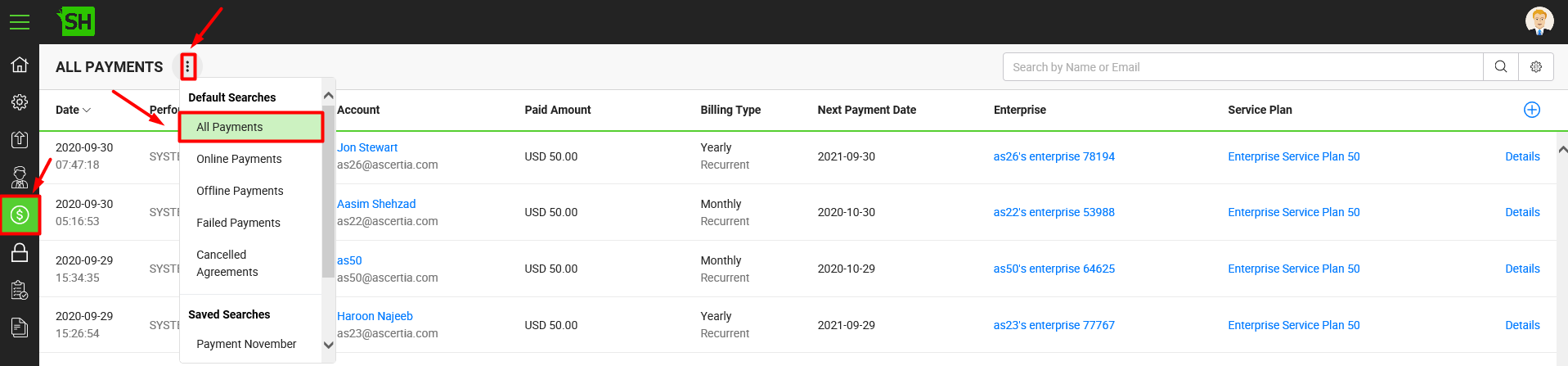
- Click the desired filter from the list to view the respective payment records.
Download the payment records in excel sheet
You can also export the searched payment records to an excel sheet file (xlsx).
For this:
- Click the "Billing" option from the left menu.
The "All Payments" screen will appear. - Search the desired payment records.
- Click
 available at the bottom of the billing screen.
available at the bottom of the billing screen.
The excel sheet file is downloaded to your local Downloads folder.
