Manage your custom search criteria for payment records
SigningHub Admin provides comprehensive search facility to search payment records. In this regard, you can either manage (Create & Delete) your own search criteria to target a specific payment transaction, or may retrieve the desired records on the basis of:
- Transaction Type (i.e. Failed payment, cancelled payment, etc.)
- Account Owner Name
- Account Owner Email
- Agreement ID/ Customer ID
- Transaction ID/ Charge ID
- Enterprise Name
- Service Plan
- Billing Mode (i.e. Online, Offline, or Trial)
- Plan Type (i.e. Pay Regularly or Pay As You Go)
- Payment Mode (i.e. Monthly or Annually)
- From and To Dates
Create your custom search criteria
If you want to save a search criteria for future use:
- Click the "Billing" option from the left menu.
The "All Payments" screen will appear. - Click
 from the right side of search bar, as highlighted in the below image.
from the right side of search bar, as highlighted in the below image.
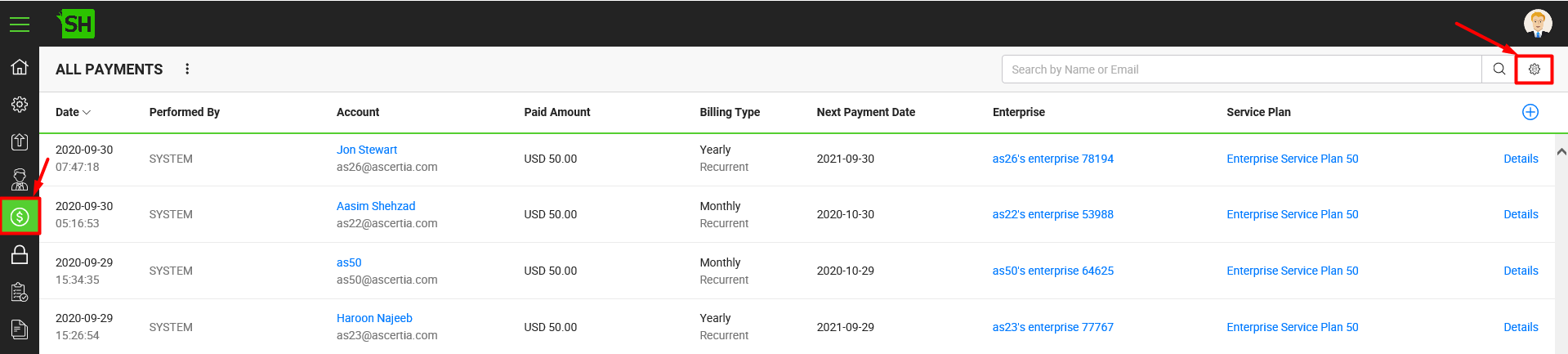
- The "Search" dialog will appear. Specify the search parameter(s) as required in the "Manage Search" tab and click the "Search" button to retrieve the desired payment record(s). Specify multiple parameters as required to confine your search.
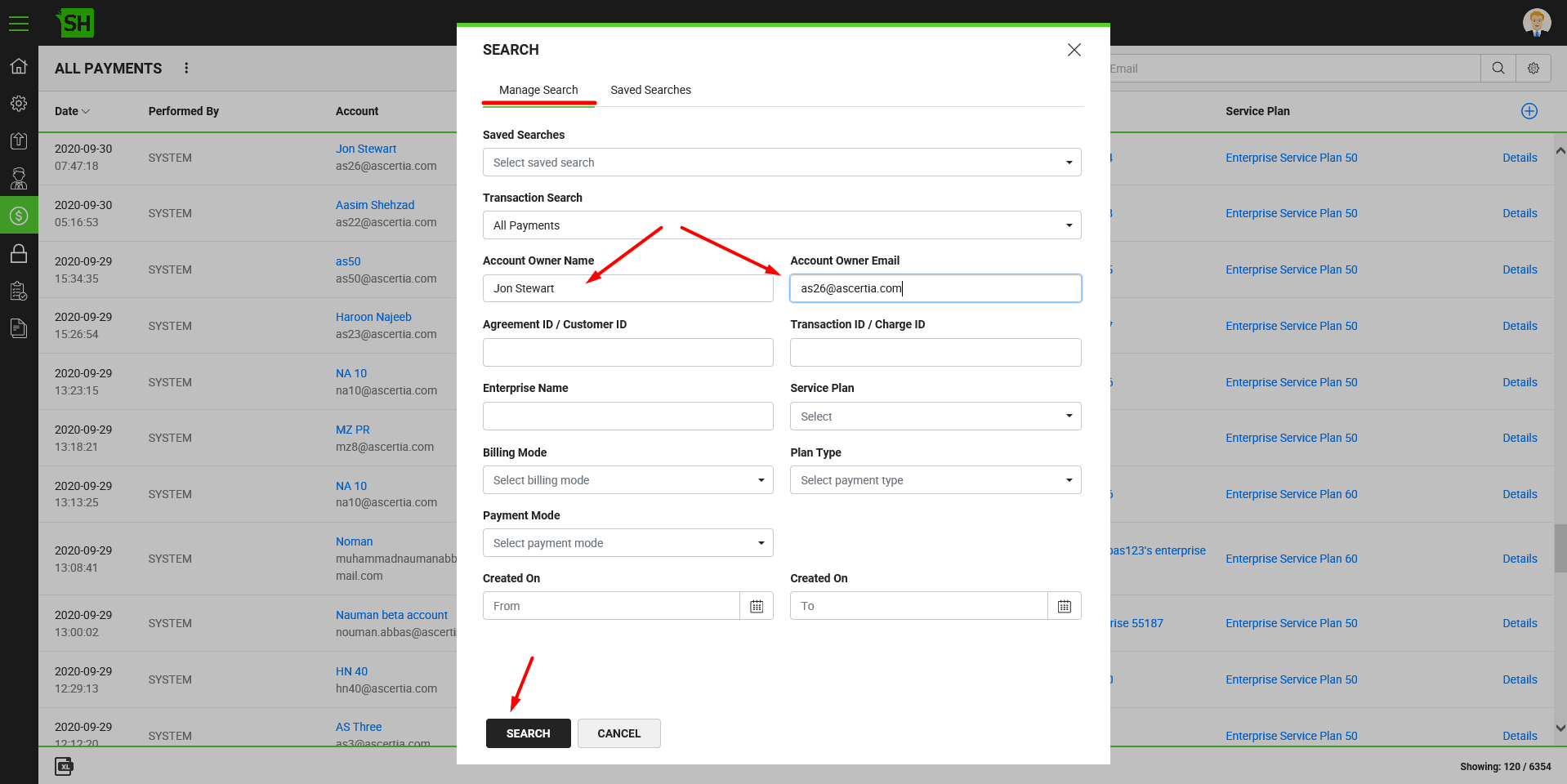
- Now specify the name for this search criteria in the "Save Search" field and click
 . A new search criteria will be created.
. A new search criteria will be created.
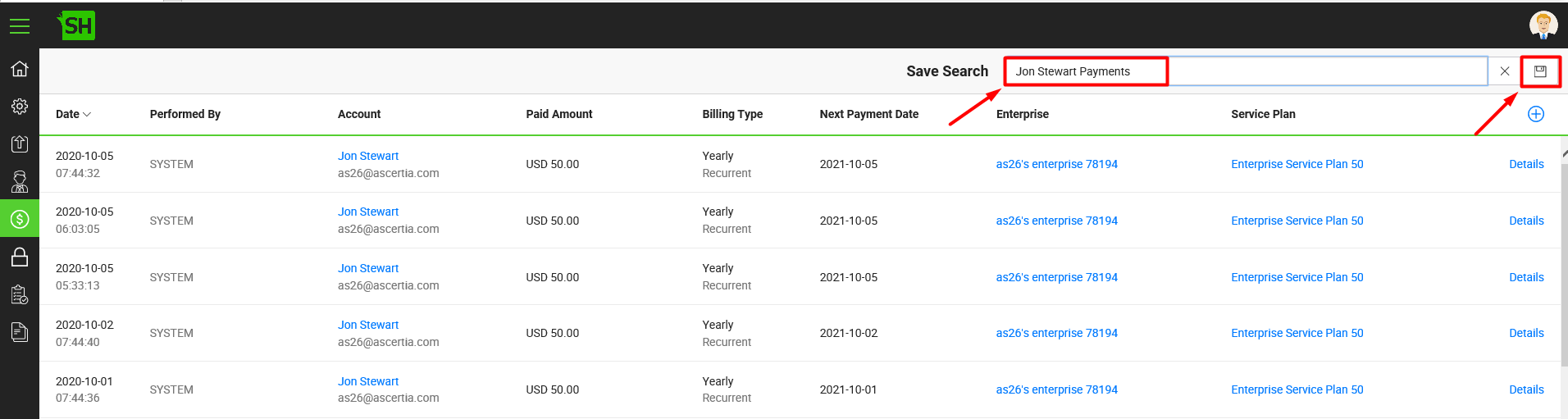
The newly created search criteria will start appearing inside the menu of the "All Payments" screen under the "Saved Searches" head.
menu of the "All Payments" screen under the "Saved Searches" head.
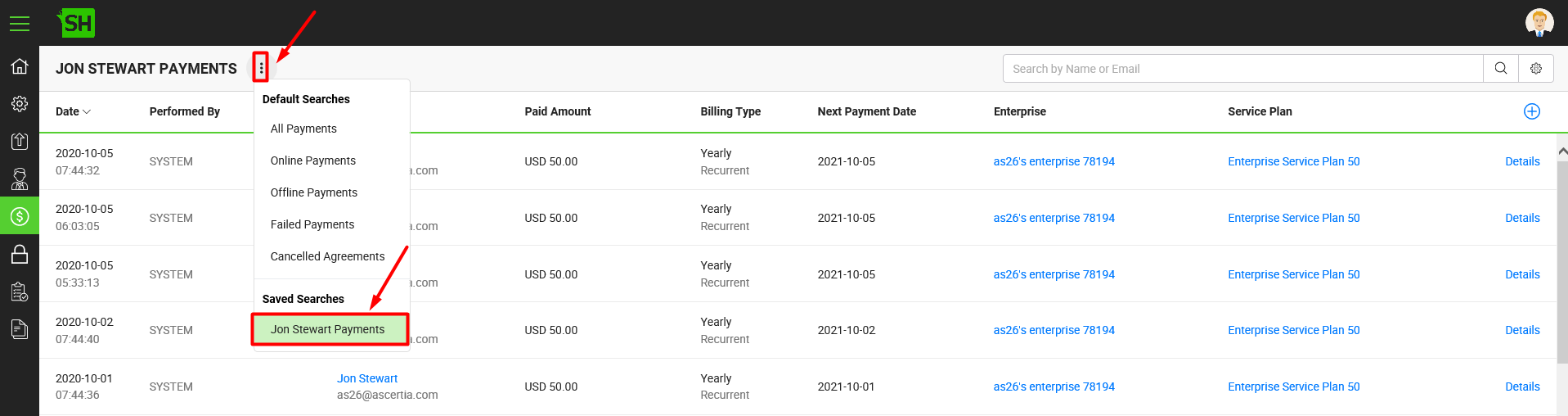
Delete a search criteria
To delete your saved search criteria for future use:
- Click the "Logs" option from the left menu.
- Click
 from the right side of search bar, as highlighted in the below image.
from the right side of search bar, as highlighted in the below image.
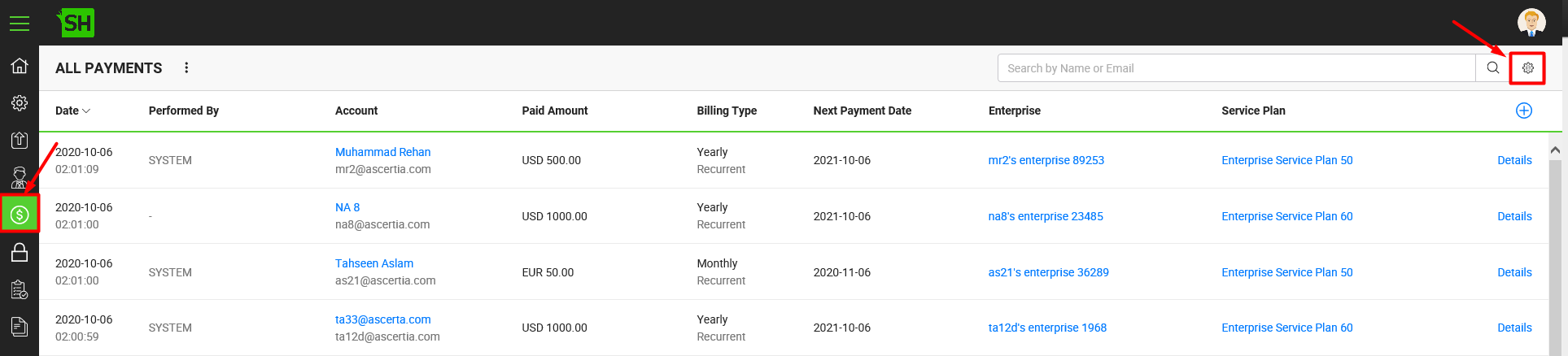
- The "Search" dialog will appear. Click the "Saved Searches" tab.
- Click
 adjacent to the saved search (to delete) from the dialog.
adjacent to the saved search (to delete) from the dialog.
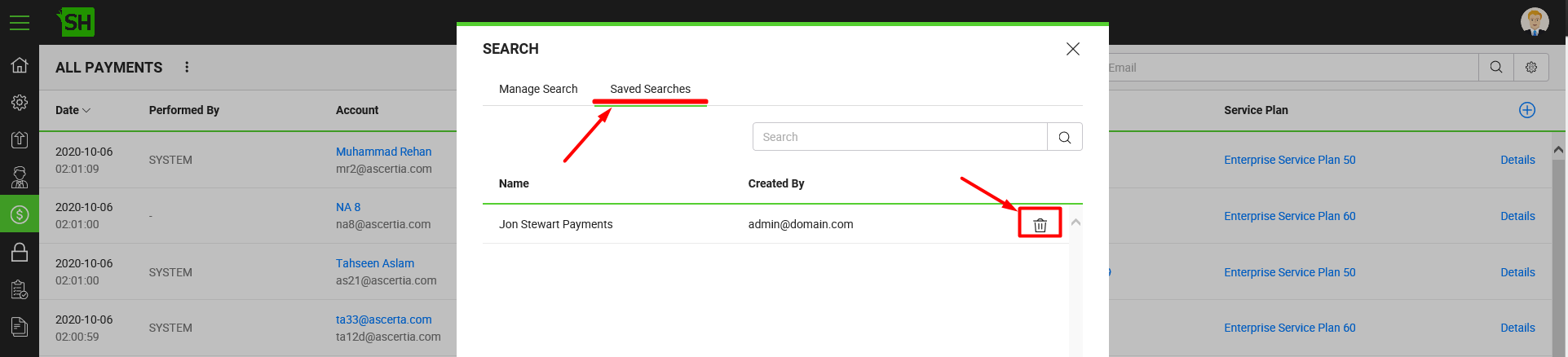
- System will prompt to confirm the deletion. Click the "Yes" button.
Download the payment records in excel sheet
You can also export the searched payment records to an excel sheet file (xlsx).
For this:
- Click the "Billing" option from the left menu.
The "All Payments" screen will appear. - Search the desired payment records.
- Click
 available at the bottom of the billing screen.
available at the bottom of the billing screen.
The excel sheet file is downloaded to your local Downloads folder.
|
|
|
See also
- Make a Manual Payment
- View Payment Filters
- View Payment Details
- Search a Payment Record
- Records Pagination

