Search Operator Logs
SigningHub Admin provides comprehensive search facility to search your operator logs. Generally you can search the operator logs on the basis of an "Operator Name". 
For this:
- Click the "Logs" option from the left menu.
The "Operator Logs" screen will appear. - Specify the "Operator Name" in the search field available at the top right of the screen and click.
All the logs related to the specified operator will be listed.
In case the operator logs are in bulk and its hard for you to find the required activity through the operator name, you can use the "Advanced Search" option to manage (Create & Delete) your own search criteria. This will enable you to input multiple parameters to reach the exact log.
Use the "Advanced Search" option
Advanced Search enables you to target a specific log item on the basis of the following parameters:
- Operator Name, and/ or
- Operator Email Address, and/ or
- Activity Type (i.e. Addition, Updation, Deletion, etc.), and/ or
- Module, and/ or
- From and To Date time
In case of specifying multiple parameters, the search will be carried out on the basis of all the specified parameters. Once done you may save this criteria for your future searches.
Create a search criteria
If you want to save your search criteria for future use:
- Click the "Logs" option from the left menu.
The "Operator Logs" screen will appear. - Click
 from the right side of search bar, as highlighted in the below image.
from the right side of search bar, as highlighted in the below image.
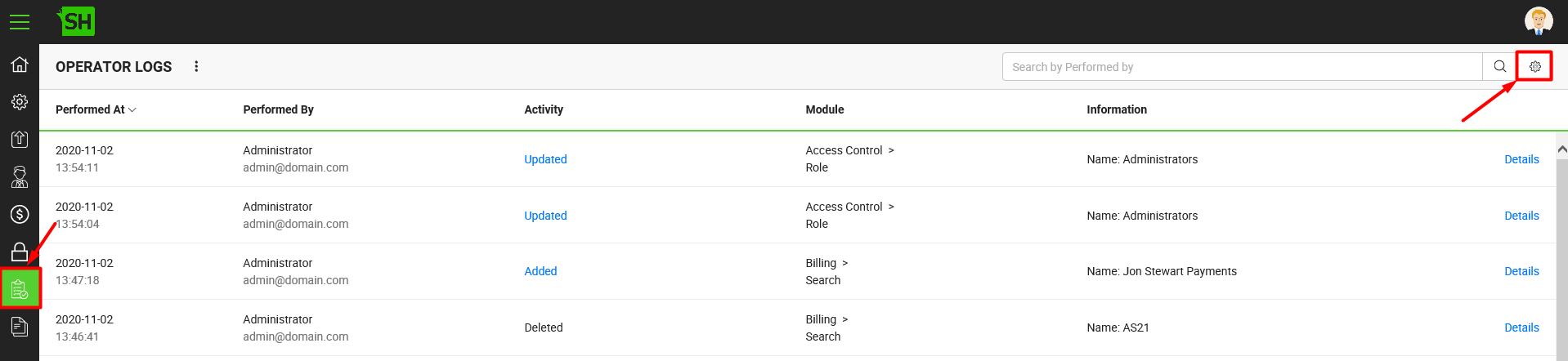
- The "Advanced Search" dialog will appear. Specify the search parameter(s) as required in the "Manage Search" tab and click the "Search" button to retrieve the desired logs.
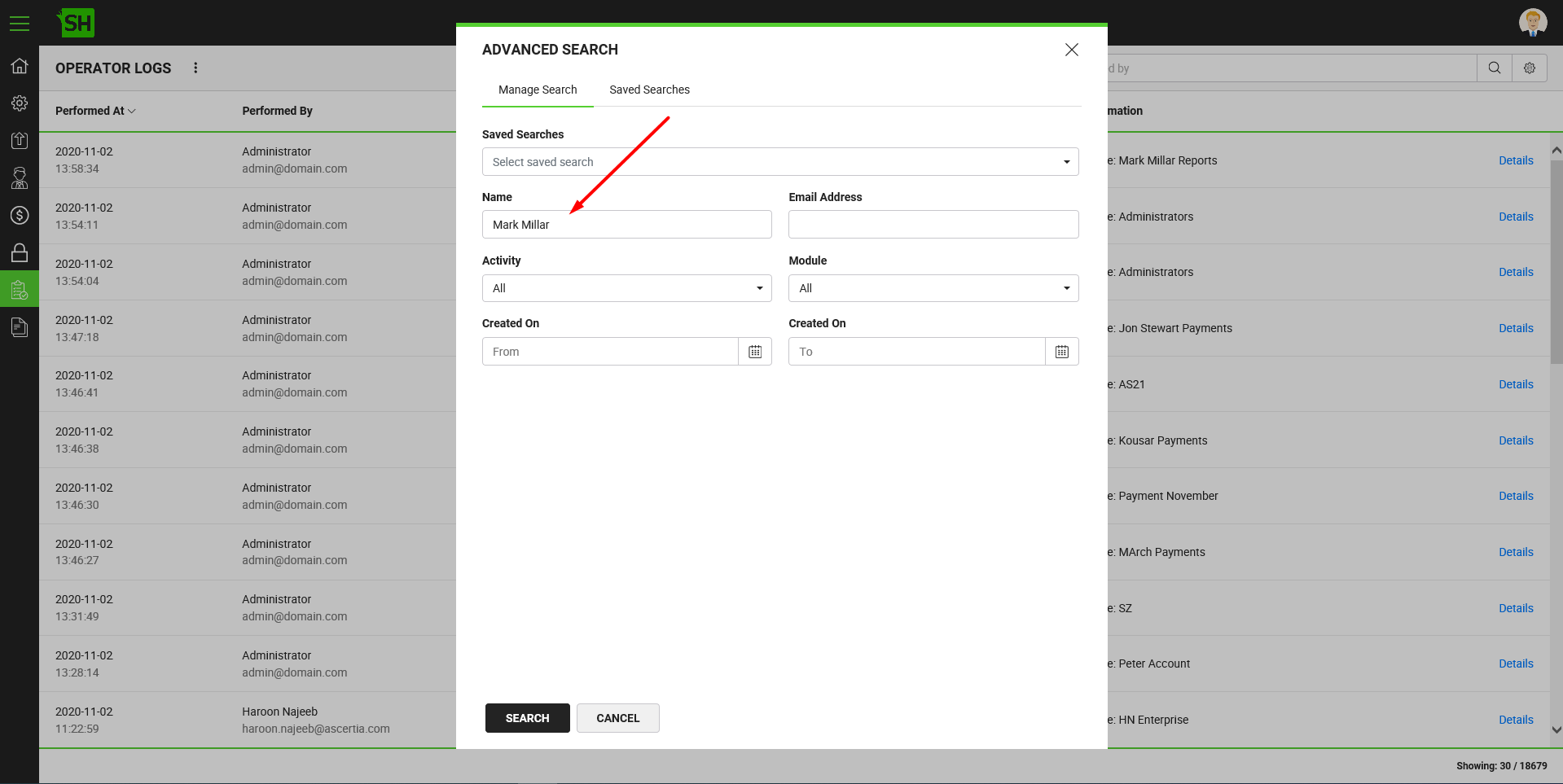
- Now specify the name for this search criteria in the "Save Search" field and click
 . A new search criteria will be created.
. A new search criteria will be created.
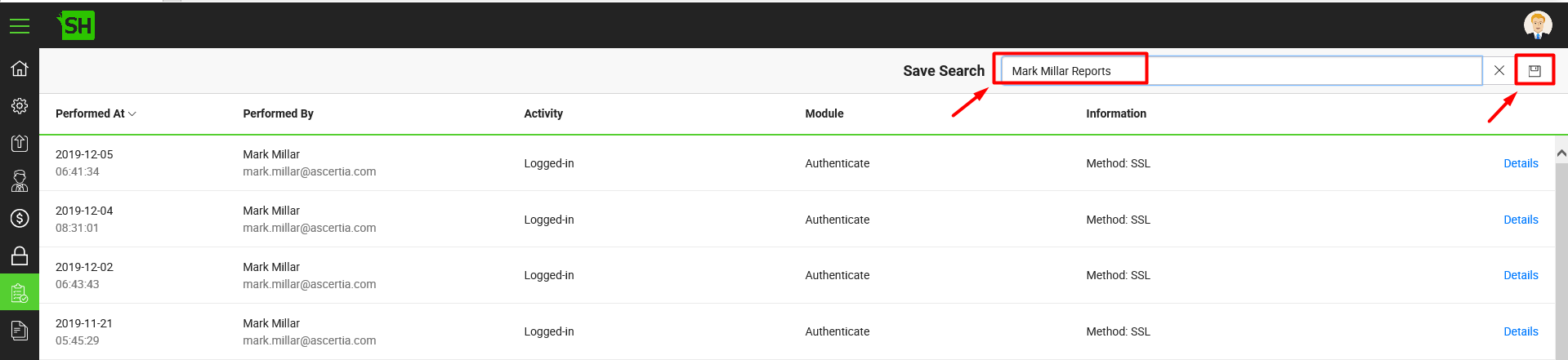
- The newly created search criteria will start appearing inside the
 menu of the "Operator Logs" screen under the "Saved Searches" head.
menu of the "Operator Logs" screen under the "Saved Searches" head.
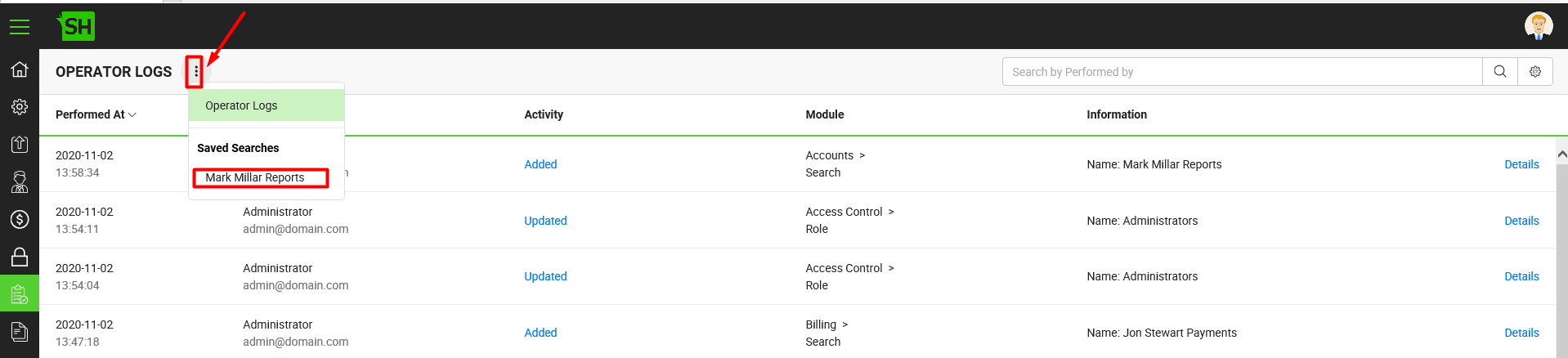
Delete a search criteria
To delete your saved search criteria for future use:
- Click the "Logs" option from the left menu.
- Click
 from the right side of search bar, as highlighted in the below image.
from the right side of search bar, as highlighted in the below image.
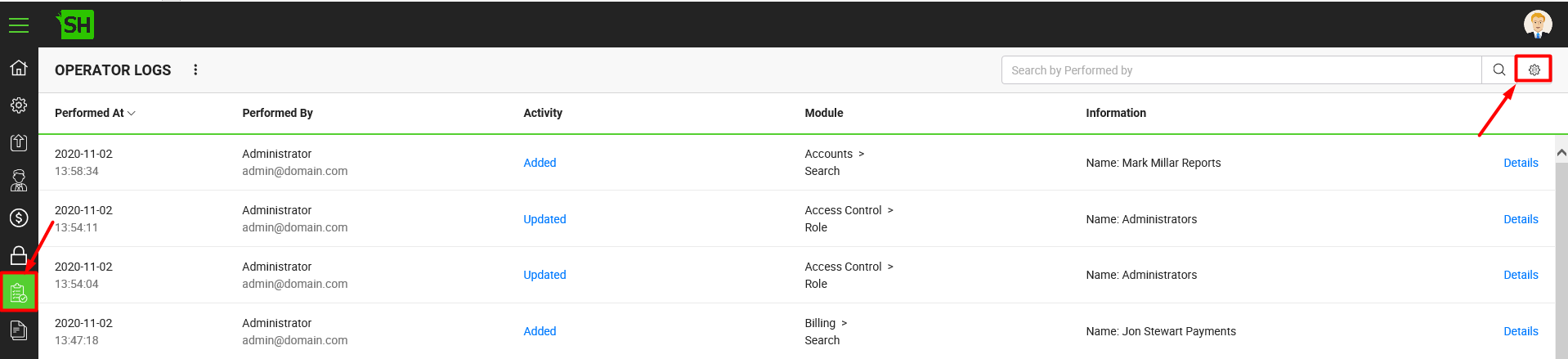
- The "Search" dialog will appear. Click the "Saved Searches" tab.
- Click
 adjacent to the saved search (to delete) from the dialog.
adjacent to the saved search (to delete) from the dialog.
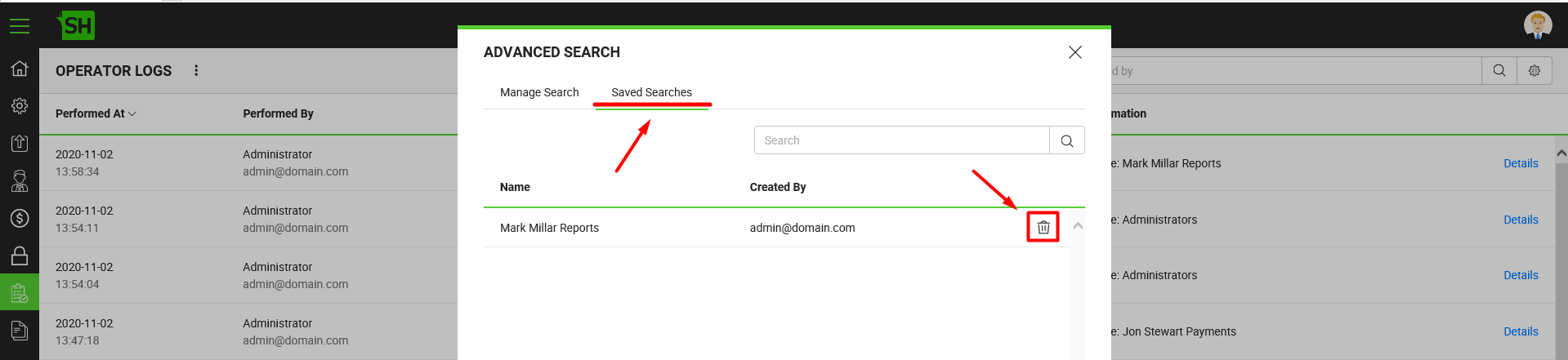
- System will prompt to confirm the deletion. Click the "Yes" button.
|
|
In case of specifying multiple search parameters, the search will be carried out by using AND operator(s) among all the parameters. This helps SigningHub to retrieve more targeted results. |

