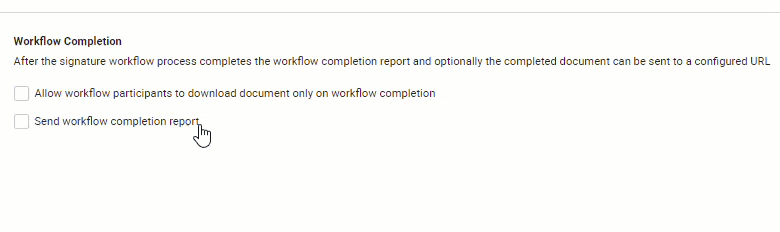Configure document accessibility preferences
If the enterprise users within your enterprise are bothered to authenticate themselves for every new signing request, SigningHub gives you document accessibility preferences to skip the authentication step for them. In this way, a recipient (enterprise user) wont need to log into their SigningHub account to access a shared document for processing.
This setting will only work when they use email links (i.e. the document links sent to them in the notification emails) or integrated apps. However, the other document accessibility permissions (i.e. Document access via password, Document access via OTP, and/ or Document access duration) will remain effective for the recipients as per the document owner's configurations, and hence cannot be overruled by this setting.
Moreover, the user can specify a URL of any web page where you want to redirect the recipients (coming via email link) upon finishing their signing activity. User may show anything on this web page as it is managed and hosted by your organisation. Similarly, user can also specify a callback URL to allow your business application to control the completion of document workflows by using WebHook.
Configuration of Document Accessibility Preferences
- Login with your enterprise admin credentials.
- Click your profile drop down menu (available at the top right corner).
- Click the "Enterprise Settings" option.
- Click the "Advanced" option from the left menu.
- Click the "More" tab.
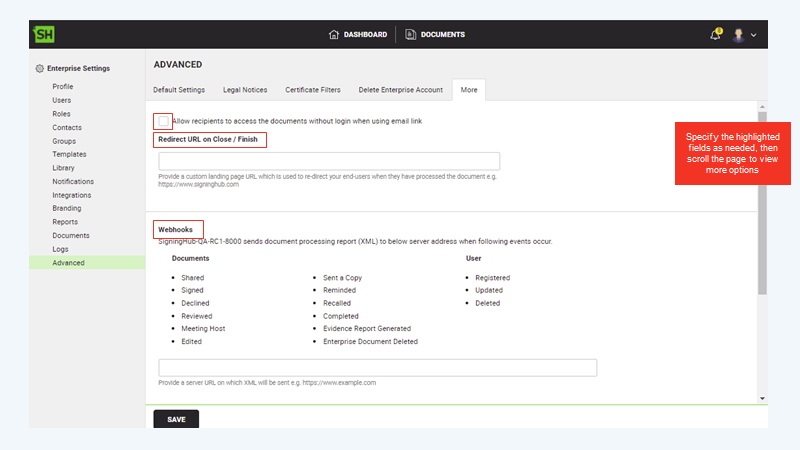
- Specify the access permission for recipients using email link to access documents, Redirect URL on Close / Finish and Webhooks, and then scroll the page to view more options.
|
|
The images used here contains example data populated in the fields. By default, the fields on the application do not contain any pre-populated information. |
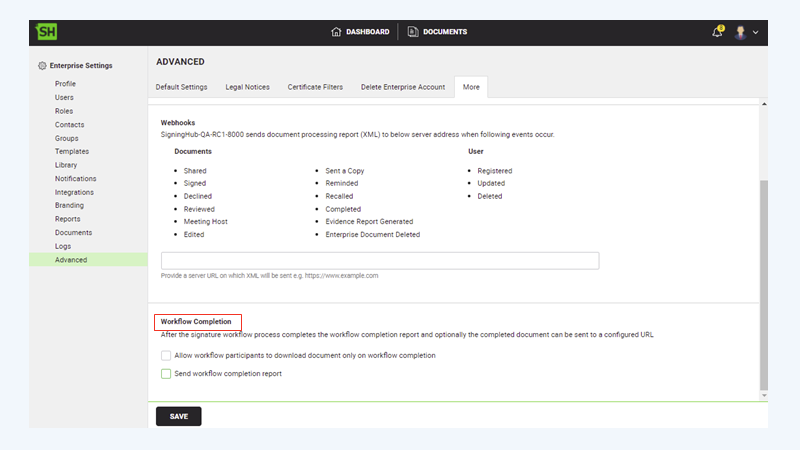
- Specify the Work Completion section as needed.
The following table illustrates the fields on the Accessibility Preferences
|
Accessibility Preferences |
|||||||
|
Fields |
Description |
||||||
|
Allow recipients to access the documents without login when using email link |
Select this check box to allow the recipients accessing the documents without login via email links or integrated applications. When selected, following are business rules that will be followed:
|
||||||
|
Redirect URL on Close/ Finish |
Field to specify a URL of any web-page where the recipients (coming via email link) could be redirected upon finishing their signing activity. If you leave this field empty, SigningHub will fallback to the default redirect URL as defined in SigningHub Admin.
In case of any error appears while redirecting the user to callback URL on "Close/Finish", then a parameter (i.e. action=deleted) will be returned additionally in call back URL so a business application can consume that parameter to show any custom error page, based on following conditions:
|
||||||
|
Webhooks |
Specify a callback URL where SigningHub could send the HTTP POST update of each workflow. This is useful in those cases where all the configured recipients don't necessarily need to process a document package to complete their workflow.
When a URL is provided, this POST request provides the information of each workflow like:
The business application can then use the respective SigningHub API call to inform SigningHub that a workflow is complete and hence no need to send this document to the remaining recipients. |
||||||
|
Workflow Completion |
This area allows you to configure various activities (like document download control and report routing) upon workflow completion. The options included:
Allow workflow participants to download document only on workflow completion
|
||||||
Sample XML for Webhooks
The XML of document processing report is composed of a header and all the workflow related actions that have been performed on the document, i.e. Shared, Signed, Reviewed, Edited, Carbon Copied, Recalled, Declined, Completed, and Deleted. A sample XML that is published on server is shown below: 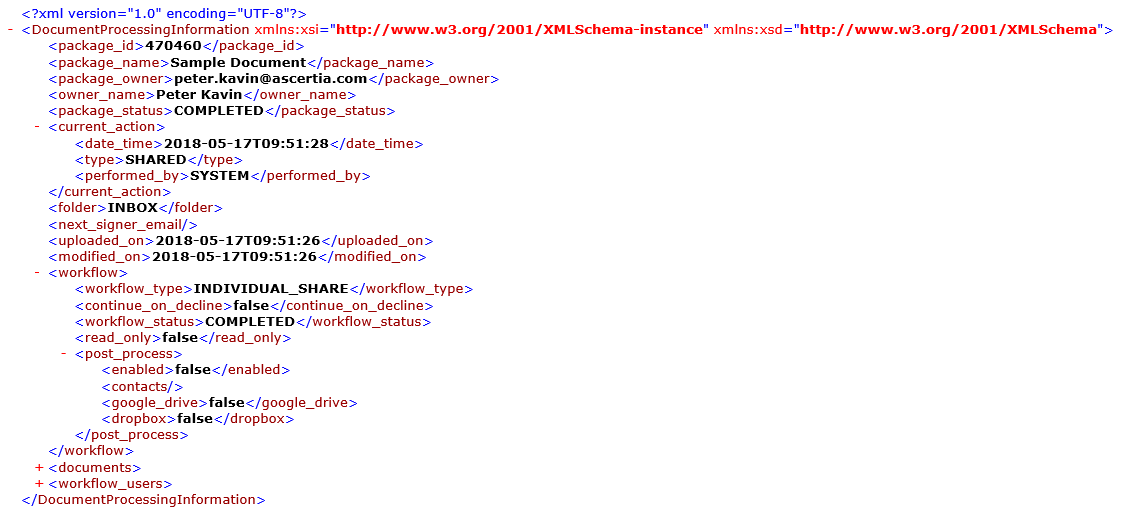
Sample XML for Workflow Completion Report
The XML of workflow completion report is composed of a header and all the actions that have been performed on the document, i.e. Opened, Closed, Signed, Reviewed, Declined, etc. A sample XML that is published on server is explained below: 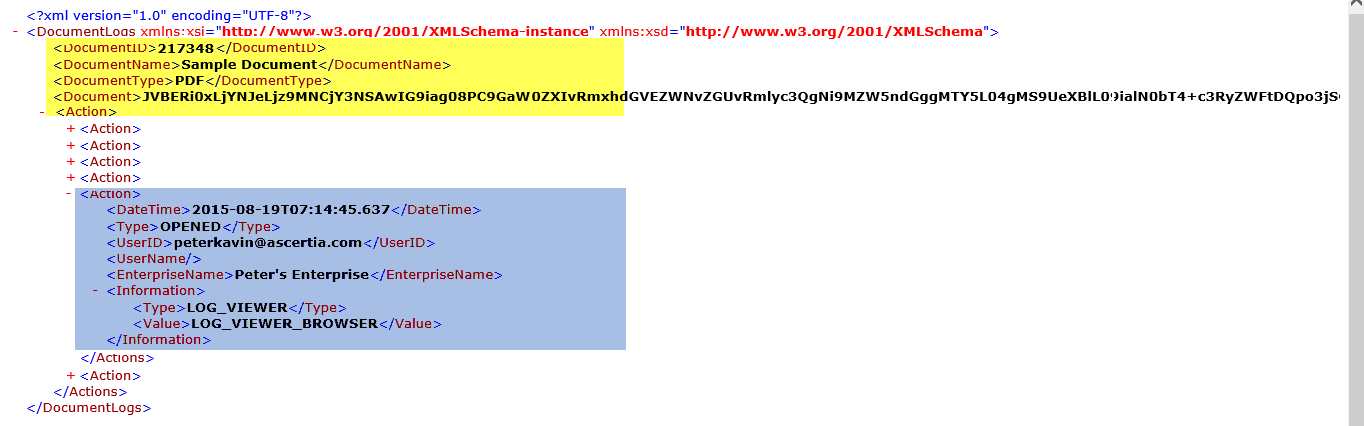
- The yellow highlighted portion depicts the XML header, which displays the "Document ID", "Document Name", "Document Type", and "Document" information. However, the "Document" tag is optional and displays the base 64 encoded bytes of the document.
- The blue highlighted portion depicts all the performed actions on the document that have been logged in the form of action tags. You can expand any action tag to view its associated details. For example, the highlighted action shows the "Date Time" on which action was performed, the "Type" of action, the "User ID" who performed the action, the "Enterprise Name" to whom user belongs, the "Information Type & Value" through which (medium) document was accessed.
For more details regarding logged actions see Workflow history.
For more details, visit Ascertia's Partner Portal for viewing SigningHub API Guide.
Created with the Personal Edition of HelpNDoc: Full-featured Kindle eBooks generator