View API Logs
SigningHub maintains the record of each important transaction (i.e. Authenticate, Upload Document, Add Package, Sign, Verify etc.) carried out through APIs, along with their particular date and time stamps. These logs are available for the audit purposes of the integrated apps within your (on-premises/ cloud) deployment.
An application can be integrated with SigningHub in two ways, i.e. Tight integration and Loose integration. In any case, all the REST API based interactions are performed in a way that ensures each user has a seamless experience fully consistent with the existing business application. So the API logs let you monitor each user interaction with an integrated business application.
View API logs
- Click the "Logs" option from the top menu, and select "API Logs" from its drop down.
The API logs of all the integrated apps (within your deployment) will be displayed. By default up to 20 logs are displayed on the screen. However, if you want to access the older logs (that exist at the end of the list), just scroll down the page. SigningHub Admin will keep fetching the ending logs accordingly. The system will also show the count of displayed and existing (total) logs at the bottom.
See the below table for the columns description.
|
API Logs Headers |
|
|
Fields |
Description |
|
Date Time |
Field to display the time and date stamp at which a transaction was made. |
|
Enterprise Name |
Field to display the enterprise name against which a transaction was made. |
|
App Name |
Field to display the integrated app name against which a transaction was made. |
|
User |
Field to display the user name and email id who did a transaction. |
|
Service Name |
Field to display what action was performed in a transaction i.e. Authenticate, Upload Document, Add Package, Sign, Verify etc. |
|
HTTP Verb/ Response Code |
Field to display the standard HTTP Verb (i.e. GET, POST, DELETE, PUT, PATCH, etc.) and standard codes (i.e. 200, 2001, 400, etc.) of API response against a transaction. |
View details of an API log
Click the "Details" link against your choice log to view its respective details. A dialog will appear to further display the Headers and Bodies of the Request and its Response.
Created with the Personal Edition of HelpNDoc: Full-featured Help generator