Search API Logs
SigningHub Admin provides comprehensive search facility to search API logs. In this regard, you can either manage (Create, Edit, & Delete) your own search criteria to target a specific API log, or may retrieve the desired logs on the basis of:
- From and To Date time, or
- Account, or
- Enterprise Name, or
- API Key, or
- User, or
- Service Name
Search a desired API log
- Click the "Logs" option from the top menu, and select "API Logs" from its drop down.
The "API Logs" screen will appear listing all the API logs. - Click the "Search" option from the right menu.
- Specify the related parameter(s) (as mentioned above) and click the "Search" button.
Only the relevant API log(s) will be displayed.
Save a search criteria
If you want to save your search criteria for future use:
- Specify the search parameters and retrieve the desired logs (as explained above).
- Now specify a name for this search criteria in the "Save Search" field and click
 . A new search criteria will be created.
. A new search criteria will be created.
The newly created search criteria will start appearing in the right menu under the "Saved Searches" option of API Logs screen.
|
|
In case of specifying multiple search parameters, the search will be carried out by using AND operator(s) among all the parameters. This helps SigningHub to retrieve more targeted results. |
Created with the Personal Edition of HelpNDoc: Easy CHM and documentation editor