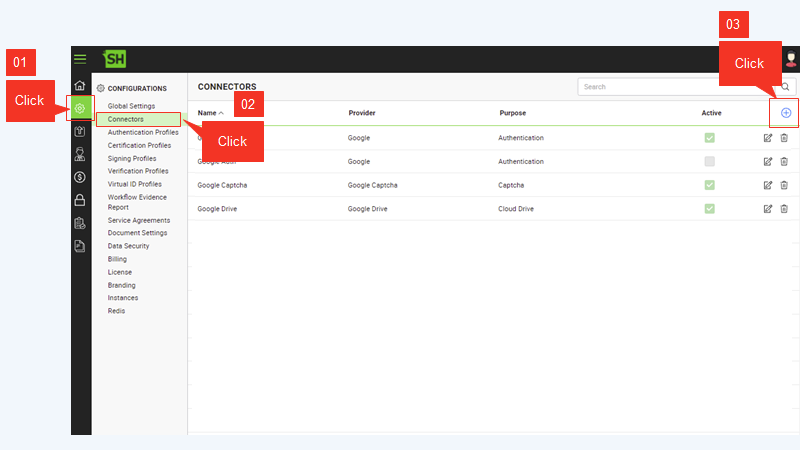
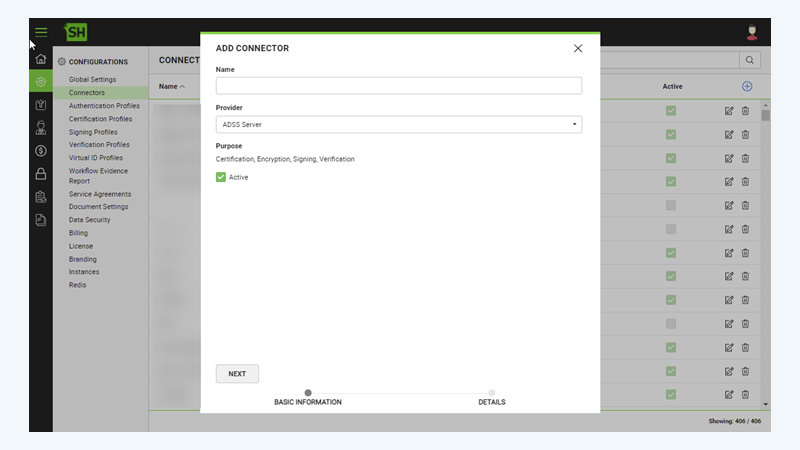
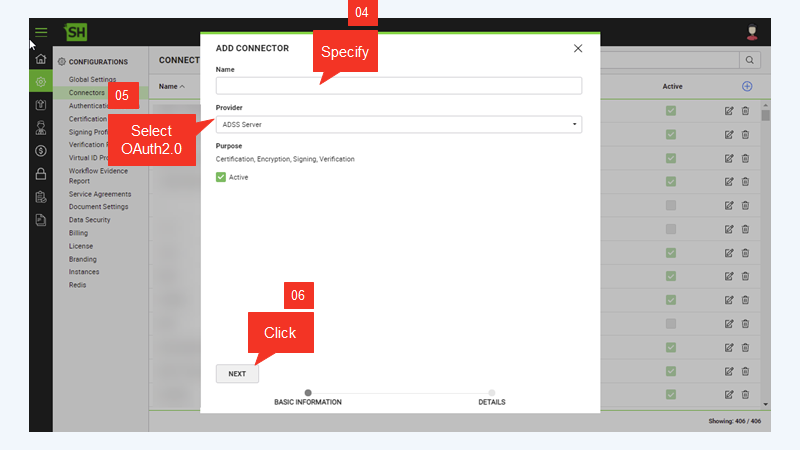
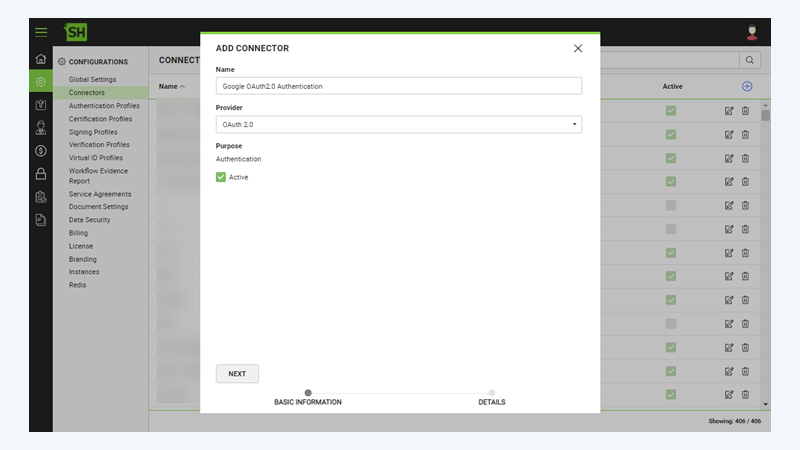
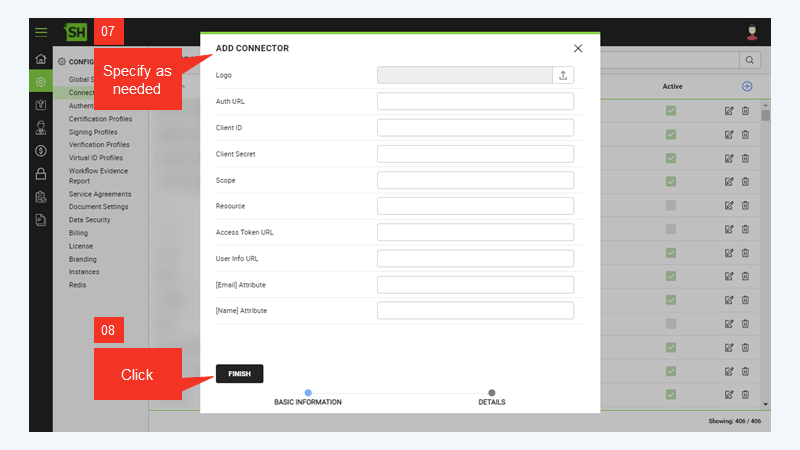
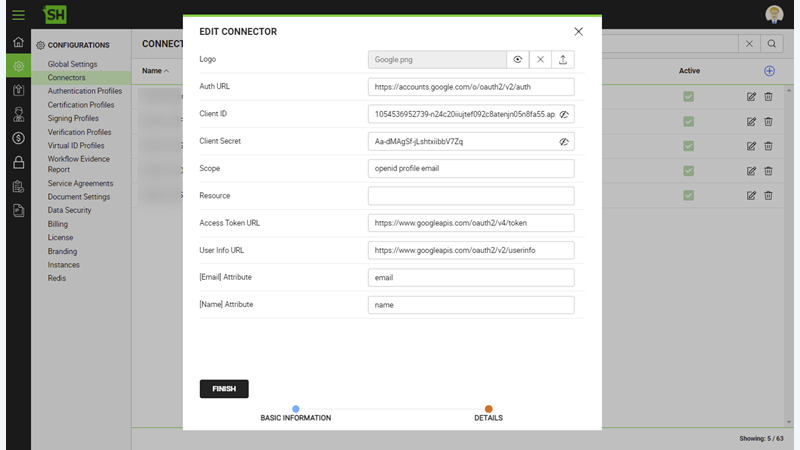
The following table describes the fields on the "Basic Information" section of this dialog.
|
Basic Information Section |
|
|
Fields |
Description |
|
Name |
Specify a unique name for this connector, i.e. My Google. This connector will be used in the configuration of Authentication Profiles. |
|
Provider |
Select the provider for this connector, i.e. "OAuth2.0". |
|
Purpose |
This field will display the purpose of the selected provider above, i.e. the purpose of "OAuth2.0" is "Authentication". |
|
Active |
Select to make this connector active. Keep the check box empty to make the connector In-active. An inactive connector cannot be configured in the Authentication Profiles. |
|
Next |
Displays the "Details" section. |
The following table describes the fields on the "Details" section of this dialog.
|
Details Section |
|
|
Fields |
Description |
|
Logo |
Select an appropriate image in the jpeg, jpg, gif or png format for the connector's logo that will be displayed on the login screen. |
|
Auth URL |
Enter the endpoint as provided by the third-party authentication server. For example, "https://accounts.google.com/o/oauth2/v2/auth" is for Google. |
|
Client ID |
Enter the registered client ID as provided by the third-party authentication server. By default, the text is masked with asterisks, you can click |
|
Client Secret |
Enter the client secret as provided by the third-party authentication server. By default, the text is masked with asterisks, you can click |
|
Scope |
Enter the scope if required by the third-party authentication server. If not required, leave empty. |
|
Resource |
Enter the resource value if required by the third-party authentication server. If not required, leave empty. |
|
Access Token URL |
Enter the endpoint as provided by the third-party authentication server for exchanging the authorisation code for an access token. For example, "https://www.googleapis.com/oauth2/v4/token" is provided by Google. |
|
User Info URL |
Enter the endpoint as provided by the third-party authentication server for returning the logged-in user information. For example, "https://www.googleapis.com/oauth2/v2/userinfo" is provided by Google. This is required by SigningHub for matching the returned email address in the database for the existence of the user. |
|
Email [Attribute] |
Enter the value as provided by the third-party authentication server for getting the value of Email Address from the User Info endpoint response. This field is mandatory for all third-party services and accepts only text (non-numeric) values. The value required in this field may vary for different third-party services. For example, "email" is requested by Google, and "mail" by "Azure Active Directory" |
|
Name [Attribute] |
Enter the value as provided by the third-party authentication server for getting the value of Name from the User Info endpoint response. . This field is optional for all third-party services. The value required in this field may vary for different third-party services. For example, "name" is requested by Google, and "displayName" by "Azure Active Directory". |
|
Finish |
Creates a new connector using the information entered on the dialog. |