Authentication profiles provide the ways through which the end users may authenticate themselves to SigningHub Desktop Web. In addition to the conventional email/ password based authentication, SigningHub also allows the authentication facility through different external Identity Providers (IdP) i.e. BankID, Active Directory, Google, Linked-in, Salesforce, SSL Client, Office 365, Active Directory Federation Services (ADFS), IDfy, Freja eID, Azure Active Directory, itsme, etc.
Based on the business requirements, you can manage (Add, Edit, and Delete) different authentication profiles to offer multiple modes of authentication to your end users.
Create a new authentication profile
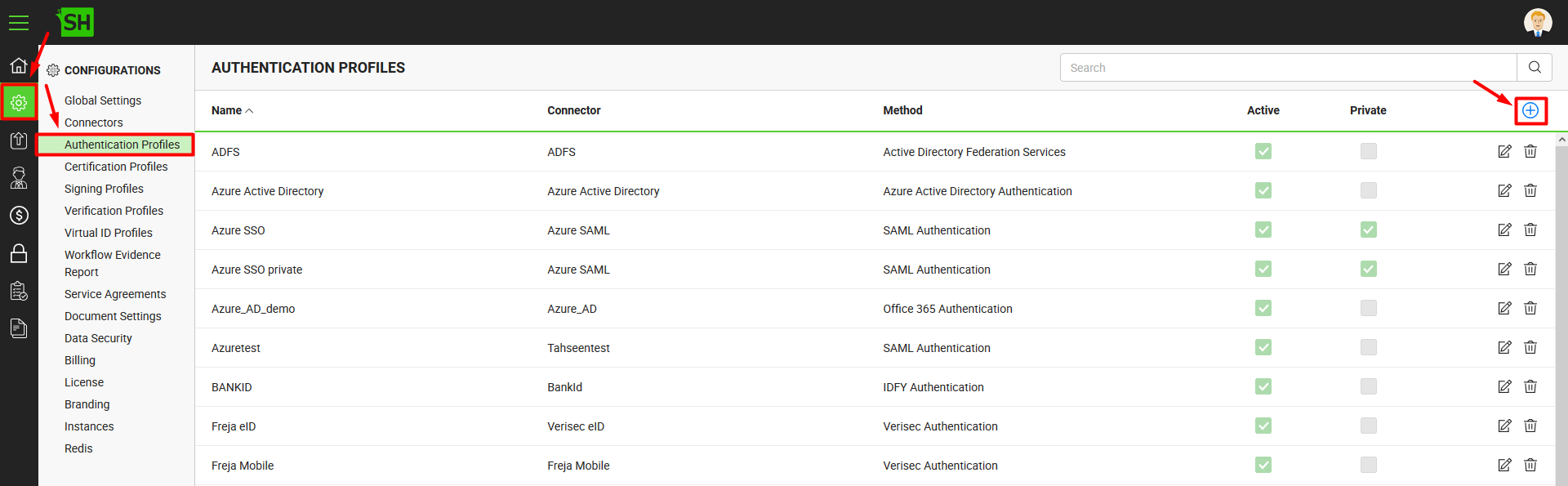
|
Authentication Profile |
|
|
Fields |
Description |
|
Name |
Specify a unique name for this authentication profile, i.e. My SigningHub Authentication. This name will be displayed at the login screen of SigningHub Desktop Web. |
|
Description |
Specify any description related to this authentication profile for your record. |
|
Method |
Select the authentication method (i.e. Email/ Password Authentication, Mobile Authentication, Active Directory Authentication, Google, Salesforce Authentication, IDfy Authentication, itsme, etc.) for this profile. |
|
Connector |
This field will appear to select the related connector, when you select any third-party authentication method above. Click |
|
Details |
In case you select the "Active Directory Authentication" method, the "Details" fields will appear in addition to the "Connector" field to specify the "Fully Qualified Domain Name" and "Allowed Groups" information. |
|
Active |
Tick this check box to make this authentication profile active. Only the active profiles are available to the end users on their Login screen and Integration screen of SigningHub Desktop Web for authentication. |
|
Tick this check box to mark this authentication profile as private. A private profile will not be available to the (public) end users on their Login screen and Integration screen of SigningHub Desktop Web. |
|
|
Validate client certificate |
This check box will only appear when you select the "SSL Client Authentication" method. Tick it if you want SigningHub to validate the users' certificates every time they use them for authentication. In this way, the users with expired or revoked certificates will not be able to log into SigningHub Desktop Web. |
|
Required password authentication |
This check box will only appear when you select the "SSL Client Authentication" method. Tick it if you want SigningHub to ask for SigningHub ID password as well from a user, when they choose their SSL certificate (from the list) for system login. This will work as two-factor authentication, where users will have to first select their certificate and then provide their SigningHub ID password to log into SigningHub Desktop Web. |