The Azure Active Directory connector allows SigningHub to connect with Microsoft Azure Active Directory to authenticate users both at the time of login and at the time of signing. By using this connector, the SigningHub users can authenticate themselves by using their (same) Azure Active Directory credentials. For this, SigningHub needs to be registered with Azure Active Directory.
Create an Azure Active Directory connector
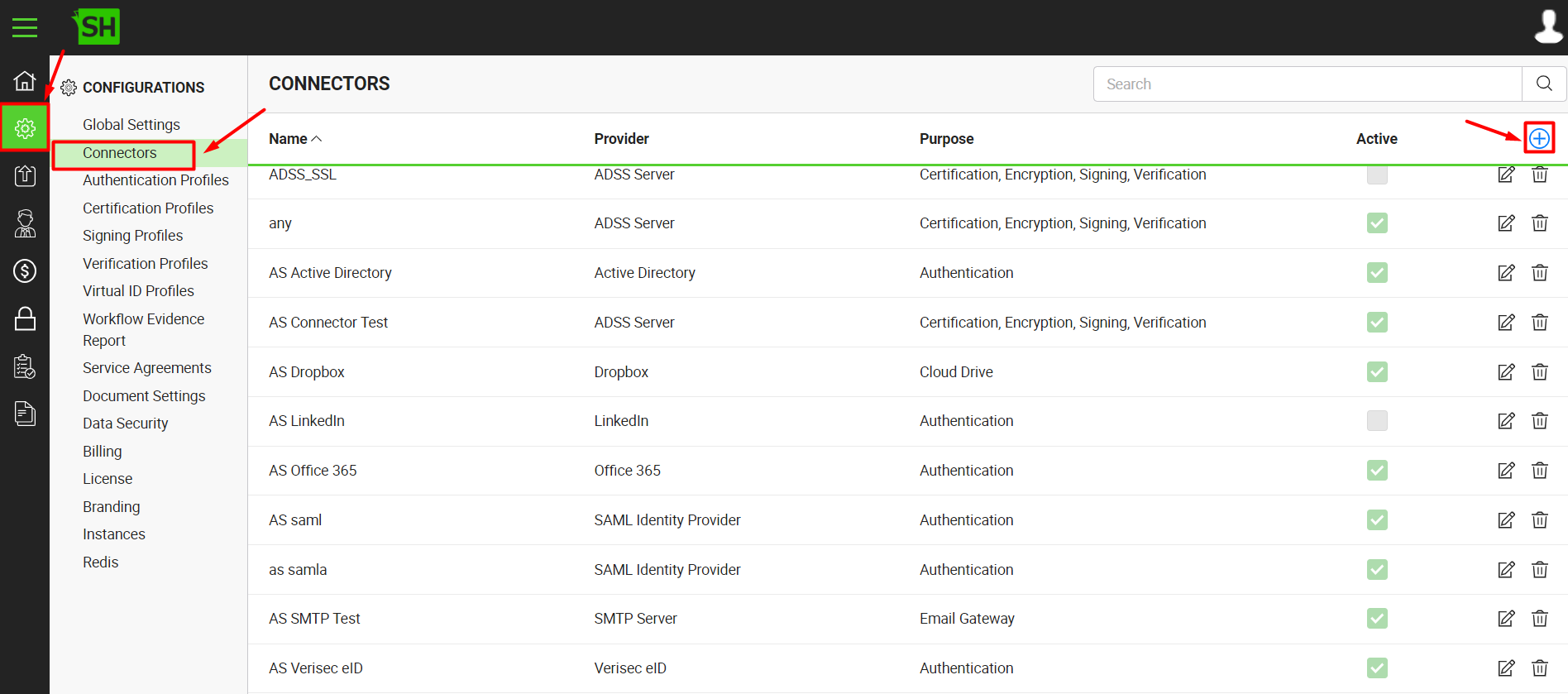
|
Azure Active Directory Connector |
|
|
Fields |
Description |
|
Name |
Specify a unique name for this connector, i.e. My Azure Active Directory. This connector will be used in the configuration of Authentication Profiles. |
|
Provider |
Select the provider for this connector, i.e. "Azure Active Directory". |
|
Purpose |
This field will display the purpose of the selected provider above, i.e. the purpose of "Azure Active Directory" is "Authentication". |
|
Logo |
Select an appropriate image in the jpeg, jpg, gif or png format for the connector's logo that will be displayed on the login screen. |
|
Client ID |
Specify the registered client ID that has been provided by Azure Active Directory during account configuration, e.g. |
|
Client Secret |
Specify the client secret that has been provided by Azure Active Directory during account configuration, e.g. |
|
Account Type |
Specify whether the account type is Single Tenant or Multi Tenant. |
|
Tenant ID |
This field will only appear when the account type is "Single Tenant". Specify the tenant ID as provided by Microsoft Azure at the time of app registration. |
|
Active |
Tick this check box to make this connector active. Inactive connectors cannot be configured in the Authentication Profiles. |
|
|
In order to make your Azure Active Directory application running, you need to manually update a property on the Azure Portal under the application's manifest.
|