Installing Redis Server
Issues in Existing Redis Installation
SigningHub installs Redis 3.0 by default with its installer. This distribution of Redis is ported specially to work with Windows operating systems. Following are the issues identified in the ported version of Redis 3.0
- Vulnerabilities were reported in Redis v3.0 so it is recommended to upgrade on latest stable version.
- This specialized ported version do not support upgrade to any latest version of Redis
If Redis is already installed for your SigningHub instance then first uninstall the existing version of Redis 3.0 using the following steps.
Uninstall Redis Service
- Launch windows command prompt as an Administrator and stop the installed Redis services by typing following command
|
redis-server - -service-stop |
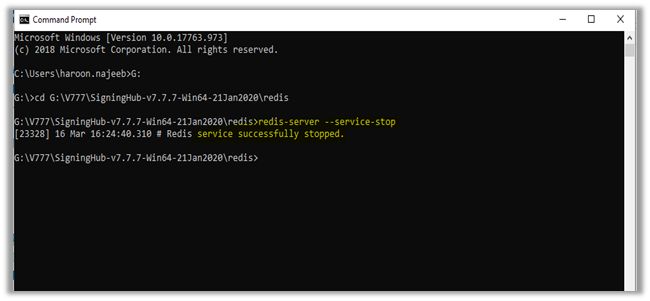
- Now uninstall the service by using the following command
|
redis-server - -service-uninstall |

Existing version of Redis 3.0 will be uninstalled from the system. If you have more then one instances of Redis server installed in your environment, uninstall all of these versions using the above steps.
Installation of Latest Redis Server
Redis server instances are not available for windows operating systems by default. SigningHub application is usually installed on windows operating systems with IIS. To install latest Redis server on windows operating systems, we first need to enable windows sub system for Linux.
Installing Redis on Linux distribution using Windows 10 Bash
To enable ‘Windows Subsystem for Linux’, run ‘Windows PowerShell’ as an administrator
- Run following command to enable Windows Subsystem for Linux (WSL).
|
Enable-WindowsOptionalFeature -Online -FeatureName Microsoft-Windows-Subsystem-Linux |
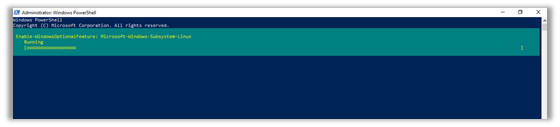
- Reboot Windows after making changes.
- Once system has rebooted, go to the Microsoft Store and search for “Ubuntu”. Install Ubuntu.
- In current case Ubuntu 20.04 has been installed, which have Redis v6.2.3 (Redis v6.2.3 is currently the latest stable release, for reference on latest Redis version info see following link: https://redis.io/download)
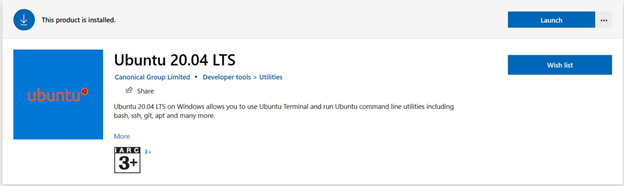
- Once the Ubuntu installed on machine, launch Ubuntu by running it as an Administrator
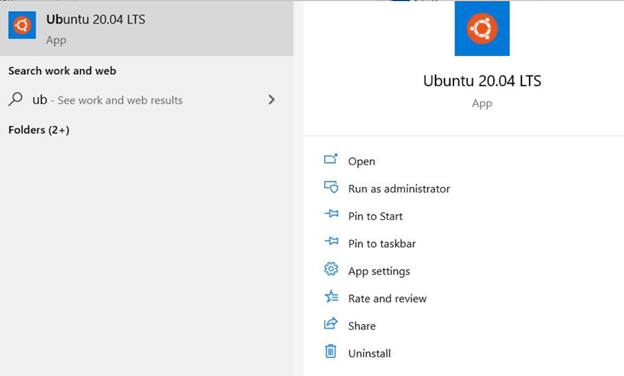
|
|
When installing Redis on Linux environment but not using Windows environment, then five steps are not required and Linux commands from here to onwards needs to be executed only. |
- Advanced Package Tool (APT) package manager use to install Redis from the official Ubuntu repositories. If you want to have more recent version of Redis Server, you may opt to use Personal Package Archives (PPA) repository maintained by Redis Development, using following command.
|
sudo add-apt-repository ppa:redislabs/redis |



- Now that Ubuntu is running in Windows 10 environment, type following command to update newly installed ubuntu.
|
scudo apt-get update |

- After update, type upgrade command to upgrade the ubuntu instance.
|
sudo apt-get upgrade |

- Now we are ready to install Redis server using the following command.
|
sudo apt-get install redis-serve |

- After installation Redis server can be reached with the following command to check if installation is properly done.
|
redis-cli –v |

- To ‘restart’ the Redis Server and to ensure it is running, type following command.
|
sudo service redis-server restart |

- After restart, ping Redis service using following command.
|
redis-cli and ping |
|
|
To Install Redis on Linux Distribution using Windows Server environment same commands are applicable but ‘Windows Subsystem for Linux’ not supported in all versions of Windows Server, see Limitations section at the end. |
Update Redis Server Configurations for SigningHub
To update Redis server connection string in SigningHub, login to SigningHub admin and navigate to ‘Configurations -> Redis’. Redis Server connection string can be updated, as shown in below screenshot.
Click on ‘Save’ to keep changes and restart IIS where SigningHub is deployed
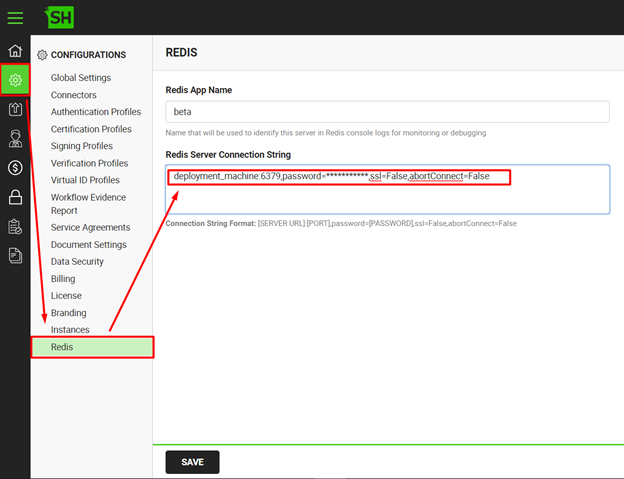
Security
It is recommended to set a strong password for the Redis Service. Redis password can be set using following steps:
How to Set Redis Service Password?
- By default Redis password will not be set
- Open Redis windows config file from package and edit ‘requirepass foobared’ by omitting # and set custom password e.g. requirepass password
- After updating the file, restart Redis service from windows service
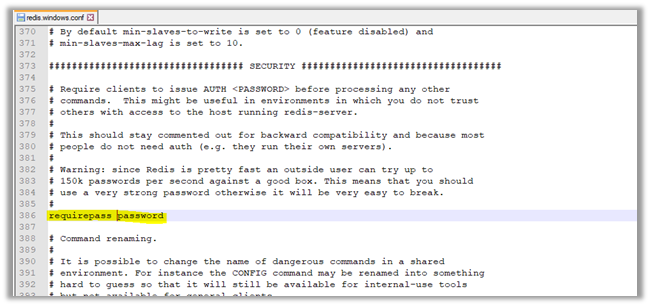
- Now again Access command prompt and ping Redis. System will ask for the password
- Enter set password by typing AUTH {set password}

Limitations
Windows sub system for Linux is supported from Windows Server 2016 (build 1709) and onwards. All previous versions do not support “Windows sub system for Linux”
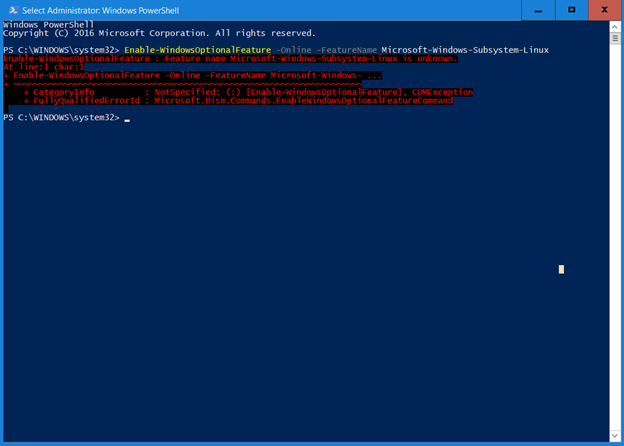
|
|
For More Information about Redis go to the following link: https://redis.io/topics/quickstart For further details contact us at sales@ascertia.com or visit www.ascertia.com |


