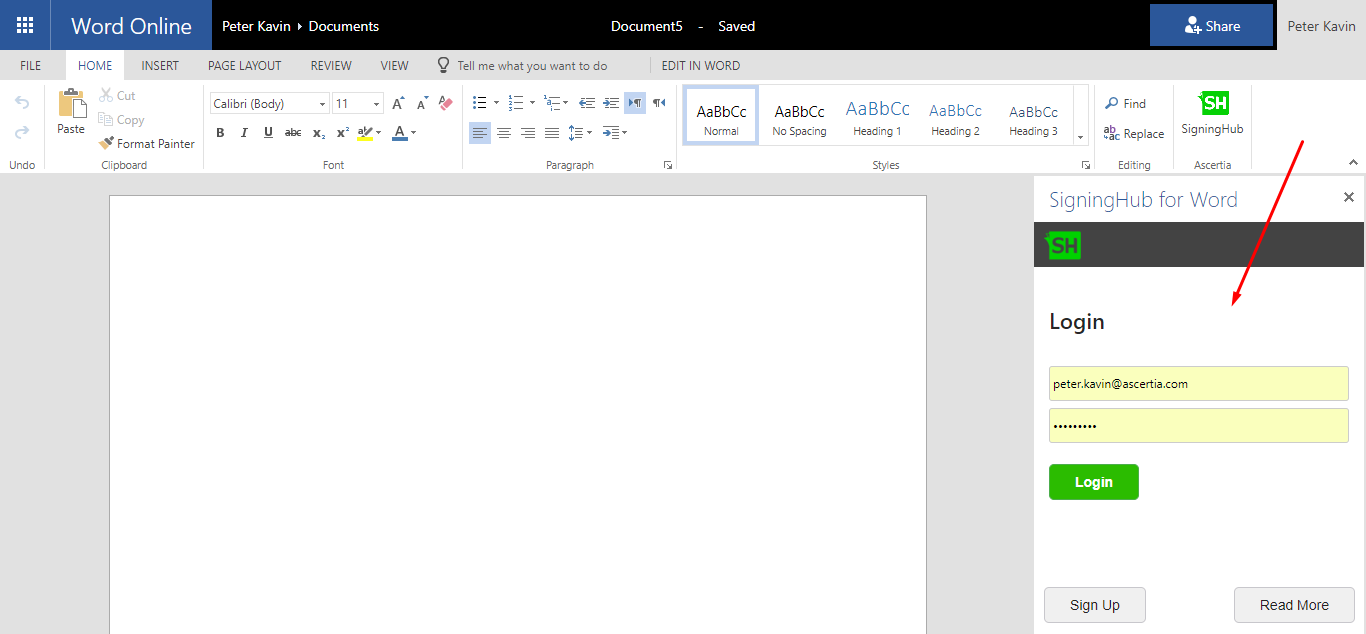SigningHub for Word can either be installed from your on premises store or from the Office store.
This installation method is useful when there is no network restriction in your organisation, and you can directly access the Office store to install the Office add-ins on your Microsoft Office 365 account.
This installation method is useful when there is no network restriction in your organisation, and you can directly access the Office store to install the Office add-ins on your Microsoft Office 365 account.
Install SigningHub for Word from the Office store
- Log into your Office 365 account.
- Click the "Word" option.
Microsoft Word Online will be launched.
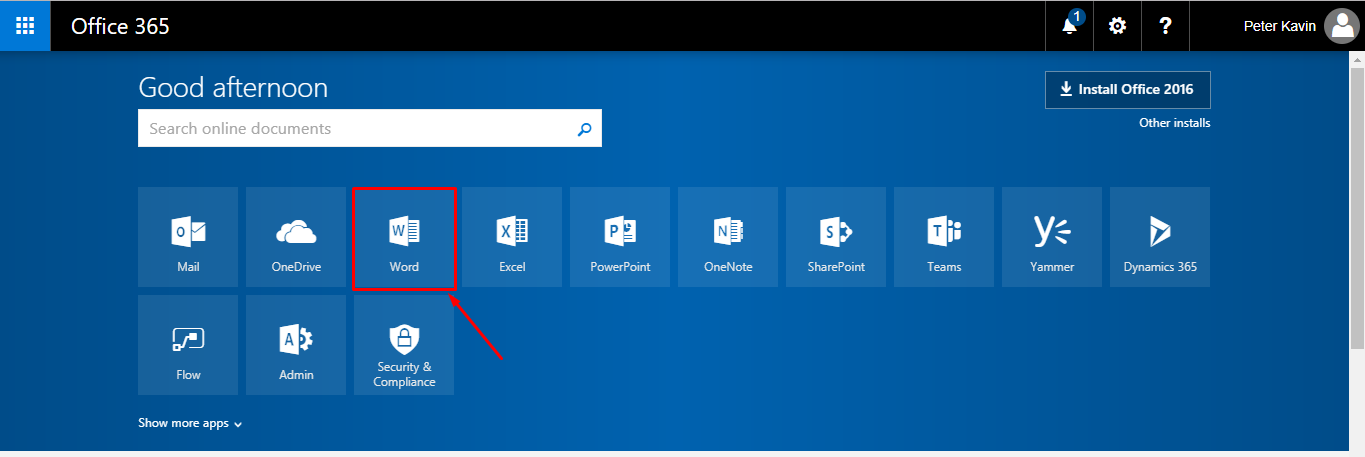
- Open Word Online, click the "INSERT" menu and then click the "Office Add-ins" option. A dialog will appear, click the “STORE” option.
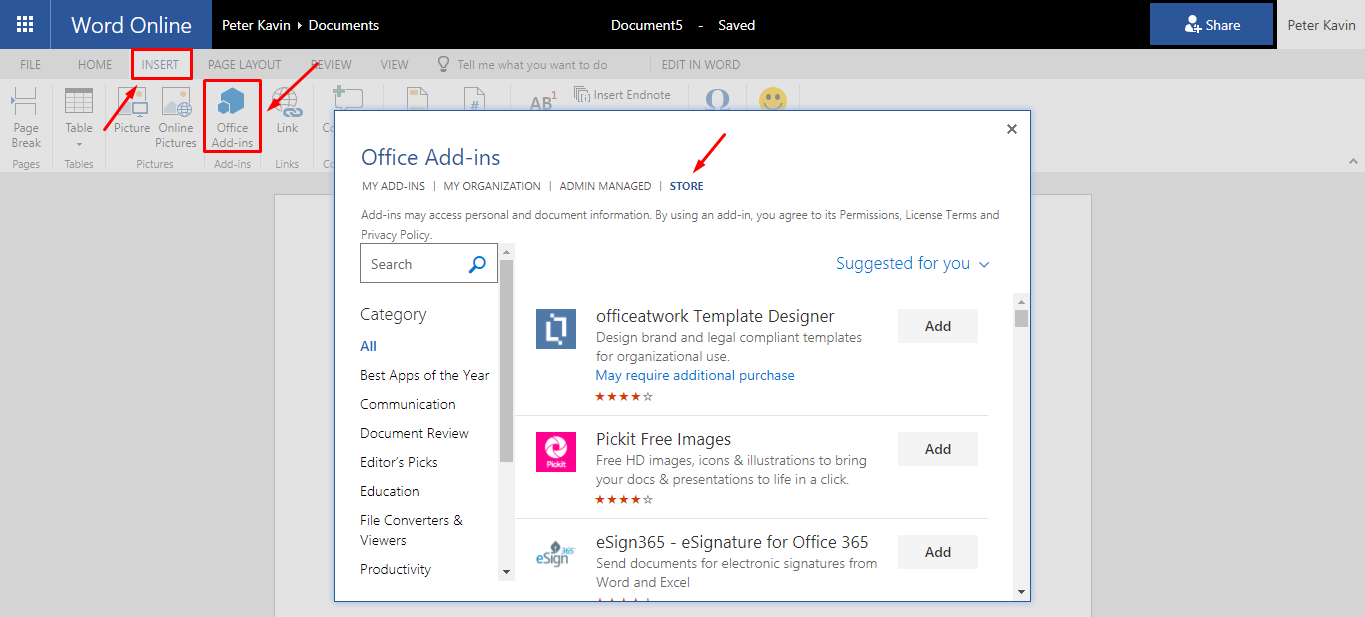
- Search "SigningHub" from the next screen. The SigningHub for Word add-in will be retrieved. Select it and click the "Add" button.
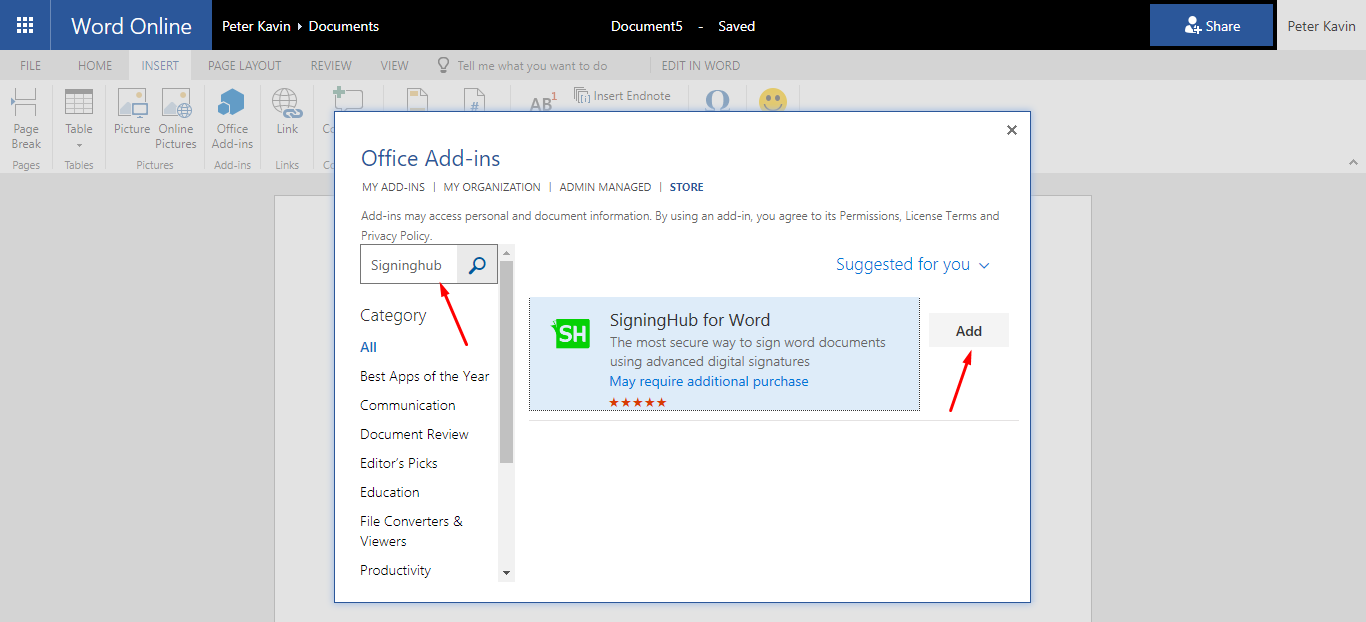
- This will put the "SigningHub" option under the HOME menu.
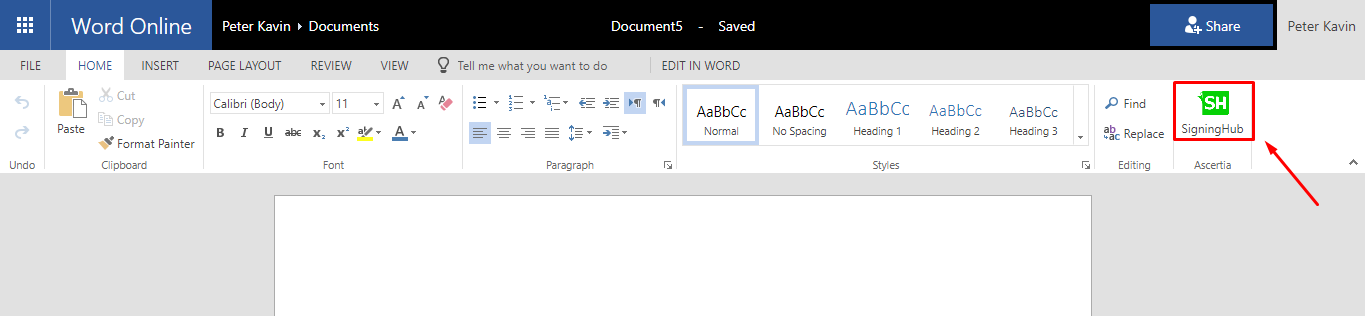
- Click the "SigningHub" option to launch the SigningHub for Word add-in at the right panel of Word Online. Login with your SigningHub account credentials and start sharing your documents, see details.