View Your Completed Documents
A document owner can download their completed documents (i.e. a documents package which has been signed by all the configured signers) as required. When you download a completed document from the Check Status screen, or from the callback URL screen (i.e. the SharePoint screen where a user is redirected after signing their workflow document), or the document is auto downloaded, it is saved in your SharePoint account as per your Location Settings and Documents Settings.
Store in a dedicated folder of the originating document library
When this option is configured in your Location Settings and you download a completed document, it will be saved in the respective dedicated folder (i.e. SigningHub Documents) of the document library from where the document was shared for signing.
To view that location:
1. Browse the SharePoint site link (as provided by your SharePoint admin) and log into your SharePoint account.
2. Click the Document Library (i.e. Documents) from where the document was shared, from the left panel.
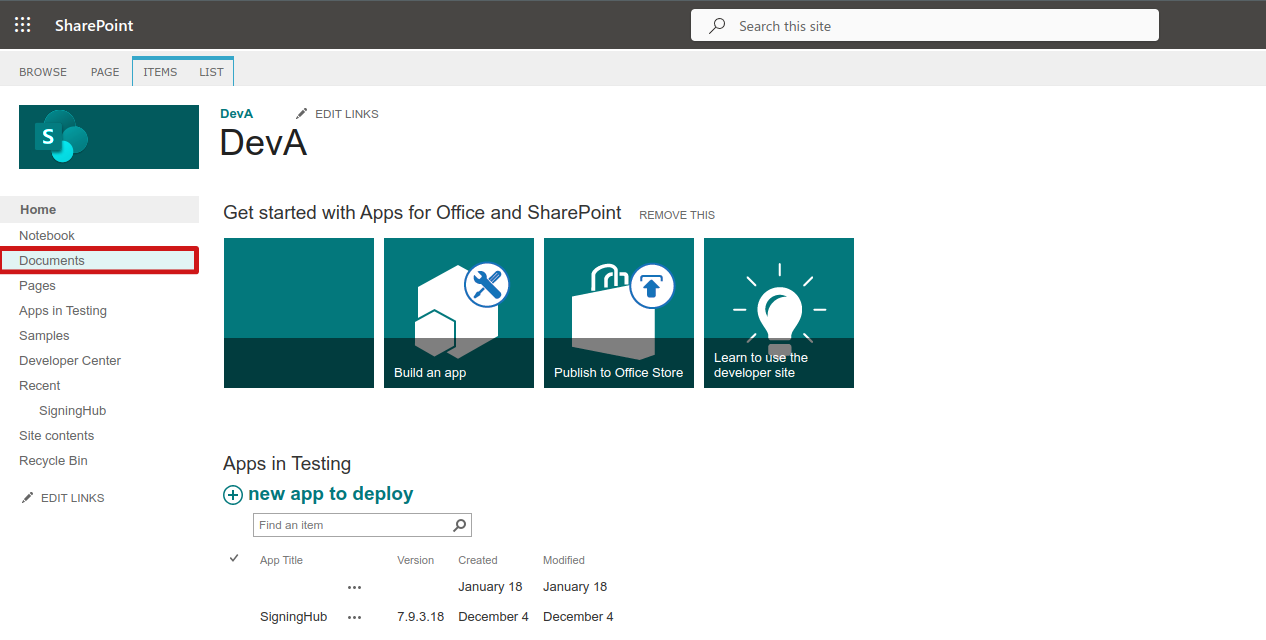
3. Click the respective folder (i.e. SigningHub Documents) from the document library.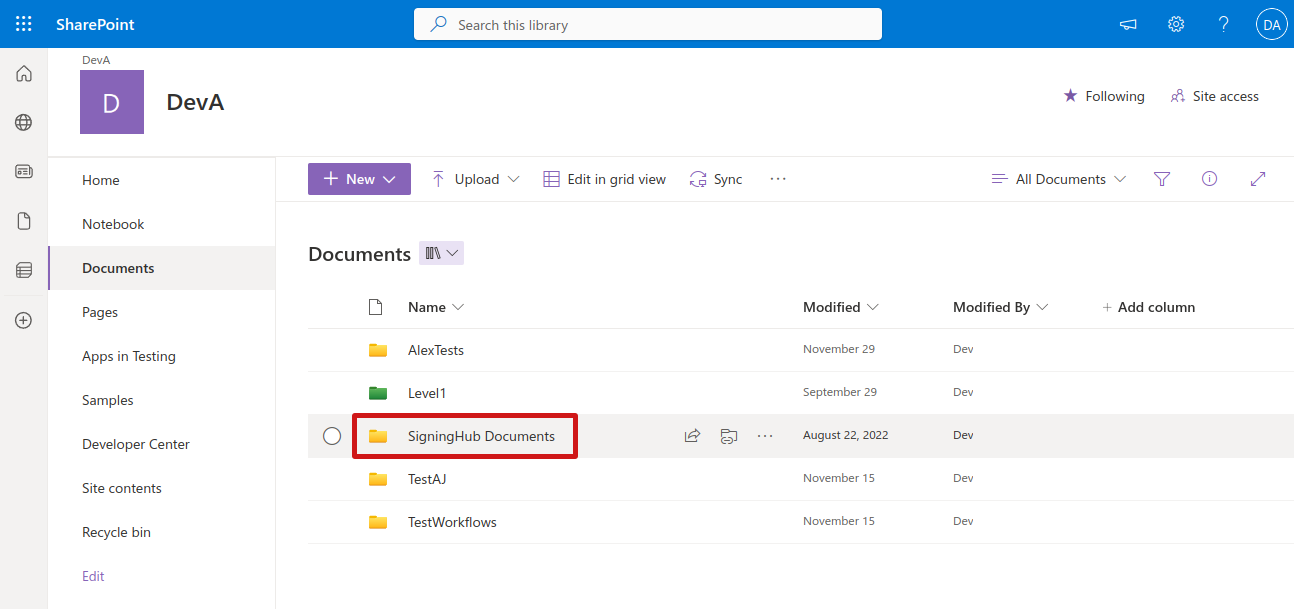
4. All your completed documents will be listed as per your Documents Settings (i.e. Overwritten original document or separate signed document, zip package included or not, and Workflow Evidence Report included or not).
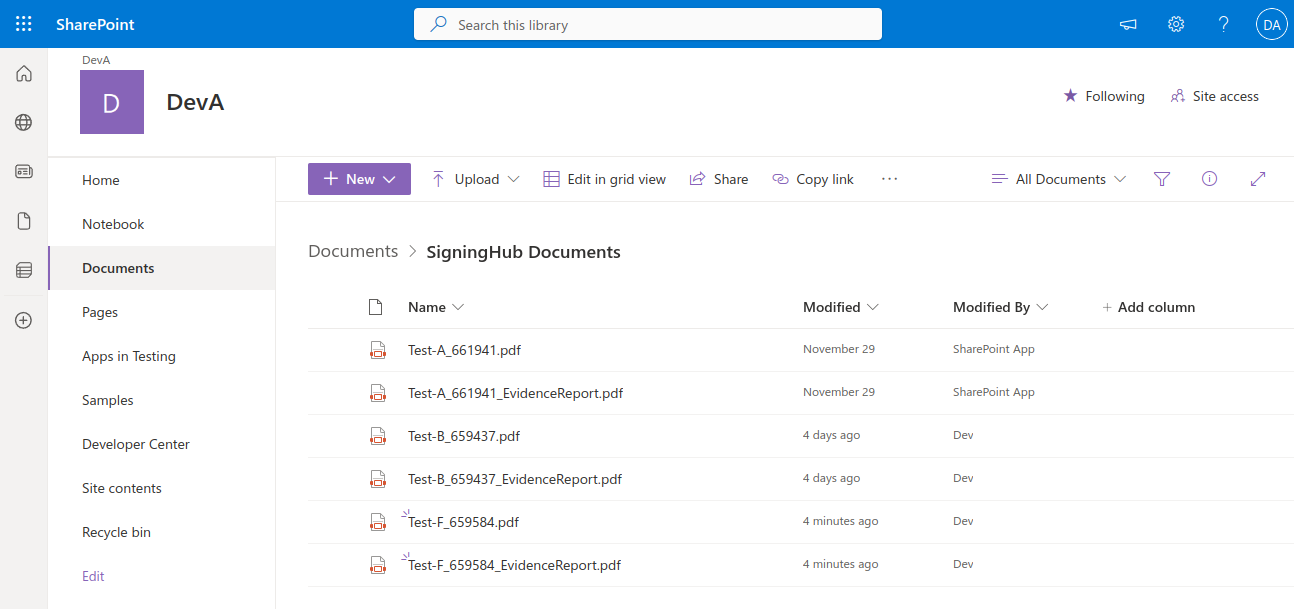
Store in the originating document folder
When this option is configured in your Location Settings and you download a completed document, it will be saved in the respective folder from where the document was shared for signing.
To view that location:
1. Browse the SharePoint site link (as provided by your SharePoint admin) and log into your SharePoint account.
2. Click the Document Library (i.e. Documents) and click the respective folder (i.e. "Official Documents" in the below image) from where the document was shared.
3. The completed document(s) will be listed as per your Documents Settings (i.e. Overwritten original document or separate signed document, zip package included or not, and Workflow Evidence Report included or not).
Store in a custom folder
When this option is configured in your Location Settings and you download a completed document, it will be saved in the specified (custom) folder.
To view that location:
1. Browse the SharePoint site link (as provided by your SharePoint admin) and log into your SharePoint account.
2. Click the "Signed Contracts" option from the left panel.
3. Click that custom folder/ Document Set (i.e. "Agreements" in the below image).
4. All your completed documents will be listed as per your Documents Settings (i.e. Overwritten original document or separate signed document, zip package included or not, and Workflow Evidence Report included or not).