Register Client ID and Client Secret
1. Open your site collection and click Home/ Documents.
2. Copy your SharePoint site collection URL (as underlined in the following image) and append "/_layouts/15/appinv.aspx" to it, i.e.: https://ascertia0.sharepoint.com/sites/Integ-QA/_layouts/15/appinv.aspx
Note: If you get an error saying "“Your SharePoint admin doesn't allow site owners to update app permissions. Please contact your SharePoint administrator", you will have to provide the correct permissions to SharePoint to allow the user to access this. Please see the following section for more details: Your SharePoin admin doesn't allow site owners to update app permissions
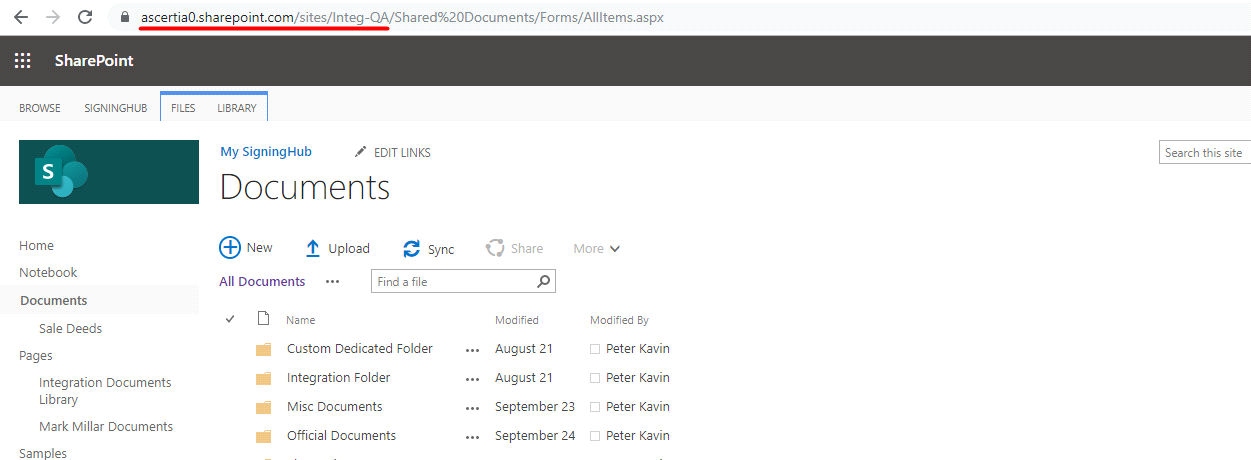
3. Browse the above URL (i.e. https://ascertia0.sharepoint.com/sites/Integ-QA/_layouts/15/appinv.aspx) and register the client ID and client secret as explained below.
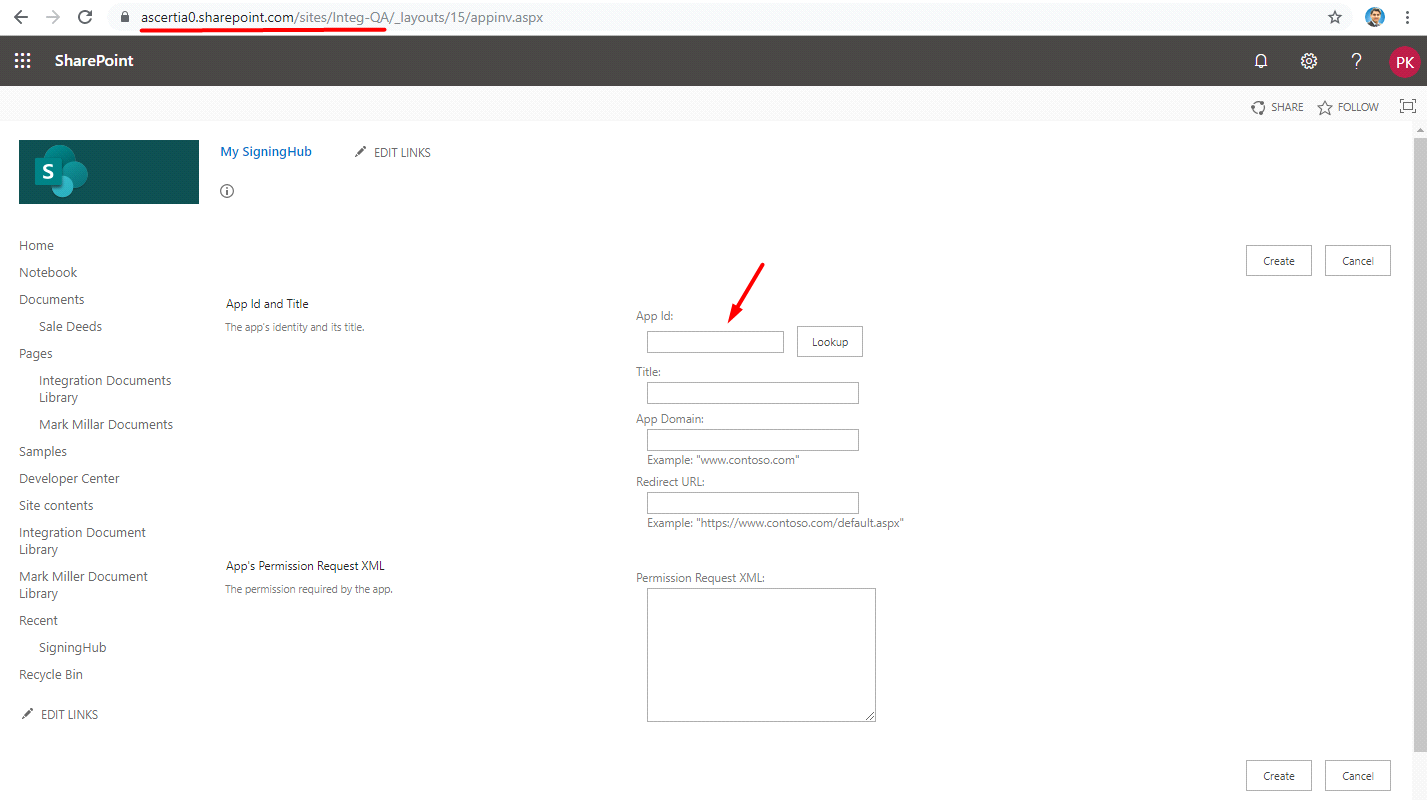
4. Specify the client ID generated above in the App ID field and click Lookup.
5. The data in the Title, App Domain, and Redirect URI fields will be auto filled-in as per the supplied values above.
6. Specify the following code in the App's Permission Request XML field. Click Create.
<AppPermissionRequests AllowAppOnlyPolicy="true">
<AppPermissionRequest Scope="http://sharepoint/content/sitecollection" Right="FullControl" />
</AppPermissionRequests>
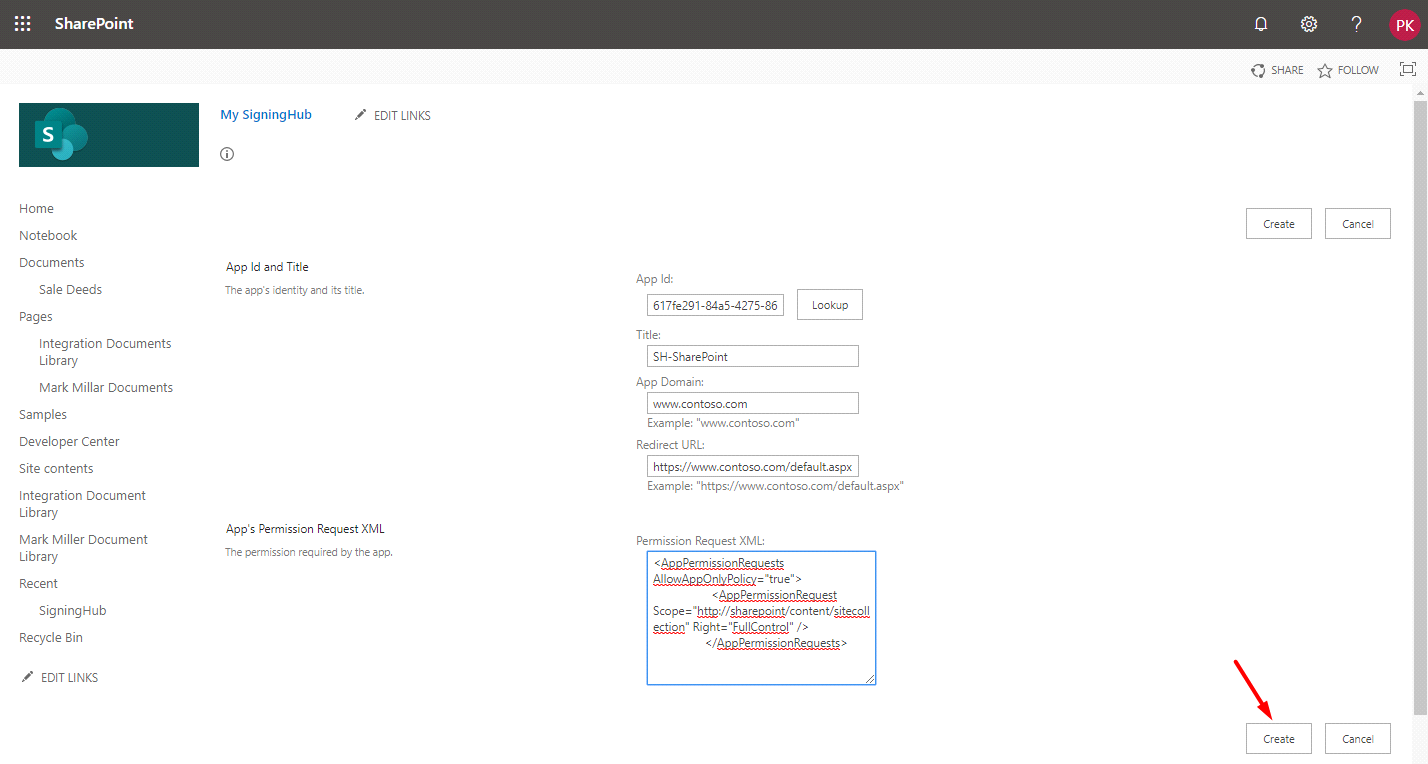
7. Click Trust It.
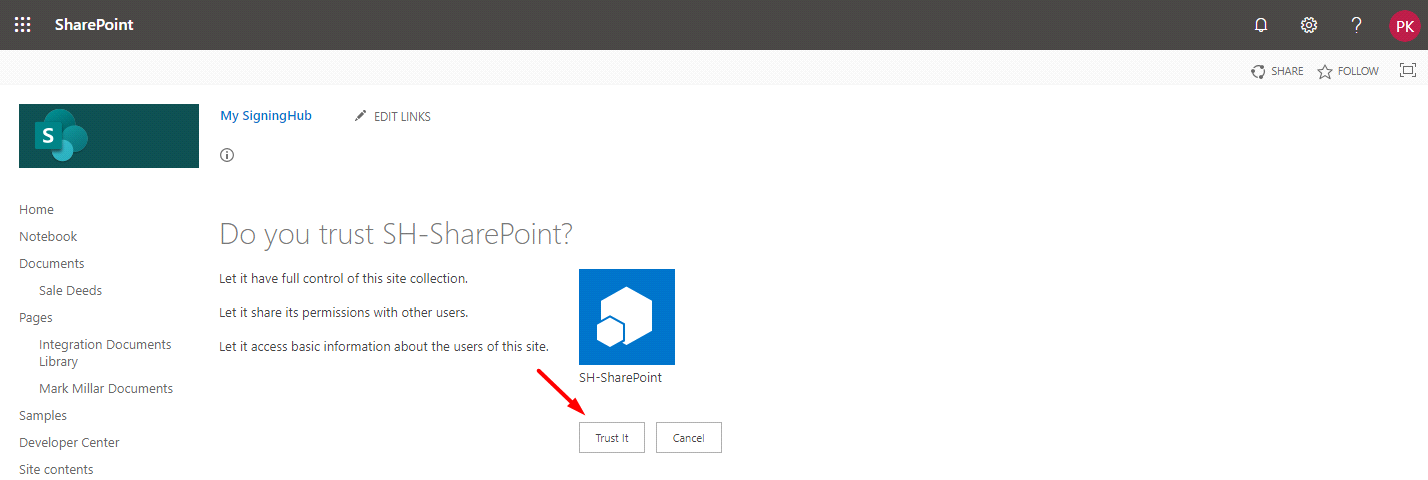
The Client ID and Client Secret values are ready to be used in the Auto-Pull Documents configuration.