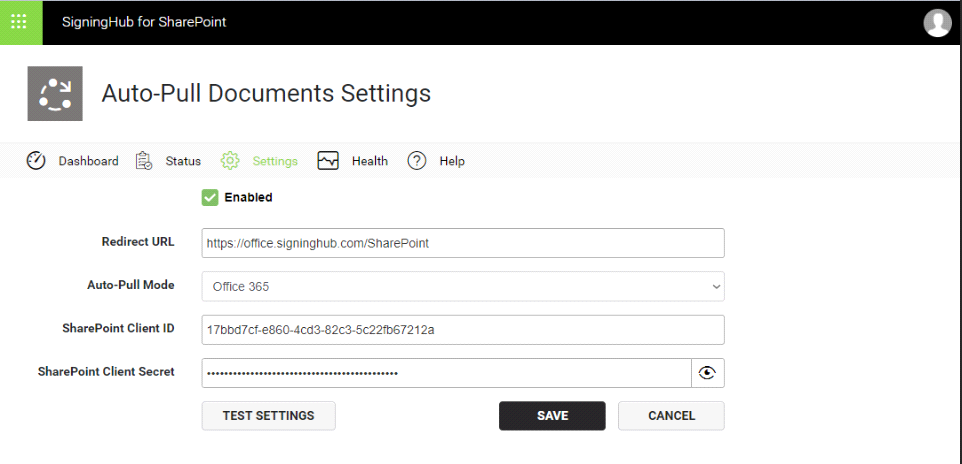Auto-Pull Documents Settings
The Auto-pull documents feature allows SigningHub for SharePoint to pull the workflow completed documents of the users (from their SigningHub accounts) that have been shared from the SigningHub for SharePoint add-in, but processed within or outside the add-in, i.e. SigningHub Desktop Web or other SigningHub native apps.
For this, SigningHub provides certain configurations that enable SigningHub for SharePoint to fetch the workflow completed documents from the SigningHub accounts of the users and display them under the configured location of SharePoint.
Before you proceed to browse this section, you must have the "SH-SETTINGS" and “SH_SETTINGS_AUTOPULL” permissions and provide SigningHub for SharePoint callback URL under SigningHub > Enterprise Settings > Advanced > More > Send processing report (XML) to this server address as
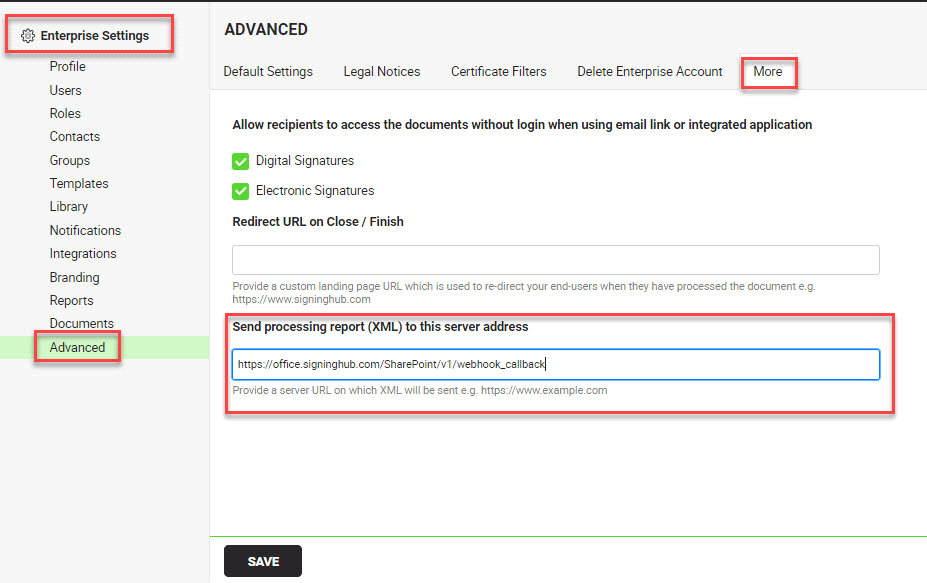
Now follow these steps:
1. Browse the SharePoint site link (as provided by your SharePoint admin) and log into your SharePoint account.
2. Click the "SigningHub" option from the left panel.
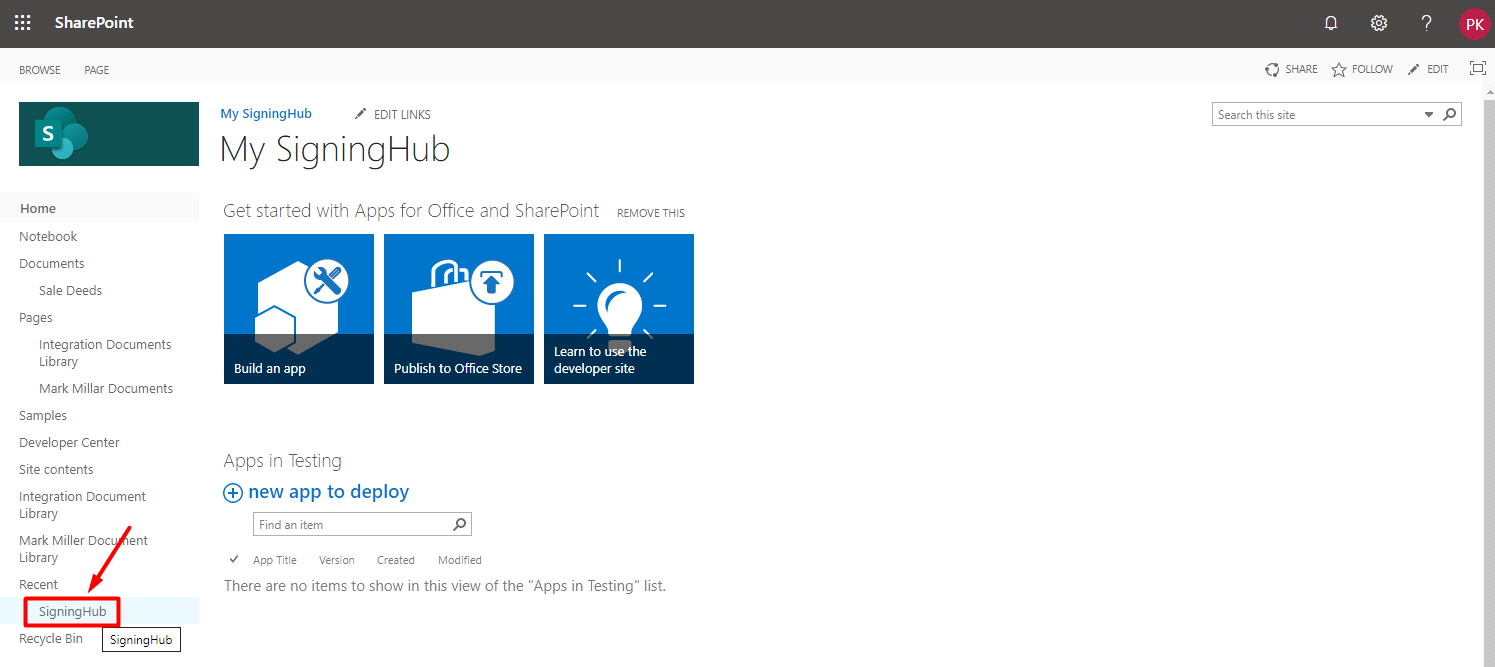
3. Click the "Auto-Pull Documents Settings" option from the next appearing screen.
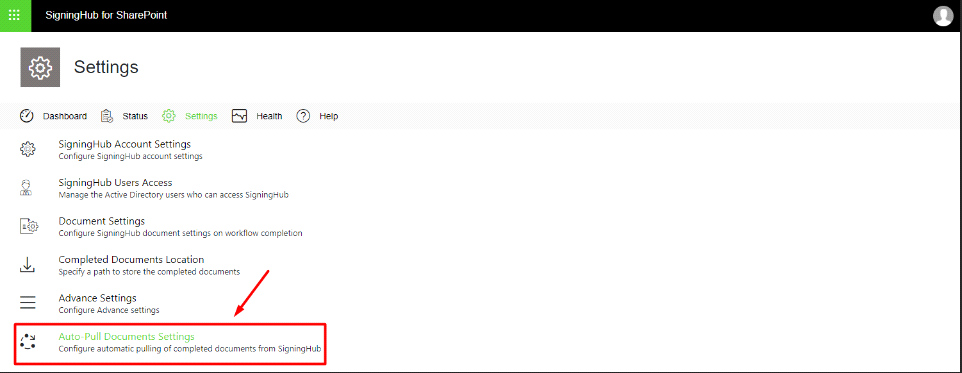
4. The Auto-Pull Documents Settings screen will appear, see the below table for fields description. Configure these settings as required and test the configurations before saving them.
Active Directory Example
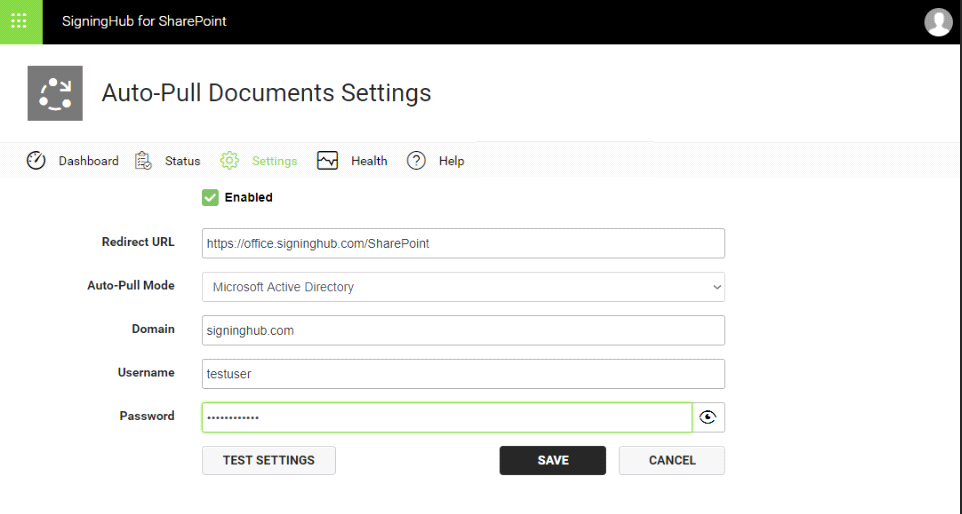
Office 365 Example