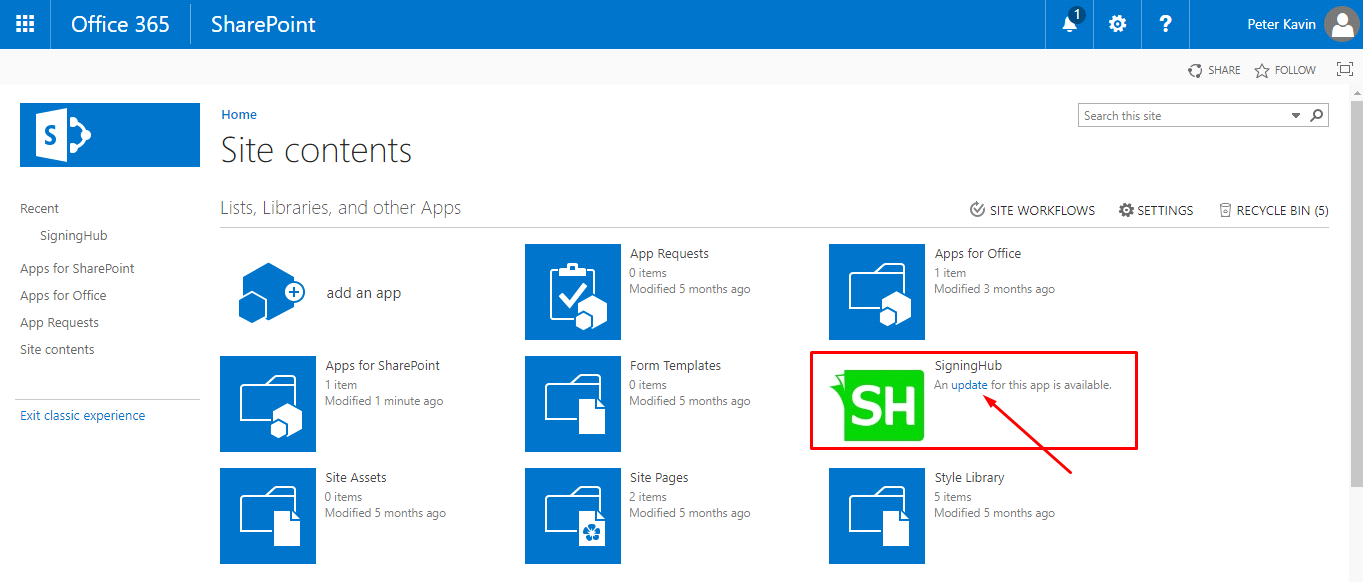Upgrade SigningHub package in App Catalog
When a new version of SigningHub for SharePoint add-in is released, you can upgrade its package on your Catalogue site to make it available for your end users.
1. Log into your Office 365 account with SharePoint administrator credentials.
2. Click the app launcher icon in the upper left and select the "Admin" option, as marked with red arrows on the image below.
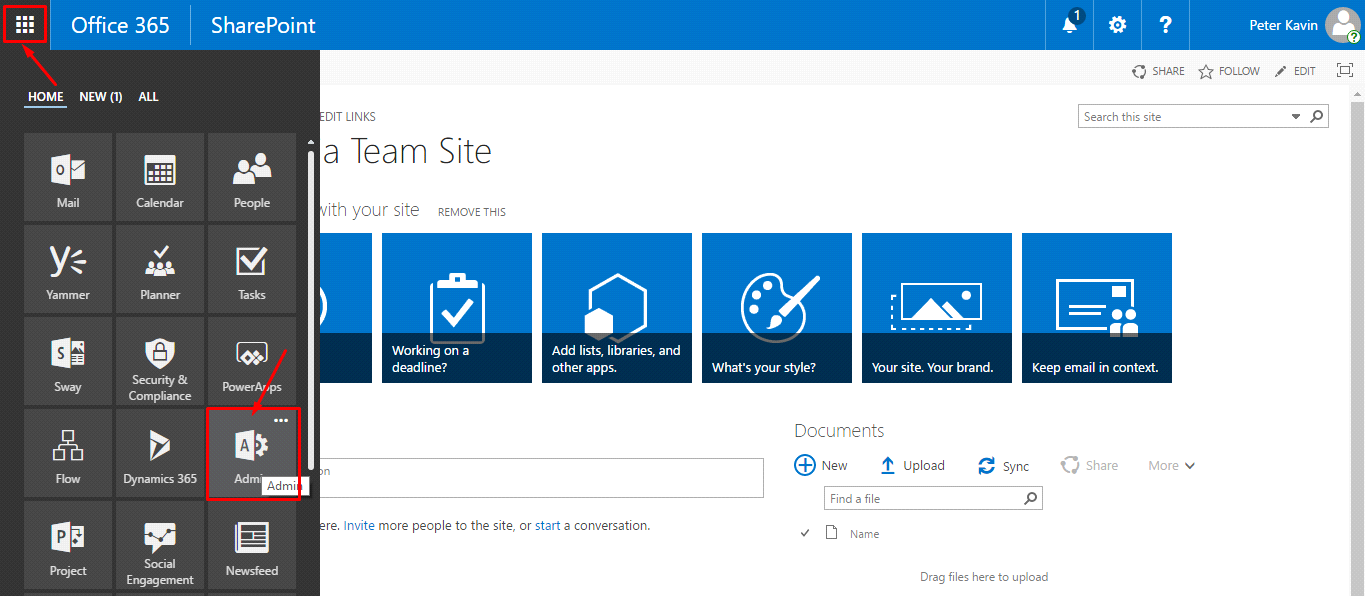
3. The Office 365 admin menu will appear in the left panel. Click the "Admin Centers" option and select the "SharePoint" option.
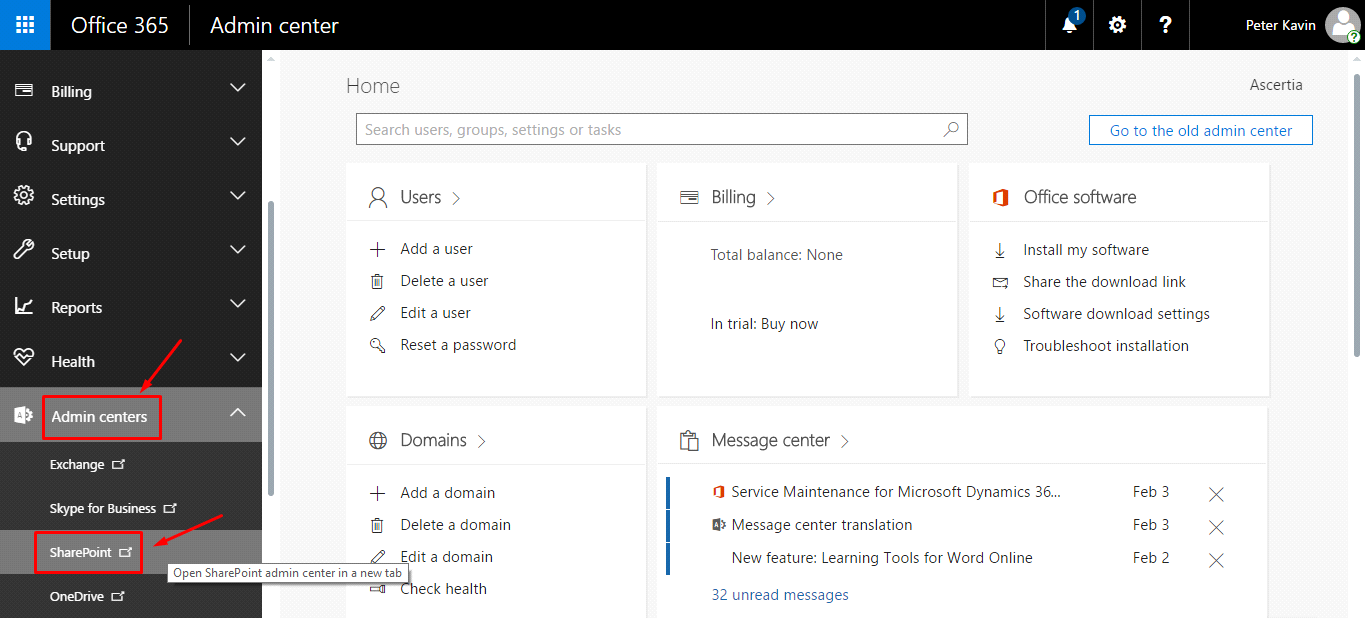
4. Click the "apps" option from the left panel.
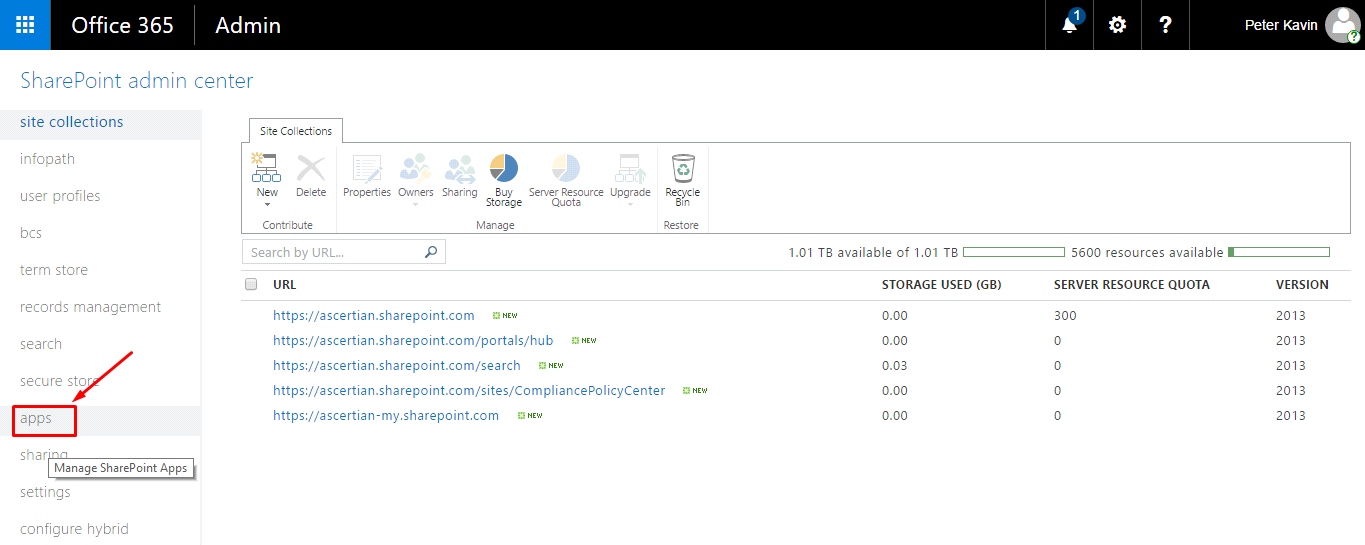
5. From the next appearing screen, click the "App Catalog" option.
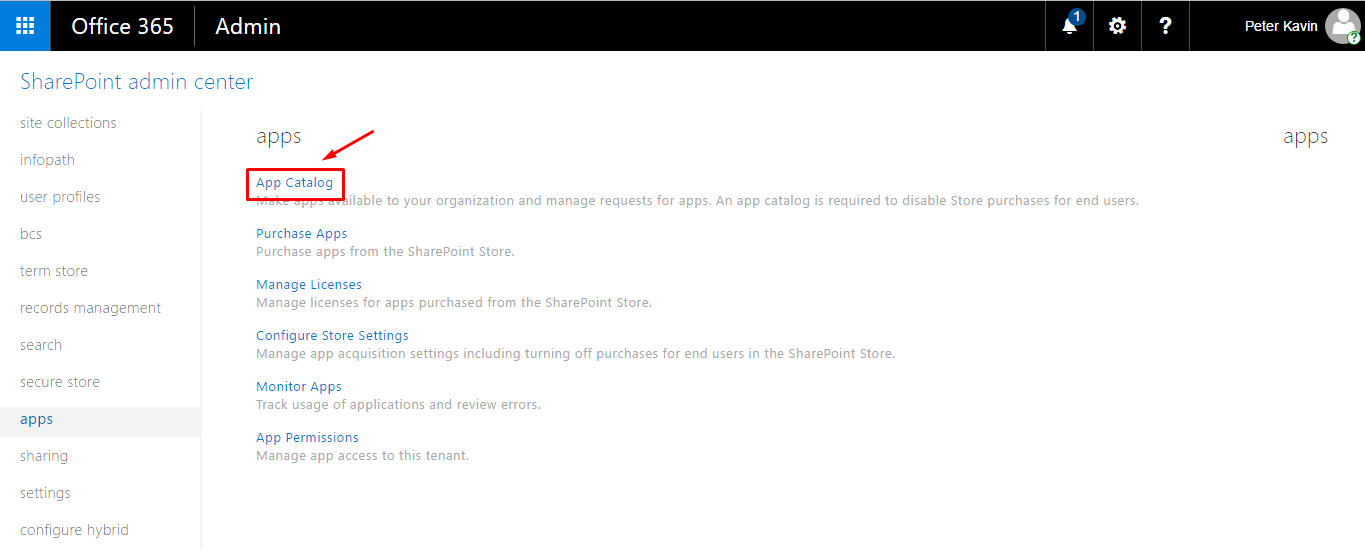
6. Click the “Apps for SharePoint” option.
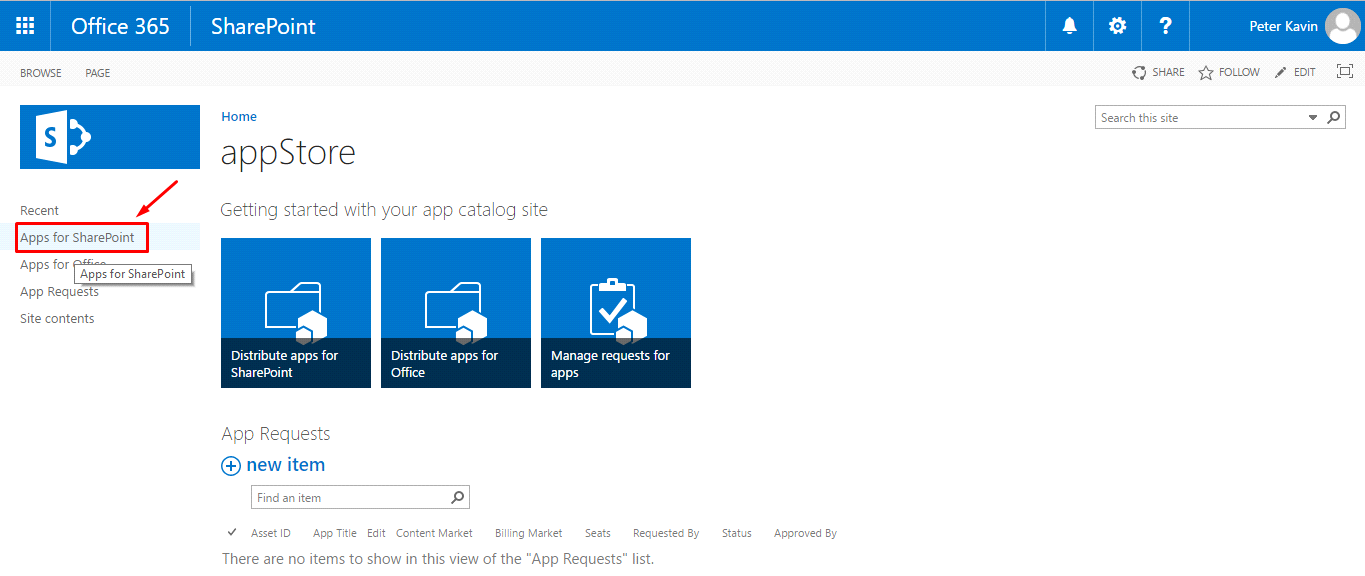
7. Click the “New” option.
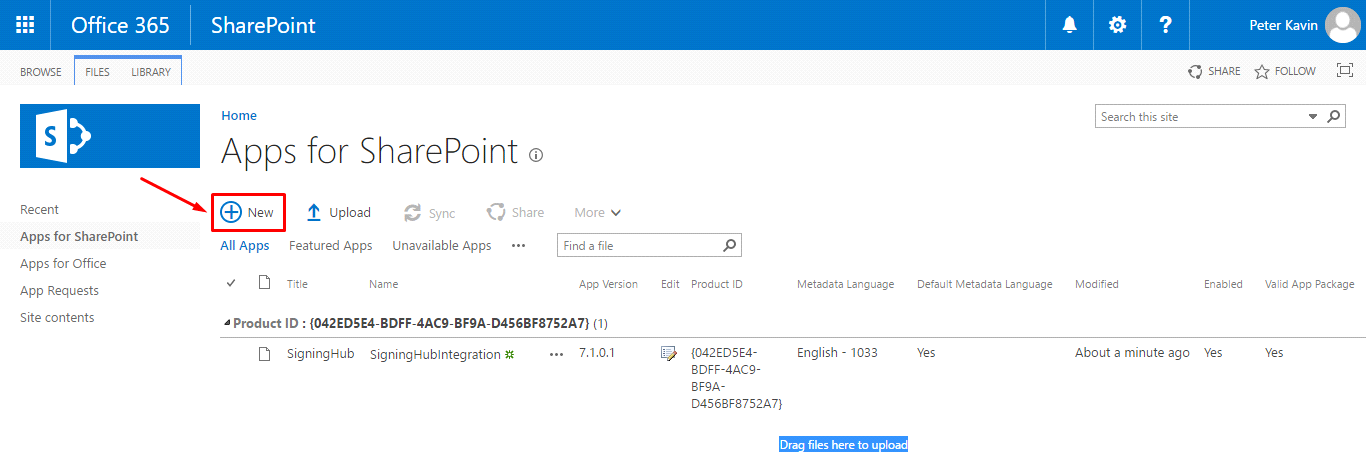
8. Browse the SigningHub for SharePoint package from your system and click OK.
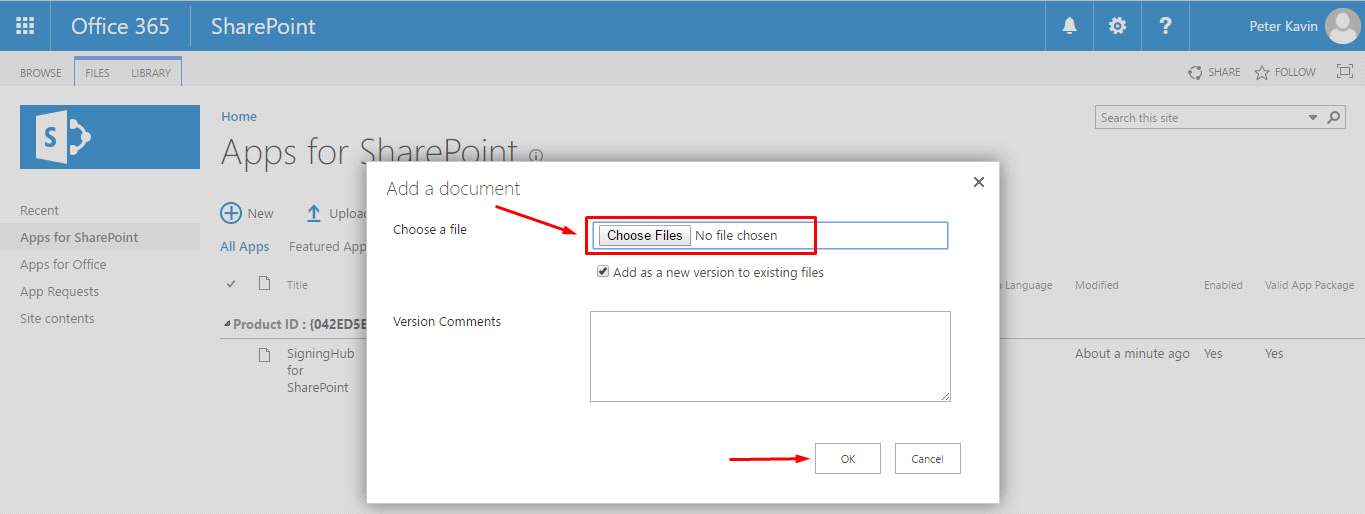
9. If the version of selected package file is newer than the available package, then it will be upgraded. The newly added package is now available to your end users for installation from your organization.
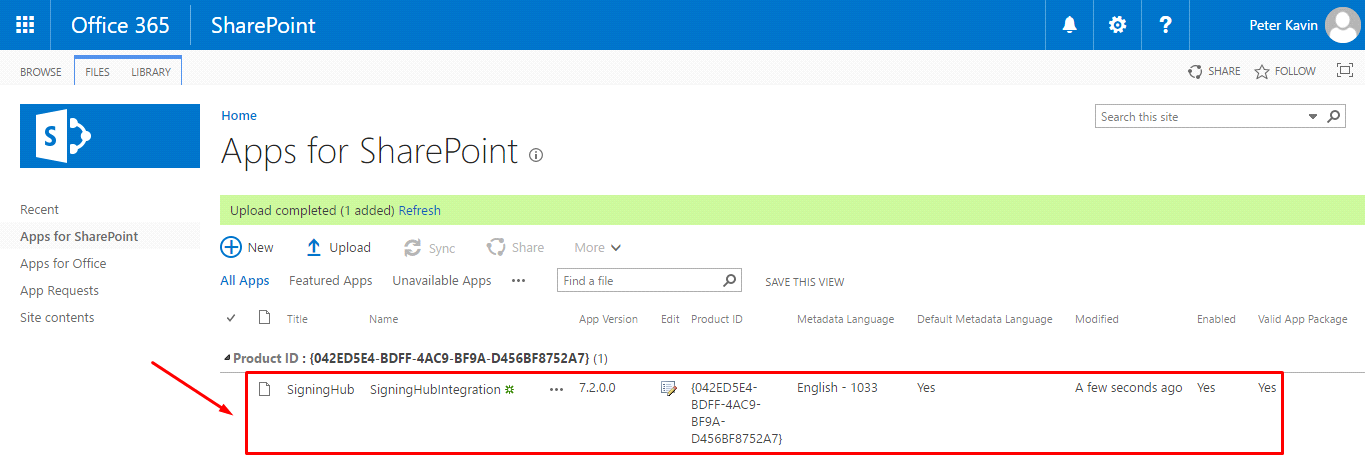
10. How will the end users be notified for this upgrade?
When you upgrade the existing package of SigningHub for SharePoint on your catalog site, the end users of your organization will see the "Update" link along with their installed version on the site collection, as shown below.
They may click it to install the latest package.