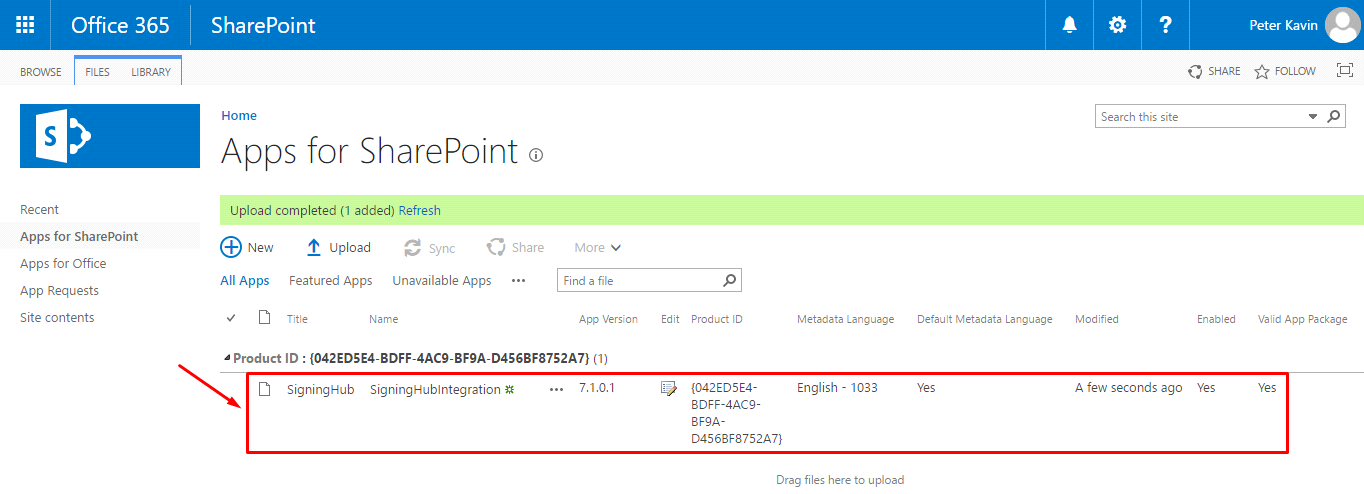Add the Package in App Catalog Site
Once an App Catalogue site is created, you may proceed to add the SigningHub for SharePoint package on it. It will provide an alternative way to your end users to install the SigningHub for SharePoint add-in from their organisation, instead of accessing the SharePoint store for it.
This is also helpful in maintaining a centralised location to add and upgrade the packages, so that all the end users of an organisation can access the same latest versions.
1. Log into your Office 365 account with SharePoint administrator credentials.
2. Click the app launcher icon in the upper left and select the "Admin" option, as marked with red arrows on the below screen.
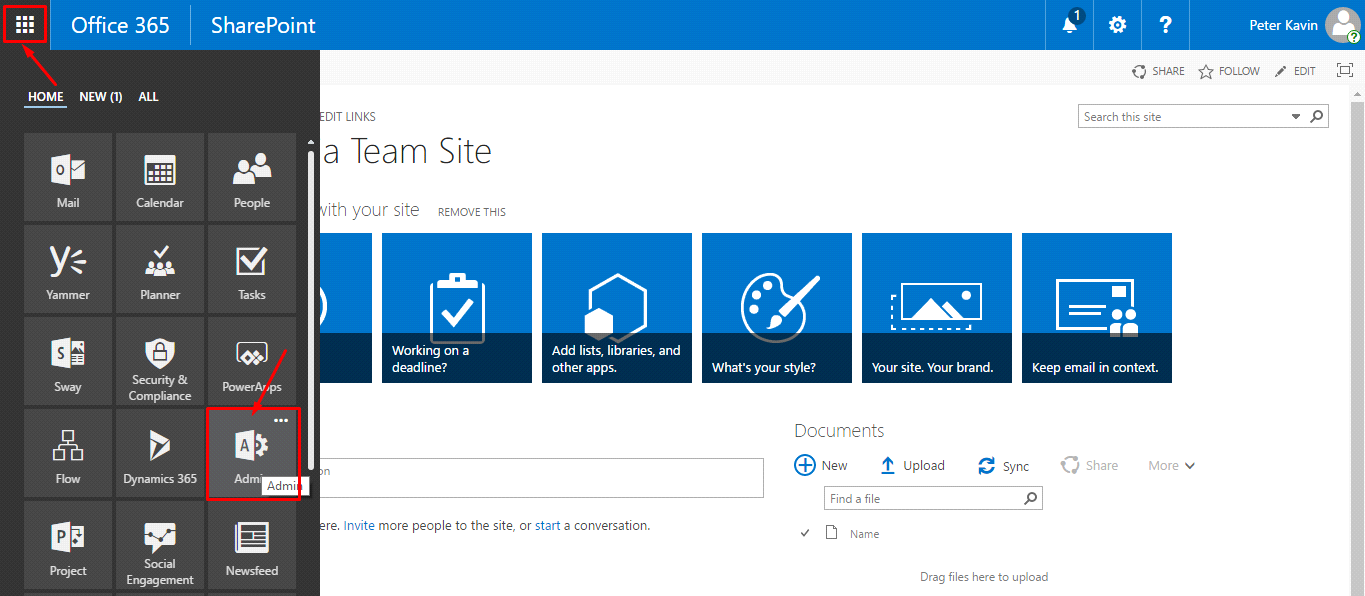
3. The Office 365 admin menu will appear in the left panel. Click the "Admin Centers" option and select the "SharePoint" option.
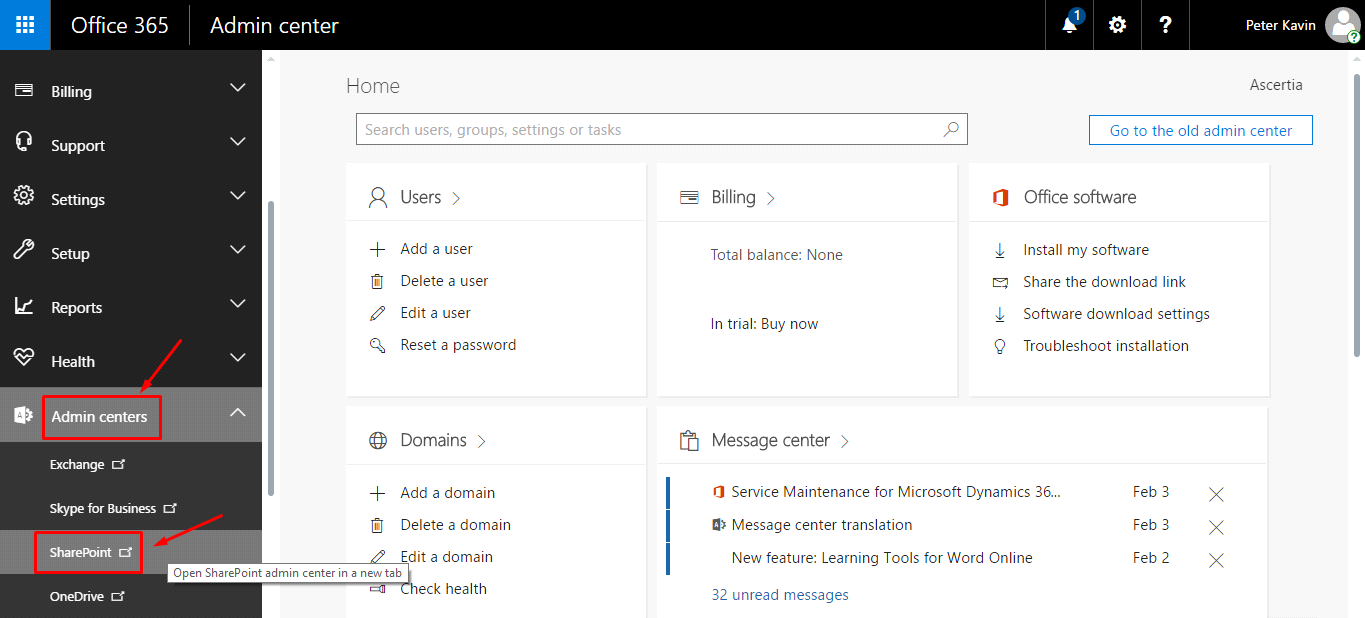
4. Click the "apps" option from left panel.
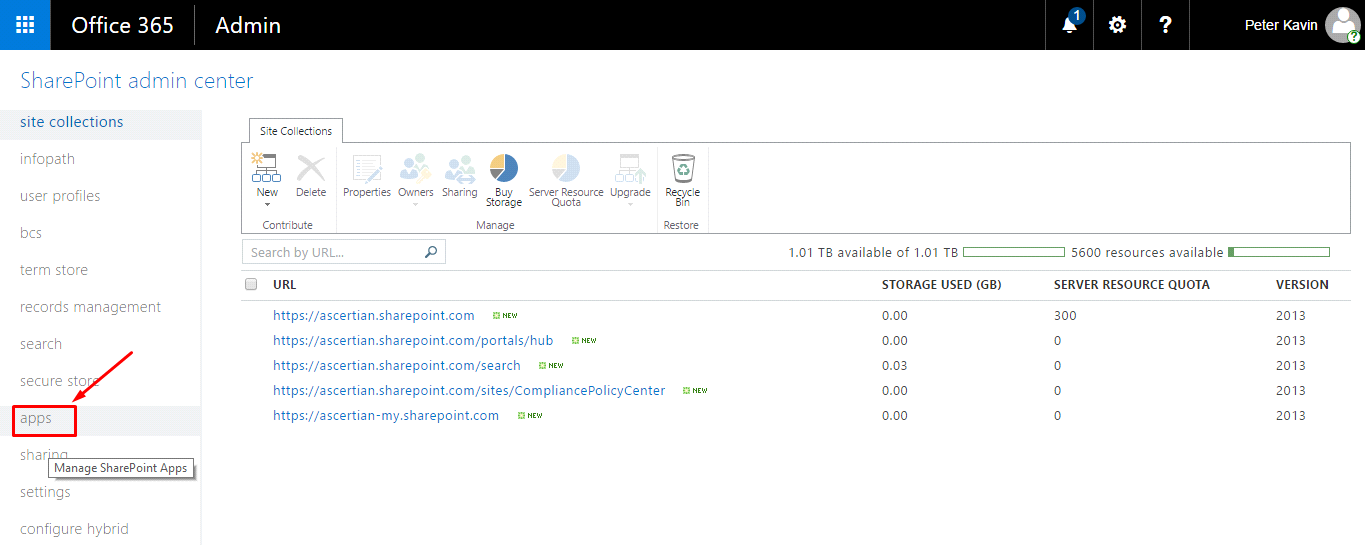
5. From the next appearing screen, click the "App Catalog" option.
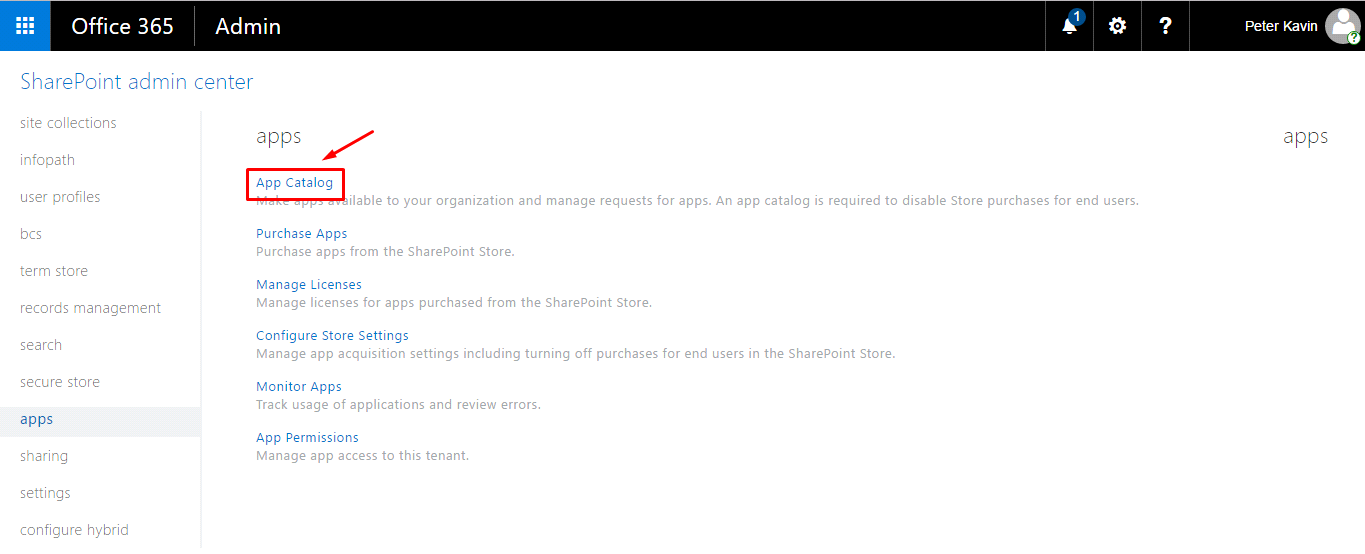
6. Click the “Apps for SharePoint” option.
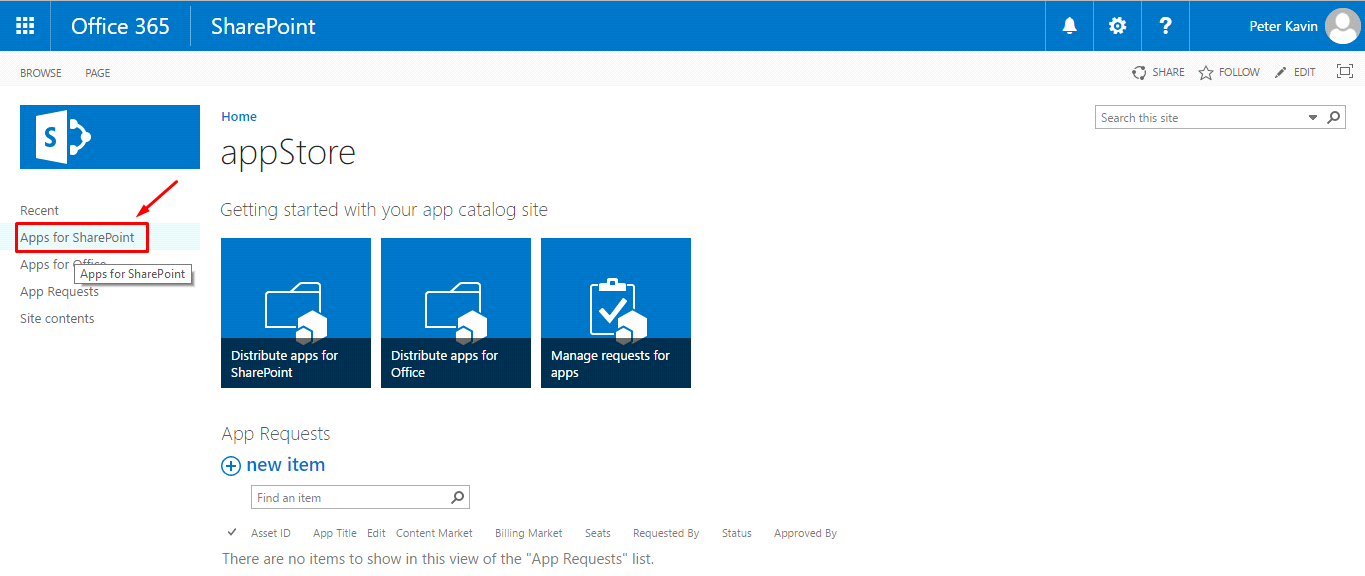
7. Click the “New” option.
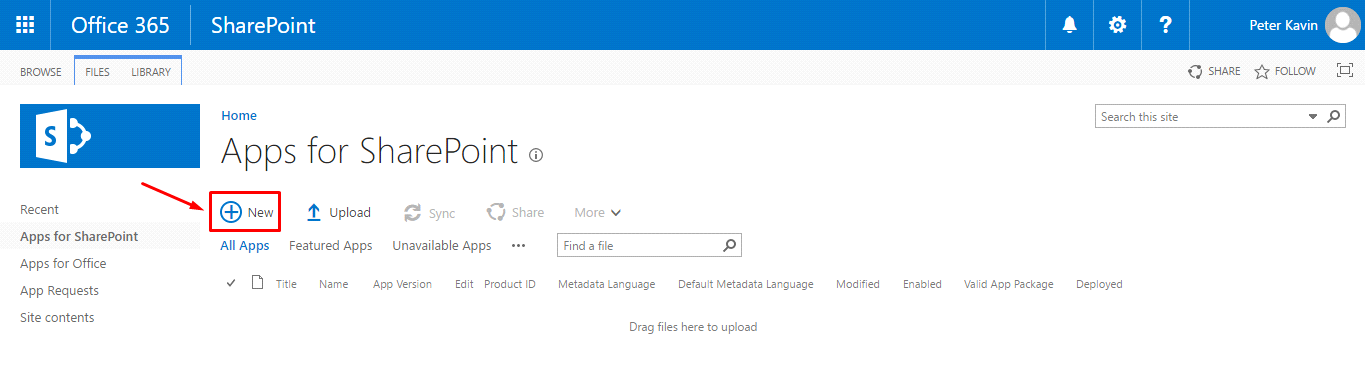
8. Browse the SigningHub for SharePoint package from your system and click OK.
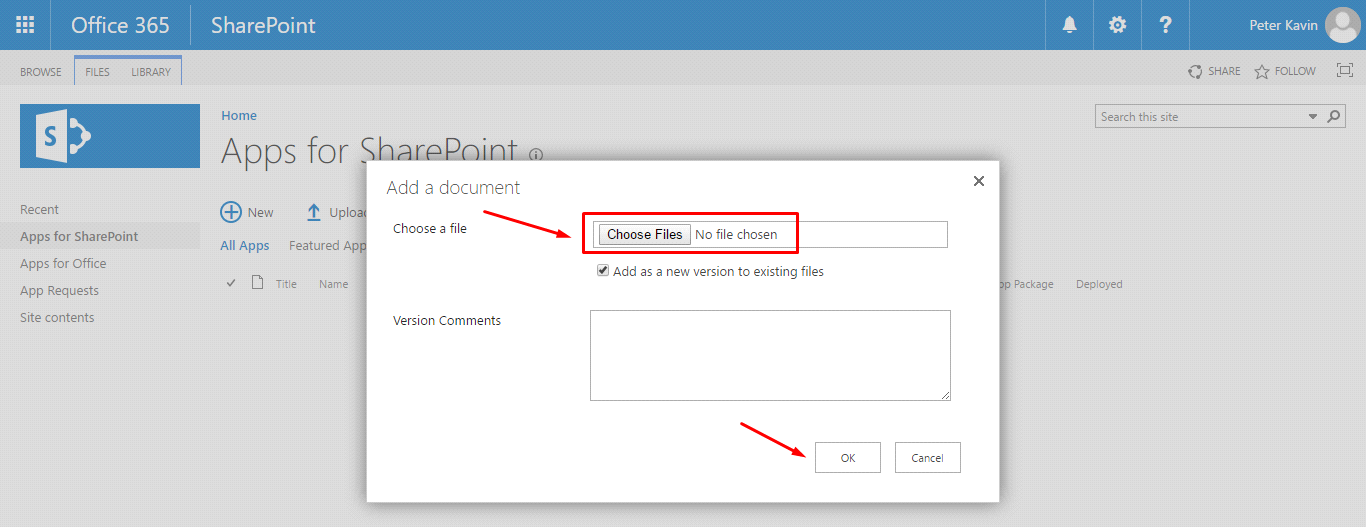
9. The package will be uploaded and added to your catalog site. It is now available to your end users for installation from your organization.