Uninstall the SigningHub for Salesforce package
After removing all the customisations, proceed to the uninstallation step.
Uninstall SigningHub for Salesforce
- Login into your Salesforce account with a "System Administrator" profile.
- Click the "Setup" cog and select Setup from the menu.
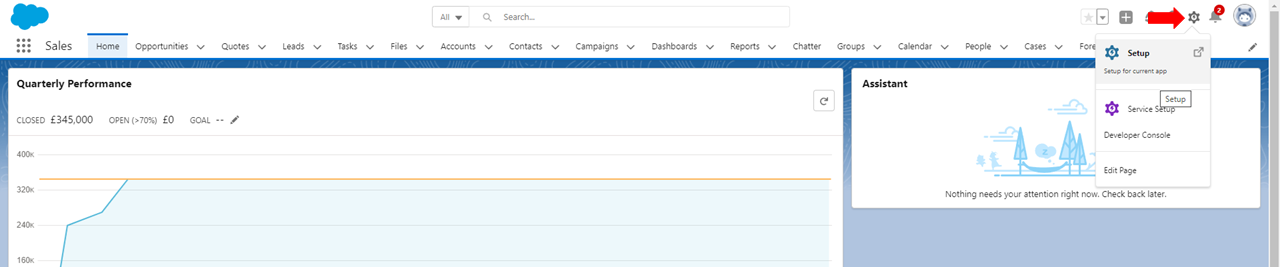
- From the left menu, expand Apps, Packages, the "Installed Packages" page will display. Click the "Uninstall" link for the SigningHub for Salesforce package.
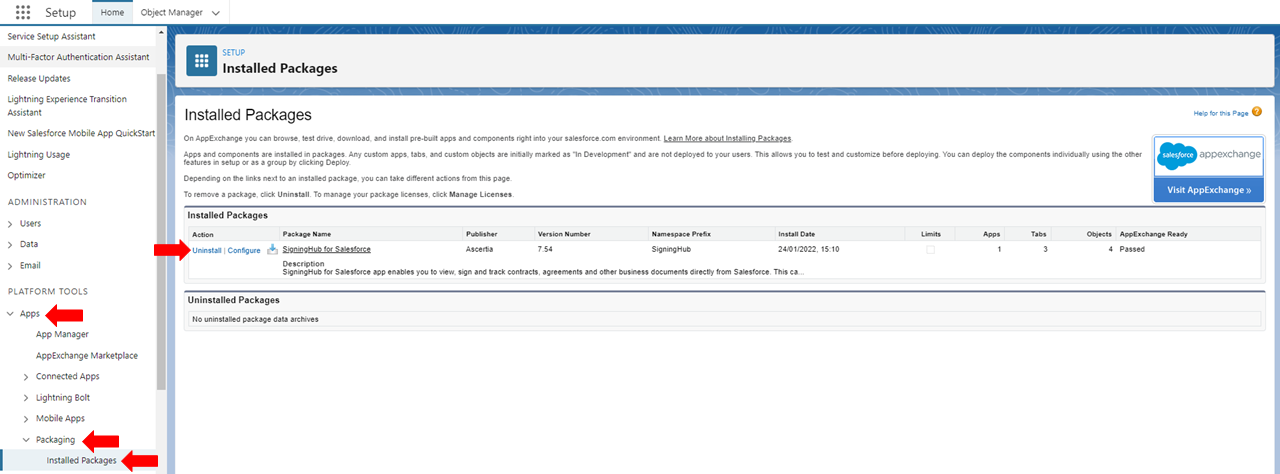
- The "Uninstalling a Package" screen will appear. Scroll down the screen, and select the "Do not save a copy of this package's data after uninstall" option. A warning message will appear, click Ok to continue.
- Check the "Yes, I want to uninstall this package and permanently delete all associated components." tickbox.
- Click the "Uninstall" button. The installed package will be successfully removed.

- You will be returned to the "Installed Packages" page
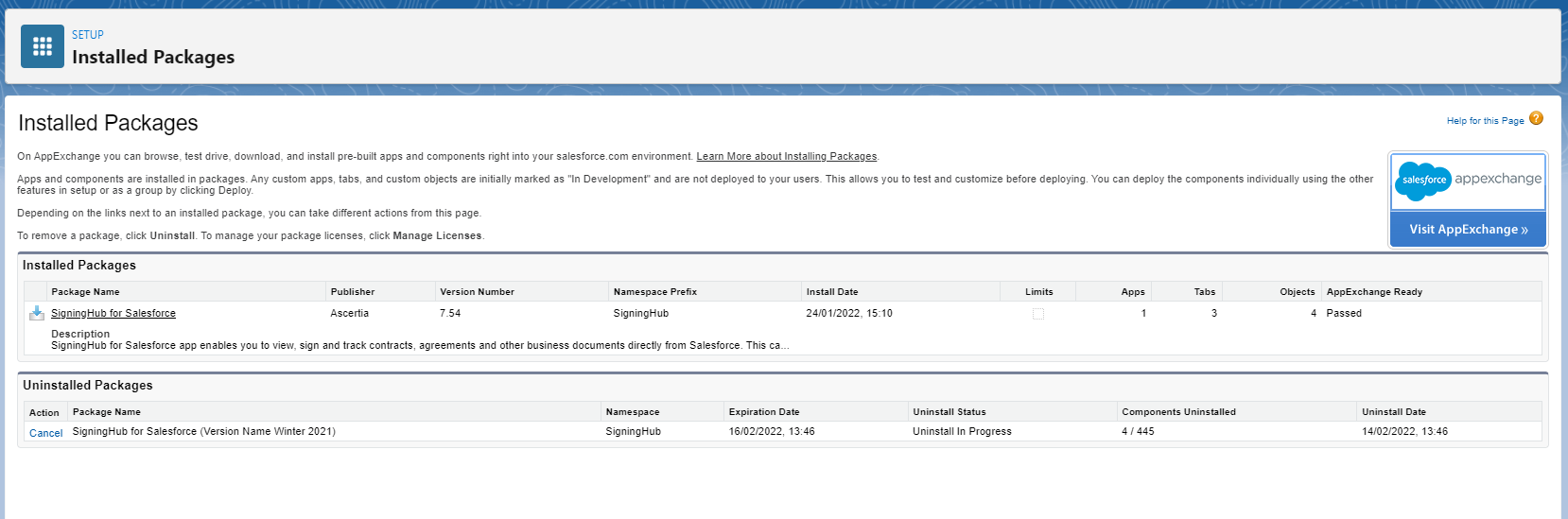
- Once the package has uninstalled you will receive an email notification, once you have received this email refresh the "Installed Packages" page
- The SigningHub for Salesforce package will now appear in the "Uninstalled Packages section, click Del to completely remove the package.
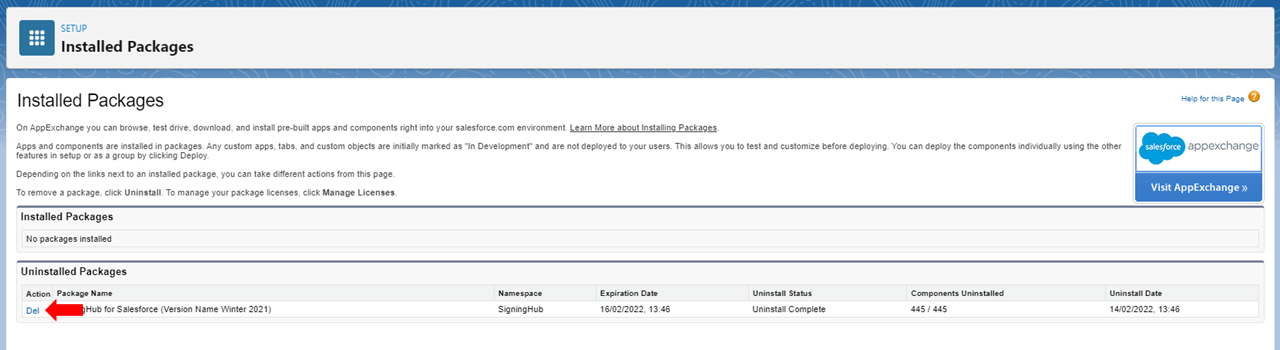
NOTE: The package cannot be removed until all page customisations have been removed.