Remove all the customisations from the layout pages
Before uninstalling, you need to remove all the customisations that were added in any of the "Opportunities", "Accounts", "Contacts", "Contracts", "Leads" and "Campaign" pages. The following provides an example of removing the customisations from the "Opportunities" page layout, the same process can be followed to remove customisations other pages as well.
Remove the customisations from your "Opportunities" page
- Login into your Salesforce account with a "System Administrator" profile.
- Click the "Setup" option from the top menu.
- Expand the "Objects and Fields" option from the left hand menu, and select "Object Manager".
- The "Object Manager" page will display, select "Opportunity"
- The "Opportunity Page Layout" page will display, select "Page Layouts".
- Click "Opportunity Layout" to edit the page.
- The "Opportunity Layout" page will display
- Select "Buttons", and drag the "Share using SigningHub" button from "Opportunity Detail Custom Buttons" up to the button selection area
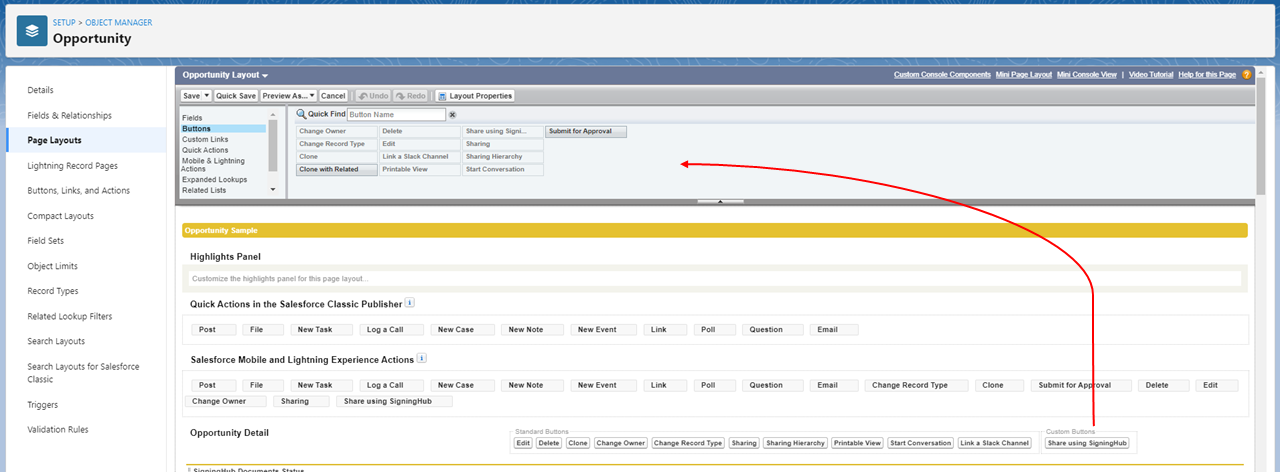
- Click the remove icon from the "SigningHub Document Statuses" section.
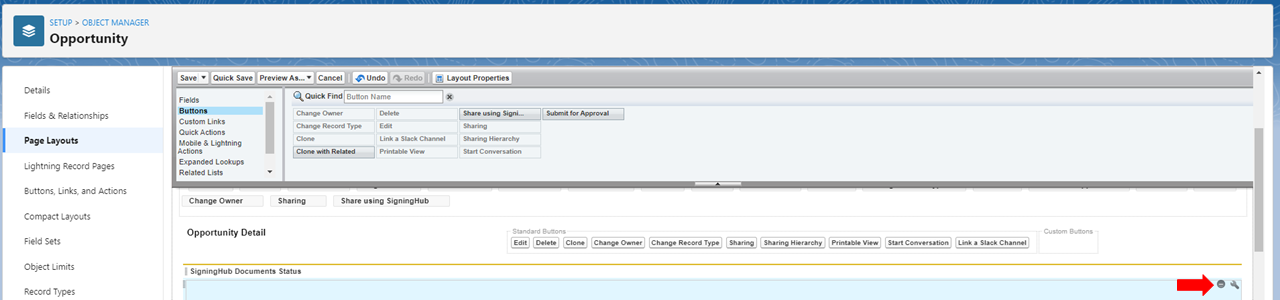
- Select "Mobile & Lightning Actions", and drag the "Share using SigningHub" button from "Salesforce Mobile and Lighting Experience Actions" up to the button selection area
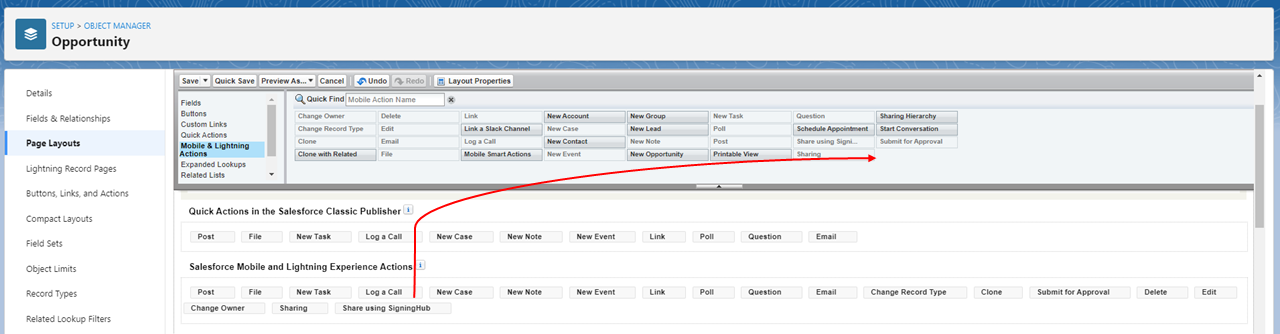
- Click the save button to save the changes to the Opportunity page layout.
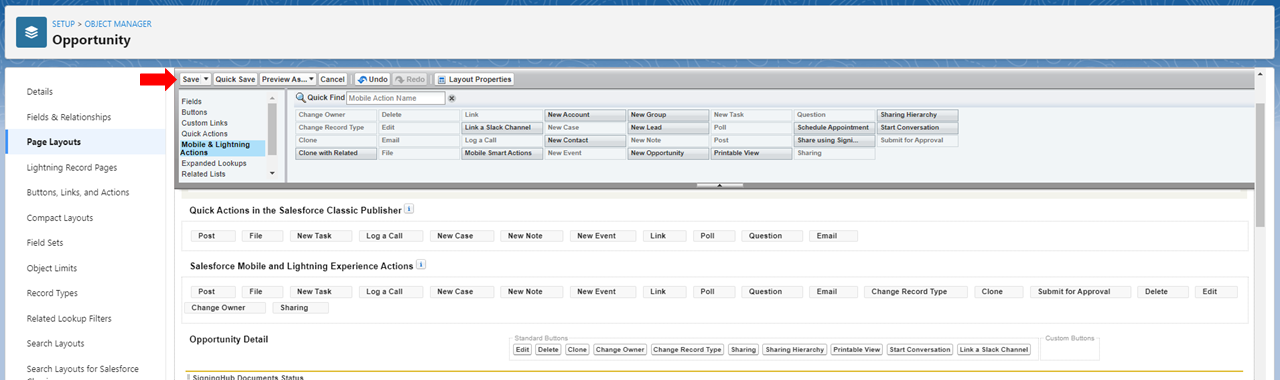
- Repeat this process for "Accounts", "Contacts", "Contracts", "Quotes", "Leads", "Cases", "Events", "Tasks", "Orders", and "Campaign" pages if required.