Block / Unblock a user
- Login into your Salesforce account with a "System Administrator" profile.
- Click the "App Launcher" icon in the top left corner and select "View All".
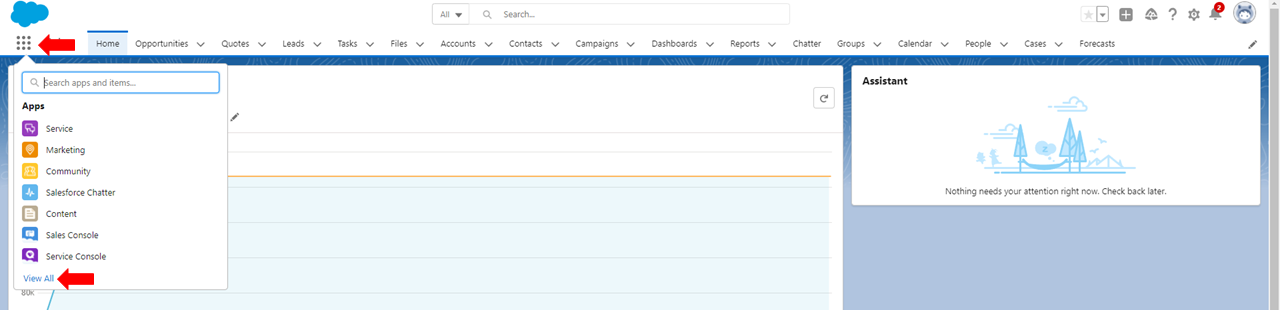
- Locate and select "SigningHub Admin"
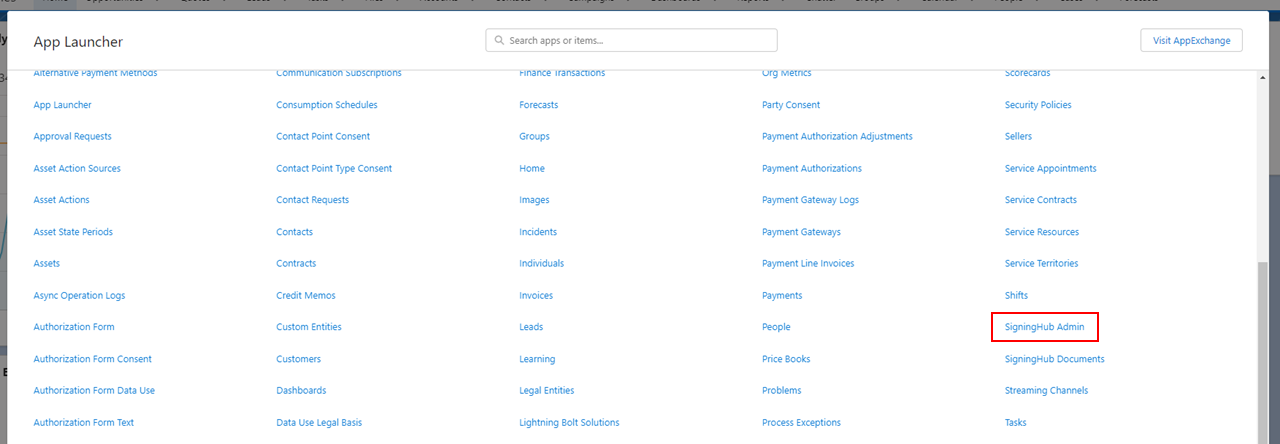
- The administration page of SigningHub for Salesforce will display, click the "Manage Users" option.
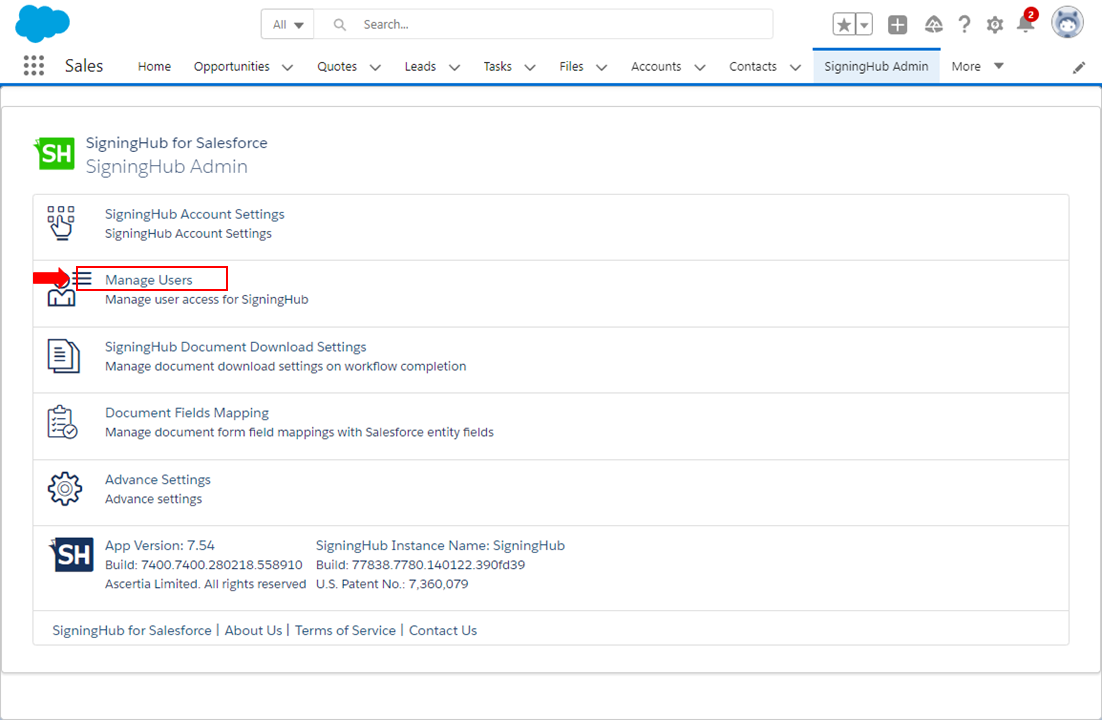
- The "Manage Users" page will display listing all Salesforce users along with their respective information, i.e. Name, Alias, Login ID, Email Address and SigningHub Status. These users are managed (add / edit / delete) by your Salesforce Administrator. Select the (activated) user(s) from the list and click the "Block Users" button.
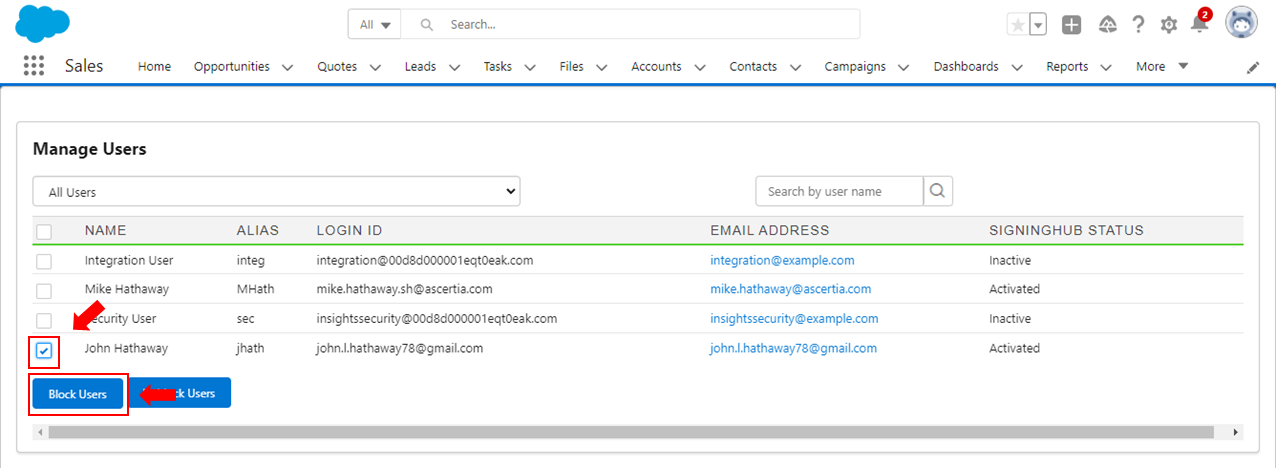
- The selected user(s) will be marked as "Blocked" in the list. They will not be able to use the SigningHub from Salesforce app.
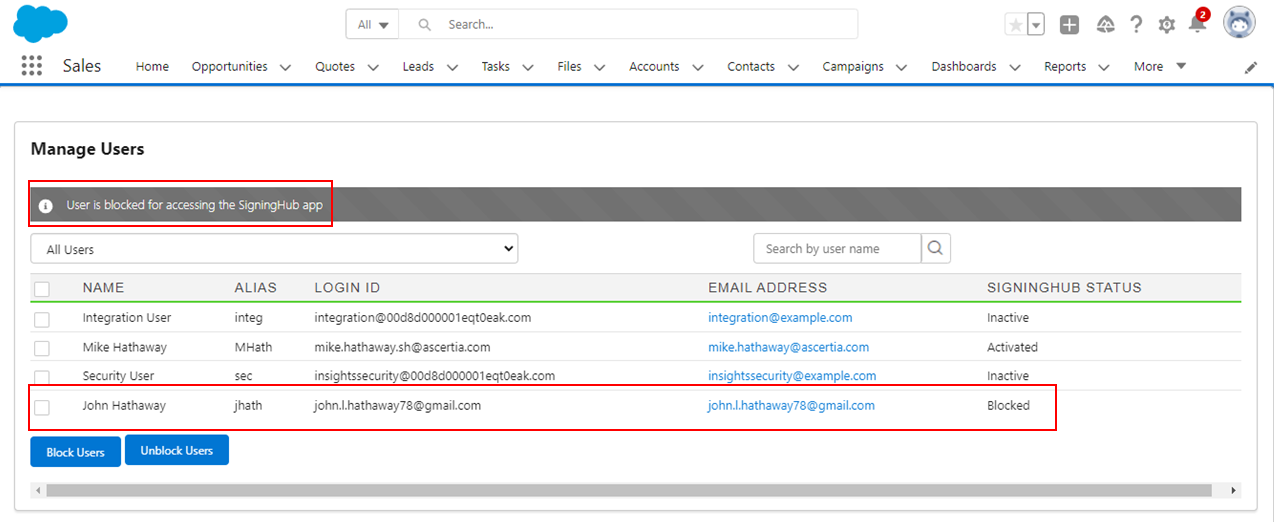
Unblock a user
To unblock your blocked user, just select them again from the "Manage Users" section and click the "Unblock" button. This will reinstate the user access in the SigningHub for Salesforce app.