Usage Report
This type of report is useful for viewing the actual figures in tabular form for each target CA:
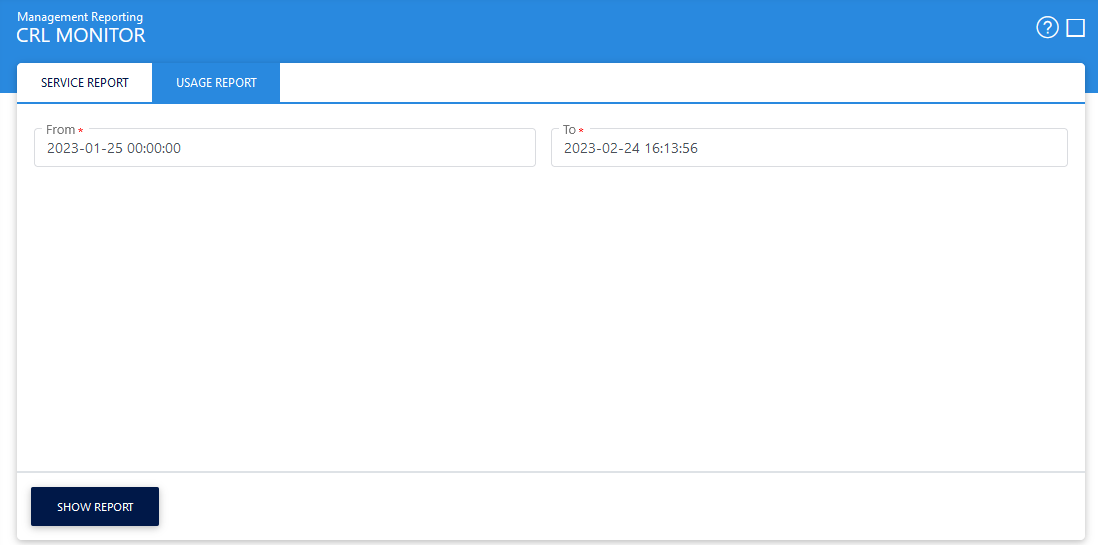
Simply enter the date range and press the Show Report button to see the results in tabular form.
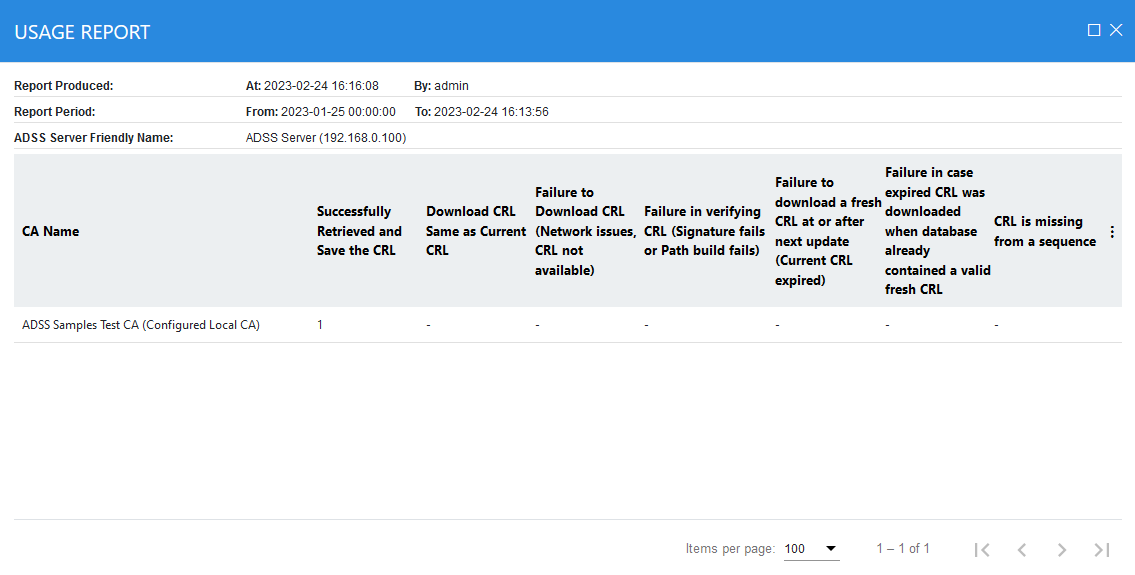
|
|
Whenever a multilingual CSV file is downloaded from management reporting, and the file is opened in the MS Excel format, there are chances that the translation in the multilingual may not appear correctly. This is because MS Excel default encoding does not process UTF-8 characters correctly when CSV is opened directly in Excel. In order to tackle this issue, follow the instructions below:
|
See also

