Client Stats Report
The Client Stats Report allows us to view the detailed usage of Signing Service for a particular client (or all clients) on yearly, monthly and daily basis. By clicking the Client Stats link from top of the page, following screen will be displayed:
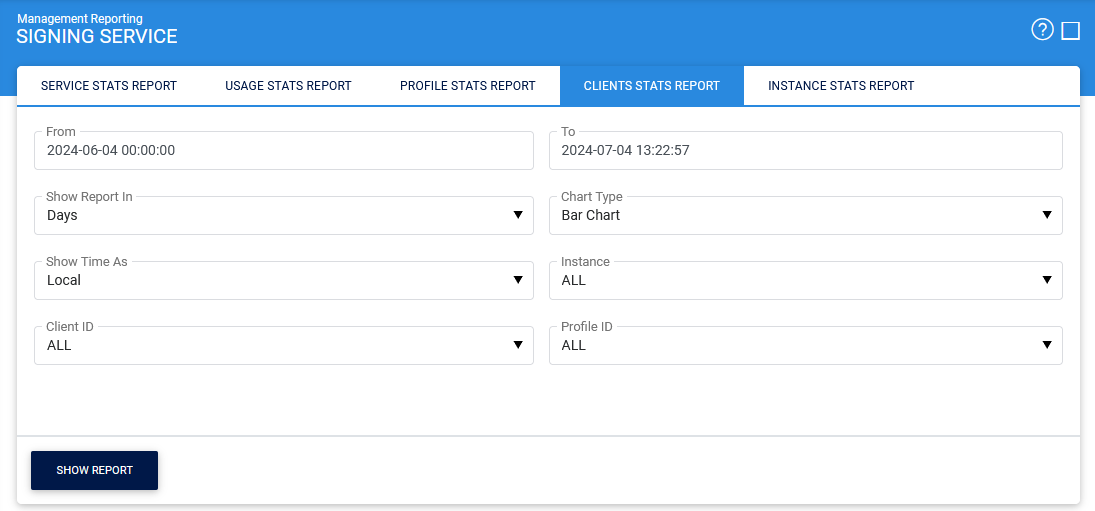
Clicking on the 'Show Report' button displays the following screen:
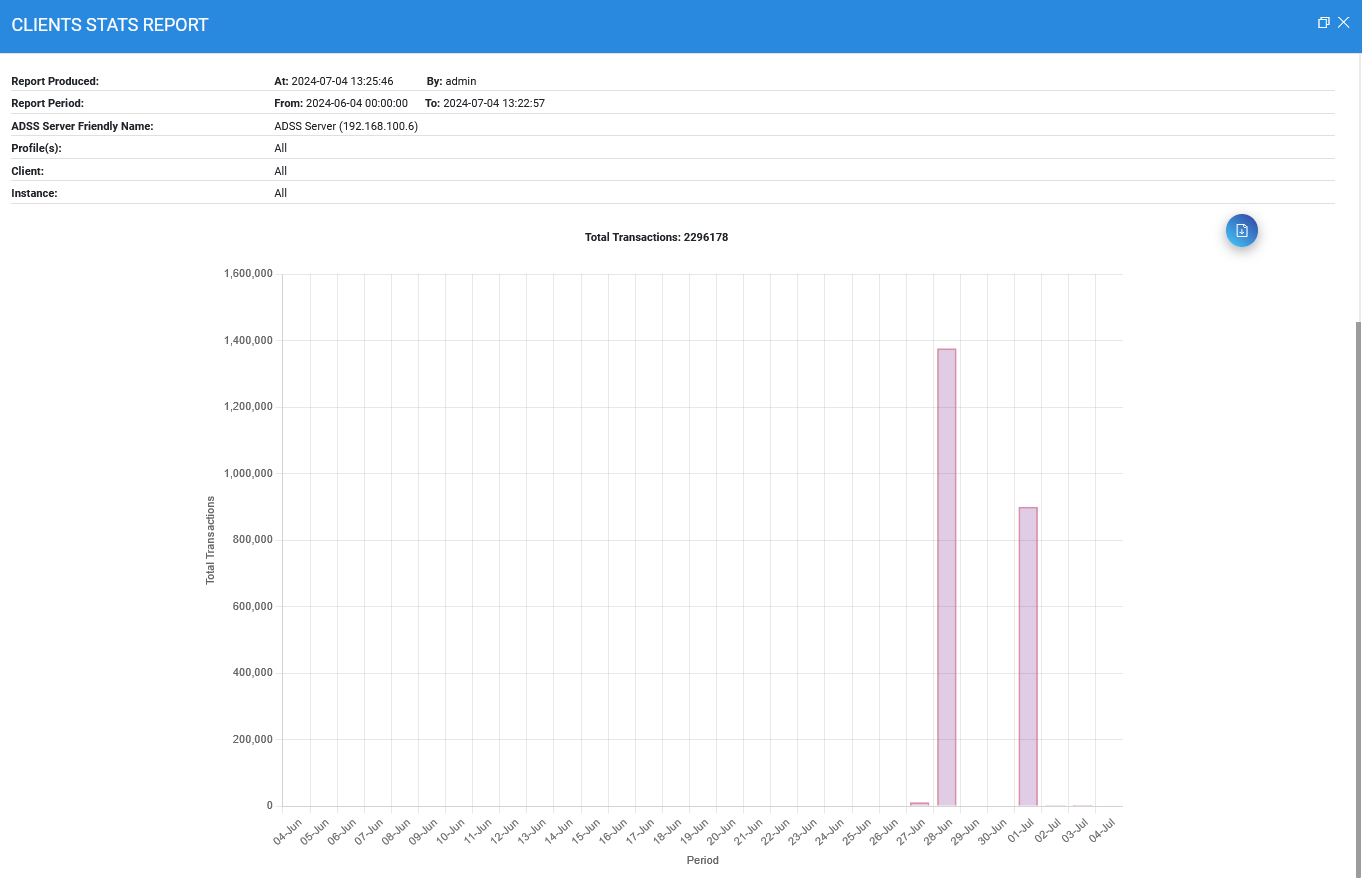
The reports comprises of three section i.e. Period, Criteria and Report (details of them are discussed below). The user selects the desired parameters in each section through drop-down in order to visualize the desired report.
The configuration items are as follows:
|
Items |
Description |
|
From |
Select the start date for the date range you want to report on. |
|
To |
Select the end date for the date range you want to report on. |
|
Type |
The Type drop-down will contain the list of types of report you can visualize. Following are the report types that are available in the drop-down:
|
|
Client ID |
The Client ID drop-down will contain the list of all the Client ID's that are registered in Client Manager. It will contain an option 'All' in the list if we wish to generate the report for all the clients. |
|
Profile |
The Profile drop-down will contain the list of all the Signing Profiles configured in Signing Service. Like Client ID, it will also contain an option 'All' that will allow the user to generate report for all the profiles. |
|
Instance |
The Instance drop-down will contain the Machine Name/IP of the ADSS Services instances. If the ADSS Service is installed in a load-balanced mode, the drop-down will list all the instances. Instance drop-down will also contain an option 'All' to generate the report for all the instances. |
See also
Profile Stats Report
Client Stats Report
Instance Stats Report
