CRL Logs
The CRL log records all system events associated with the polling, retrieval and verification of CRLs for the registered CAs. The log records should be reviewed regularly to ensure CRL polling is being managed as expected.
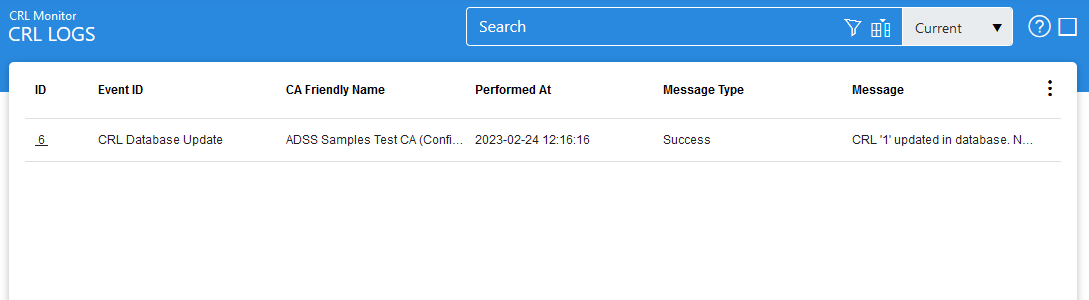
Each item in the screenshot is described below:
|
Items |
Description |
|
Search |
This opens a new window where search criteria can be entered based on each column of the transaction grid. |
|
Customise Columns |
The building icon in the search tab shows the Customise Column option. This opens a new window to configure which column need to be shown in the grid and which column need to be hidden. See below for more details |
|
|< < > >| |
These buttons are for navigating the different pages of the transaction log.
|
|
Export Logs |
Clicking on the vertical ellipsis at the right most of the first row displays Export Logs option. This button is used to export the selected transactions log into a zipped CSV file in which each column is separated by literal '~&~'. The file can be viewed using Microsoft Excel. However, in order to view and analyze the contents of the file in detail (all the archived transactions etc.), the user needs to import the file into ADSS using the Import Archived option. |
|
Verify Integrity |
Clicking on the vertical ellipsis at the right most of the first row displays Verify Integrity option. It verifies the integrity of the SAM service transaction log records. It detects tampered and deleted records and generates a report that can be exported to a physical drive.
|
|
Show Archived |
Clicking on the vertical ellipsis at the right most of the first row displays the Show Archived option. This opens a new window where you can import and view previously archived file i.e. archived/exported transactions log. |
|
Log ID |
A unique serial number for the log record, it is system-defined and not part of the request/response messages. |
|
Event ID |
Identifies the CRL Monitor Event ID that generated the log record. |
|
CA Friendly Name |
Identifies the CA for which the CRL was being retrieved. |
|
Performed At |
Identifies when the system action was performed. |
|
Message Type |
Identifies the type of message (e.g. a system action, an information message or an error message). |
|
Message |
Shows messages generated by the system. |
|
Show complete logs |
By default it is unchecked and only shows the main conclusive message in CRL polling logs rather showing each and every step performed as part of CRL processing. The message either gives final statement whether the CRL is updated in database or ignored or failed.When checked system shows complete CRL logs. |
The CRL Monitor Service transaction records can be sorted in either ascending or descending order by selecting a table column from the drop down list. From the drop down menu in above screen, choose Import Archived and click on Go button. This will show the following screen:
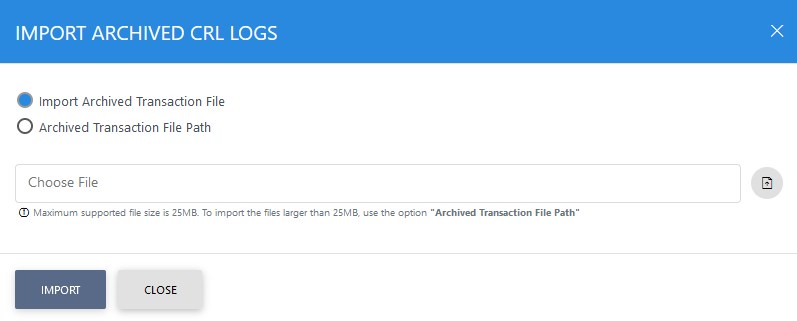
|
Items |
Description |
|
Import archived transaction file |
Use this option to browse the archived log file in zip format from the user machine. By using this option the archived log file is uploaded on the ADSS Server. It can be an expensive operation if the file is of large size so the user is allowed to upload a file with maximum size up to 25 MB. Use the archived file path option for files bigger than 25 MB. |
|
Archived transaction file path |
Use this option if the file size is greater than 25 MB. This option does not upload the archived file to the server. Rather the server reads the file from given file path before importing which is faster than the above option. You can either specify the local file system path or a network path. Note: Do specify the archived log file name in the file path. |
|
|
The archived files were created in the csv format till ADSS Server v4.7.5 but from v4.7.6 and onward the archived files are zipped to save the disk space when archiving. If you are importing the archived files created using a pre-v4.7.6 deployment to ADSS Server v4.7.6 or later then first zip them before importing otherwise ADSS Server will not recognise them as correct archived files. |
As explained above, clicking on the Advance Search icon on CRL Monitor Transactions Log Viewer displays following screen:
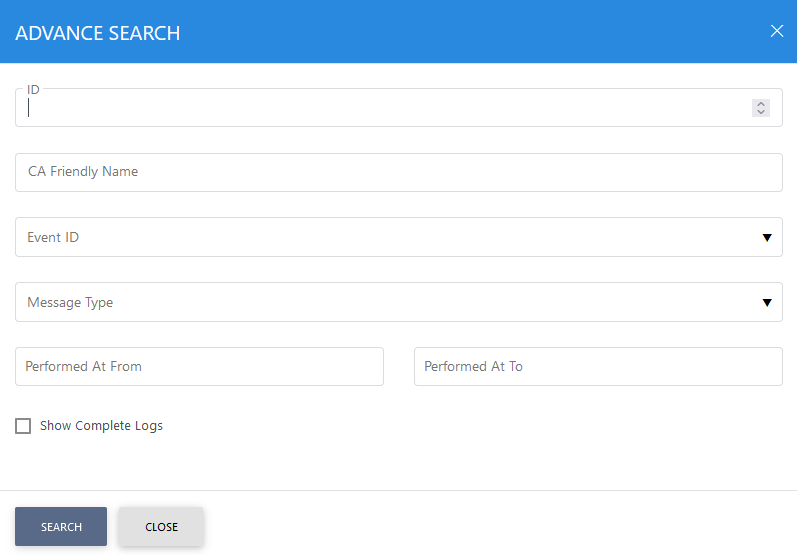
The Search button can be used to filter the records log. This is particularly useful when looking just for error messages, or messages generated within a particular date range. The filters can be combined to set-up advanced queries such as “show all errors generated whilst downloading CRLs” or “show all errors while verifying CRLs”.
Clicking on the Customise Columns button on Signing Transactions Log Viewer displays following screen:
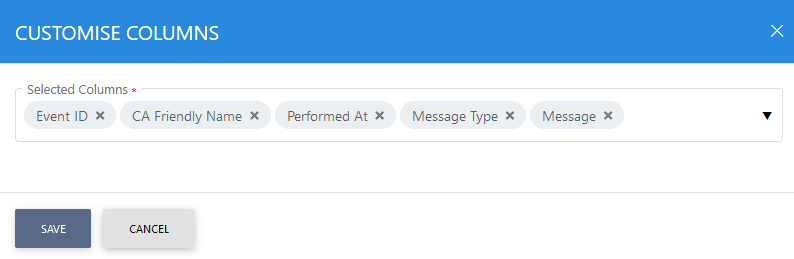
By default all columns are in the "Selected Columns" list. In order to hide a column move the required column to "Available Columns" list.
Each log record within the database is protected with a cryptographic HMAC checksum to detect any intentional or accidental modification of records. Clicking the Verify Integrity button verifies the log integrity by checking each checksum and generates a report as shown below:
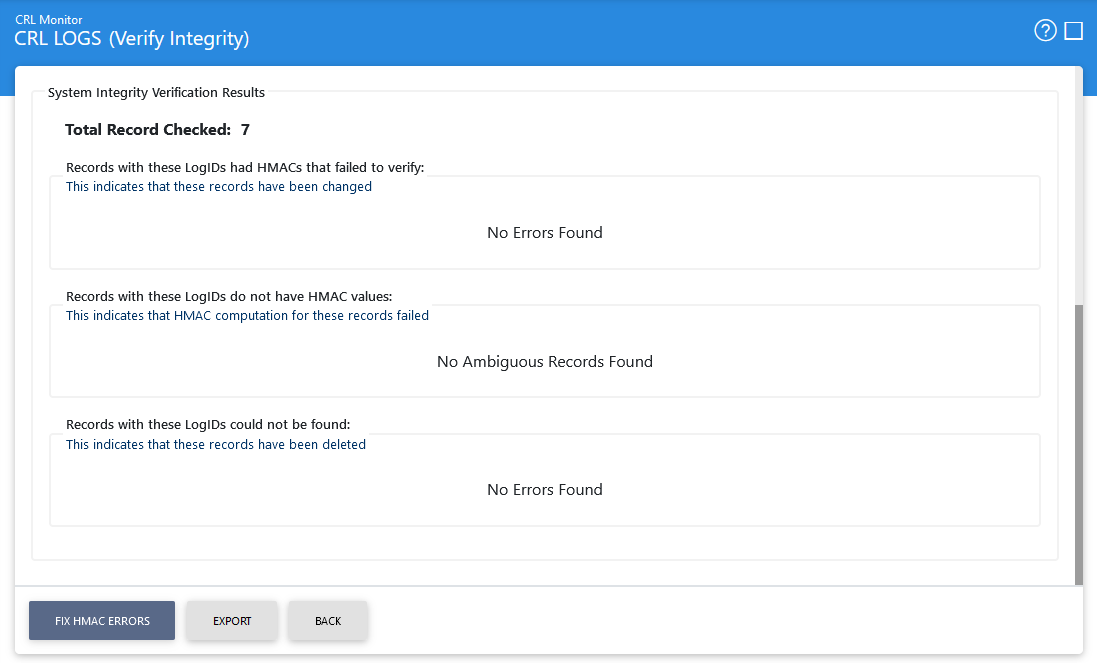
Click on the Export Logs button to export the request/response to a network file. Clicking the Fix HMAC Errors button will re-calculate the HMAC for tampered transaction logs records for this module.
Note: This option will not detect the unauthorized deleted records but it will only fix the unauthorized modifications and/or ambiguous records for which HMAC value is not present/incorrect.
|
|
The Verify Integrity feature is available for the transactions log of all services within ADSS Server. |
See also
CRL Monitor Key Features
CRL Storage within ADSS Server
Proxy Settings and Digest Authentication
Service Manager
HA Configuration
Viewing CRL Details
CRL Monitoring
Instant Revocation
CRL Logs
Logs Archiving
Alerts
Advanced Settings

