Viewer Settings
This page is used to define the configurations that are going to be used by Go>Sign Viewer.
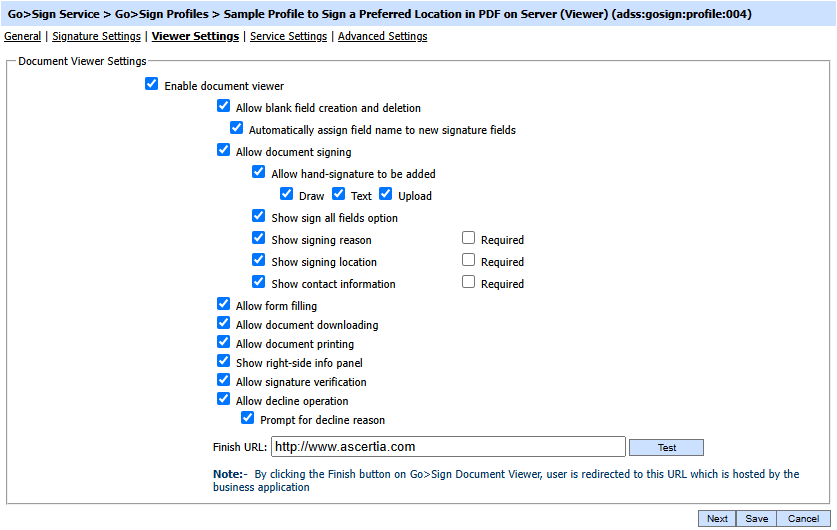
The configuration items are as follows:
|
Items |
Description |
|
Enable document viewer |
Check this option if you want to view the PDF documents in the browser. You can also create the empty fields, sign and verify the signatures. Note: User cannot disable viewer for MS Office profile |
|
Allow blank field creation and deletion |
This option will allow the user to create or delete empty signature fields in the PDF documents that will be used for visible signatures. By enabling this option will show the Draw button in the document viewer toolbar. |
|
Automatically assign field names |
If this option is turned on in the Go>Sign Profile then the Go>Sign Viewer automatically assigns the name to new signature field. |
|
Allow document Signing |
This option will allow the user to sign the PDF documents from the document viewer. By enabling this option will show the Sign button in the document viewer toolbar. |
|
Allow hand signature configuration |
This option is used to define what configuration options for the hand-signature drawings should be available to user in the signature dialog while performing the signing operation. Possible values are:
|
|
Show sign all field options |
By enabling this option user will see the "Sign all assigned fields" check box on the signing dialog while signing the documents if two or more signature fields are assigned to that user. |
|
Show signing reason |
By enabling this option user will see the signing reason field on the signing dialog while signing the documents. Enabling the "Required" check box makes it mandatory for user to provide the signing reason during the signing operation. |
|
Show signing location |
By enabling this option user will see the signing location field on the signing dialog while signing the documents. Enabling the "Required" check box makes it mandatory for user to provide the signing location during the signing operation. |
|
Show contact information |
By enabling this option user will see the signing contact information field on the signing dialog while signing the documents. Enabling the "Required" check box makes it mandatory for user to provide the signing contact information during the signing operation. |
|
Allow form filling |
This option will allow the user to fill the form fields in the PDF document inside Go>Sign document viewer. |
|
Allow document downloading |
This option will allow the user to download the PDF documents on the client machine from the document viewer. By enabling this option will show the Download button in the document viewer toolbar. |
|
Allow document printing |
This option will allow the user to print the PDF documents from the document viewer. By enabling this option will show the Print button in the document viewer toolbar. |
|
Show right-side info panel |
This option will allow the user to view the signature information in right pane of the viewer. It contains the information about empty signature fields, signatures exist in the PDF document, size and its name. |
|
Allow signature verification |
This option will allow the user to verify the created signatures in the document viewer. |
|
Allow decline operation |
This option will allow the user to decline the signing operation for the PDF documents. By enabling this option will show the Decline button in the document viewer toolbar. |
|
Prompt for decline reason |
By enabling this option a popup window will open when user click on the decline button in the Go>Sign viewer and user have to provide the decline reason. |
|
Finish URL |
Specify the URL where the user will be redirected after clicking the Finish button of document viewer. |
See also
Signature Settings
Key Store Settings
Certificate Filter Criteria
Service Settings
Advanced Settings
