Document Signing Configurations
To create a new Go>Sign profile for document signing click the New button. This following screen is shown:
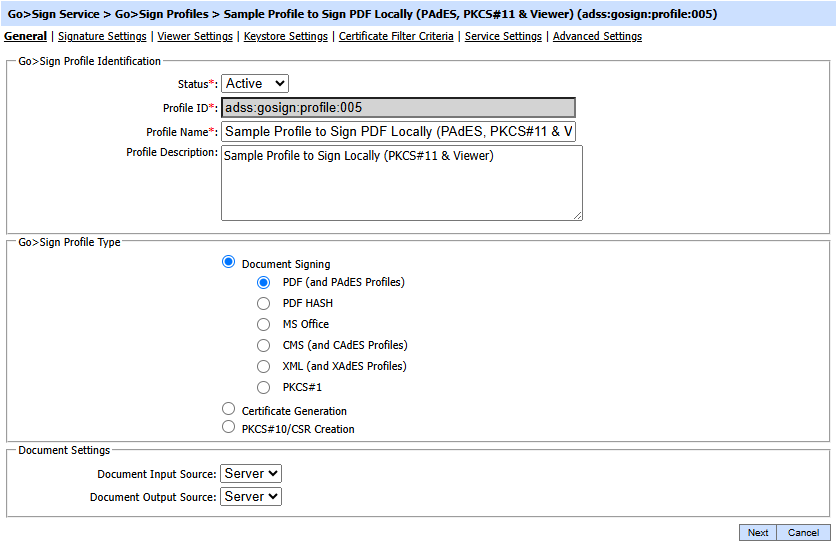
The configuration items are as follows:
|
Items |
Description |
|
Status |
A Go>Sign profile may be marked Active or Inactive. Note that an inactive profile will not be used to process requests generated by client application. |
|
Profile ID |
A mandatory field which provides a system-defined unique identifier for this profile. |
|
Profile Name |
A mandatory unique name defined by the ADSS Server Administrator for easier recognition of the profile within the ADSS Operator Console. |
|
Profile Description |
This can be used to describe the profile in more detail (e.g. in which circumstances will this Go>Sign profile be used). This is for information purposes only. |
|
Document Signing |
Select this option if you want to create Go>Sign profile for document signing. |
|
Certificate Generation |
Select this option if you want to create Go>Sign profile for certificate generation using Go>Sign Desktop. Click here for certificate generation documentation. |
|
PKCS#10/CSR Creation |
Select this option if you want to create Go>Sign Profile for PKCS#10/CSR Creation using Go>Sign Desktop. |
|
Document Input Source |
Defines where the document or data to be signed is located. |
|
Document Output Source |
ADSS Server Go>Sign Service creates the final output signed data. |
See also
Certificate Generation Configurations
PKCS10/CSR Creation
Supported Signature Types
