User Keys
All the user keys belong to a register user can be viewed on User keys screen as shown below:
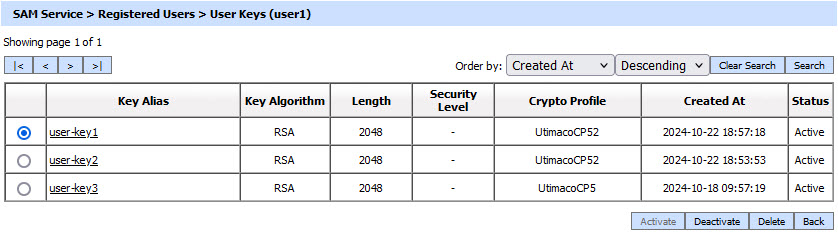
Each item in the screenshot is described below:
|
Items |
Description |
||
|
Clear Search |
When a Search is made, this window only displays the filtered records. The Clear Search button is used to view the full set of records. |
||
|
Search |
This opens a new window where search criteria can be entered based on each column of the User Keys grid. |
||
|
|< < > >| |
These buttons are for navigating the different pages of the User Keys. Note: The number of records shown per page is configurable from within Global Settings. |
||
|
Key Alias |
Define a name (alias) for the new key. This name has to be unique within the ADSS system.
|
||
|
Key Algorithm |
Shows the Key Algorithm of each register user key. The list includes:
|
||
|
Length |
Shows the Length for the selected key algorithm for each register user key. |
||
|
Security Level |
The Security Level drop-down will be available when Dilithium is selected in the 'Key Algorithm' field. This drop-down allows the user to choose the security level for the selected key algorithm. The security levels for Dilithium is defined below:
|
||
|
Crypto Profile |
Shows user keys are generate and store whether within the ADSS Server database (software mode) , Azure Key Vault or on a hardware security module (HSM) pre-configured within ADSS Server Key Manager as described in the section Crypto Processor Settings. |
||
|
Created At |
Shows the date and time when the user key was created. |
||
|
Status |
Shows the current status of each registered user key - either Active or Inactive. An inactive key can not be used for signing. |
You can either Activate, Deactivate or Delete a selected User Key. Clicking on the Key Alias will show the user certificate.
Clicking on the Search button on User Keys page shows the following screen: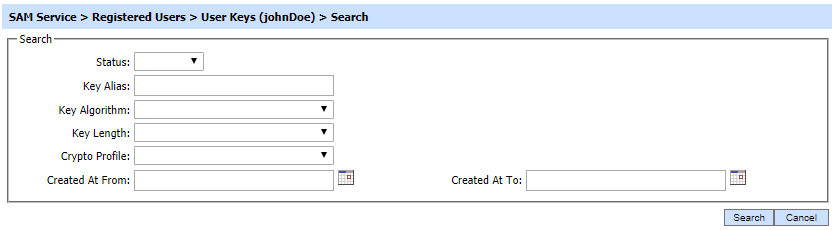
This helps to search a particular User Key of a registered user. The User Keys can be searched based on their Status, Key Alias, Algorithm, Key Length, Crypto Profile, Created At From and Created At To. If a search is based on multiple values, then these will be combined together using the “AND” operand, and thus only records that meet all the criteria will be presented.
|
|
If "_" character is used in the search then it will act as wildcard. |
See also

