User Devices
All the devices belong to a SAM Register Users can be viewed on User Devices screen as shown below.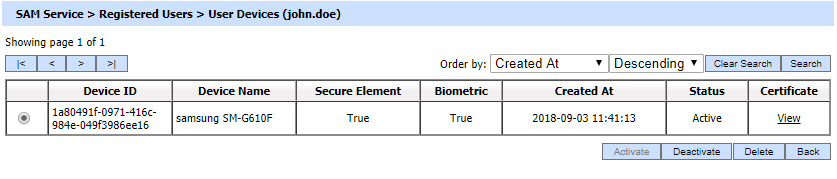
Each item in the screenshot is described below:
|
Items |
Description |
|
Clear Search |
When a Search is made, this window only displays the filtered records. The Clear Search button is used to view the full set of records. |
|
Search |
This opens a new window where search criteria can be entered based on each column of the User Keys grid. |
|
|< < > >| |
These buttons are for navigating the different pages of the User Devices. Note: The number of records shown per page is configurable from within Global Settings. |
|
Device ID |
Shows the Device Id of each registered device - it is a distinctive number associated with a smartphone or device. |
|
Device Name |
Shows the name of each registered device. |
|
Secure Element |
This shows the Secure Element of each registered device, which is a tamper-resistant platform capable of securely hosting applications and their confidential and cryptographic data. This protects the user’s credentials and provides a trusted path mechanism for the RAS data between mobile device and ADSS Server. |
|
Biometric |
Shows the Touch ID (fingerprint recognition feature) of each registered device. |
|
Created At |
Shows the date and time when the user device was registered. |
|
Status |
Shows the current status of each registered user device - either Active or Inactive. Inactive User Device cannot be used for request authorisation. |
User Device can be either Activate, Deactivate or Delete. By clicking on view link under Certificate column will show the registered device certificate.
Clicking on the Search button on User Devices page shows the following screen: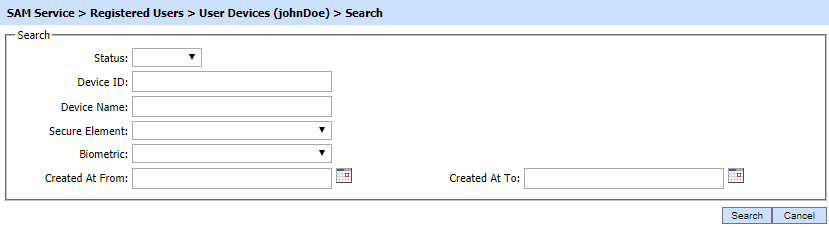
This helps to search a particular User Device of a registered user. The User Devices can be searched based on their "Status", "Device ID", "Device Name", "Secure Element", "Biometric", "Created At From" and "Created At To". If a search is based on multiple values, then these will be combined together using the “AND” operand, and thus only records that meet all the criteria will be presented.
|
|
If "_" character is used in the search then it will act as wildcard. |
See also

