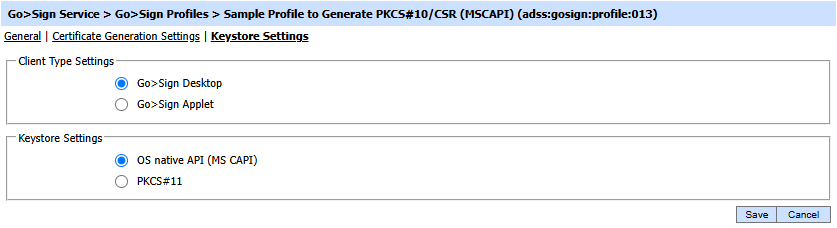This page is used to configure the Key Store Settings where the key will be stored once generated through Go>Sign Desktop.
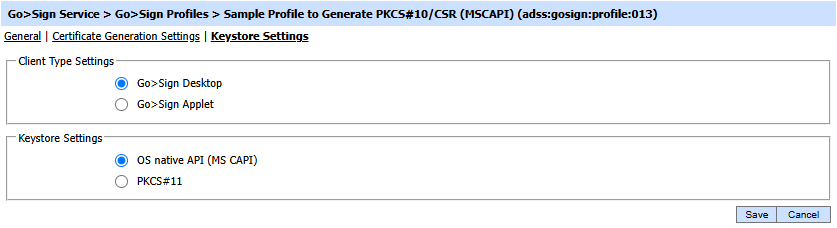
The configuration items are as follows:
|
Items
|
Description
|
|
Client Type Settings
|
- Go>Sign Desktop
Go>Sign Applet is gradually being affected by restrictions in browsers such as Chrome and Edge. So Ascertia has developed a new Go>Sign Desktop application as a replacement to Go>Sign Applet. Go>Sign Desktop application must be installed on end users machines locally, it works with any HTML5 browser using JavaScript interactions. Go>Sign Desktop offers the same functionality as Go>Sign Applet.
- Go>Sign Applet
Go>Sign Applet is a client-side digital signature solution. It has been designed to make client-side digital signatures easy to implement and use.
The Go>Sign Applet used for creating signature using locally-held signing keys (e.g. on a smartcard / secure USB token or a software file accessed through Windows CAPI or PKCS#11 layer). It is also capable of generating key pair and certificate signing requests (PKCS#10) which can be certified by ADSS Server.
|
|
Keystore Settings
|
- OS Native API
Select the radio button if you want to generate the key in OS keystore.
Note: Only the MS CAPI keystore is supported for OS Native API key generation at this time. Also ECDSA Key generation is not supported in MS CAPI Keystore.
- PKSCS#11 Settings
Select this option if you want to generate the key in a hardware (PKCS#11) device (token, HSM). Once the key is generated in a hardware device then a PKCS#10 (certificate request) is composed and sent to the ADSS Certification service or RA Service for certification and the certificate is generated accordingly.
|
See also
Certificate Generation Settings