Foreign Requests
Foreign Requests tab will list down all the requests received from foreign Document Verifiers (DV) via Foreign SPOCs. These requests are waiting for approval of an operator.
To view the list of received foreign requests, navigate to the following screen: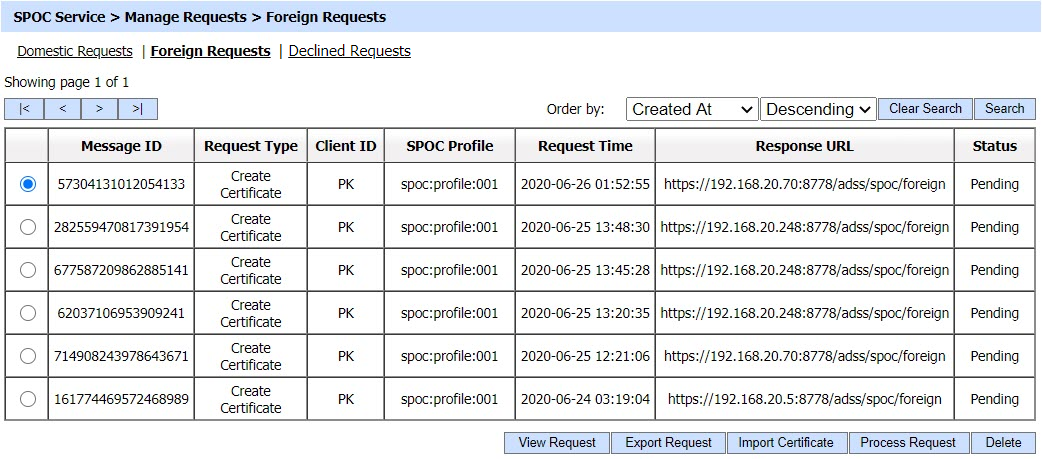
The configuration items are as follows:
|
Items |
Description |
|
Message ID |
It is a unique identifier of the request sent by the client. |
|
Request Type |
It defines the purpose of the received foreign request. It includes:
|
|
Client ID |
It is the ID of the foreign SPOC that made the request. It is usually the two letter country code of the country of the foreign SPOC. The two letter country code should be used as Client ID while registering a foreign SPOC in the Client Manager. |
|
SPOC Profile |
It displays the SPOC profile whose configurations will be used to process the request. |
|
Request Time |
It displays the date/time when request was received. |
|
Status |
It displays the current status of the request i.e. 'Pending'. |
|
Response URL |
This is the URL of a registered foreign SPOC. After processing the request manually, this field shows where the certificate has to be sent. |
|
View Request |
By clicking on this button, the contents of a selected CV request can be viewed. |
|
Export Request |
By clicking on this button, the CV request will be exported to the file system. |
|
Import Certificate |
If CVCA will be working offline, the SPOC cannot forward requests to it. Instead, the request will be exported on the file system and certified manually by CVCA. The issued certificate then can be imported to SPOC using this option. The imported certificate will also be sent to the client who initiated the request. |
|
Process Request |
By clicking on this button, the details of the selected CV request can be viewed. The operator can either approve the request or decline it. |
|
Delete |
By clicking on this button, the selected CV request will be removed. |
The contents of a selected CV request can be viewed by clicking on 'View Request' button. Clicking on the button will display the following screen:
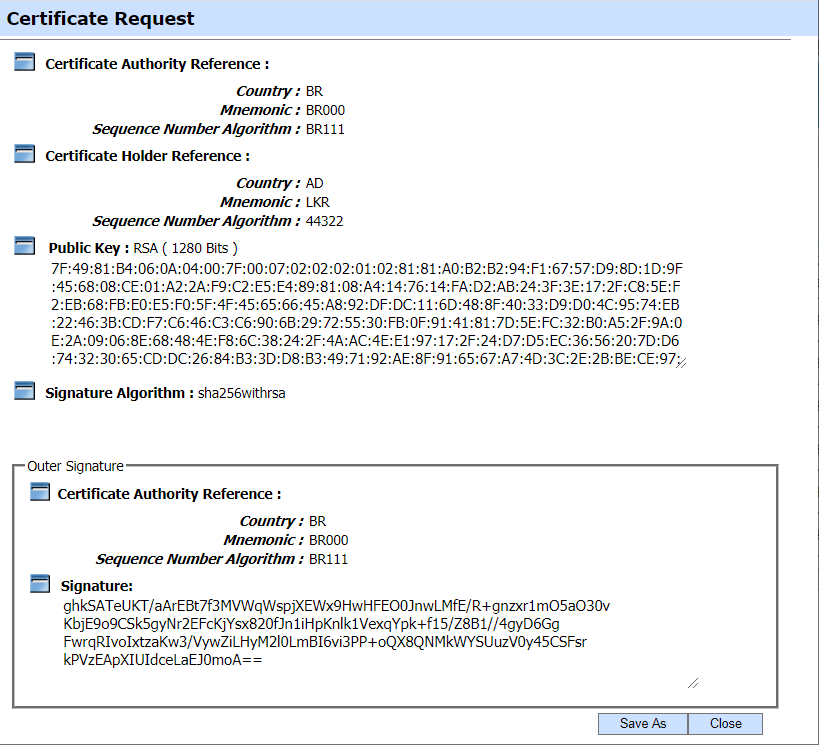
Clicking on the Export Request button will export the request to the file system. The operator needs to export the request in scenarios when the Domestic CVCA is operating in an offline mode. In this case the SPOC is unable to forward the request to CVCA in online fashion so the request is exported to file system and shared with CVCA using an out-of-band mechanism in order to get the required certificate. This request is then imported to CVCA via Manual Certification inside Manage CAs module and a certificate is generated. This certificate is exported to the file system and provided to the SPOC operator.
Once the certificate is received from CVCA, it can be imported to SPOC Service by clicking on 'Import Certificate' button against the same request. Clicking on the Import Certificate button will display the following screen: 
Clicking on the 'Save' will store the certificate in SPOC Service and this certificate will also be sent to the requester i.e. Foreign SPOC.
The details of request can be viewed by clicking on the 'Process Request' button. The details will depend upon the type of request generated, the operator can either process or cancel the request after viewing the details. Clicking on the button will display the following screen: 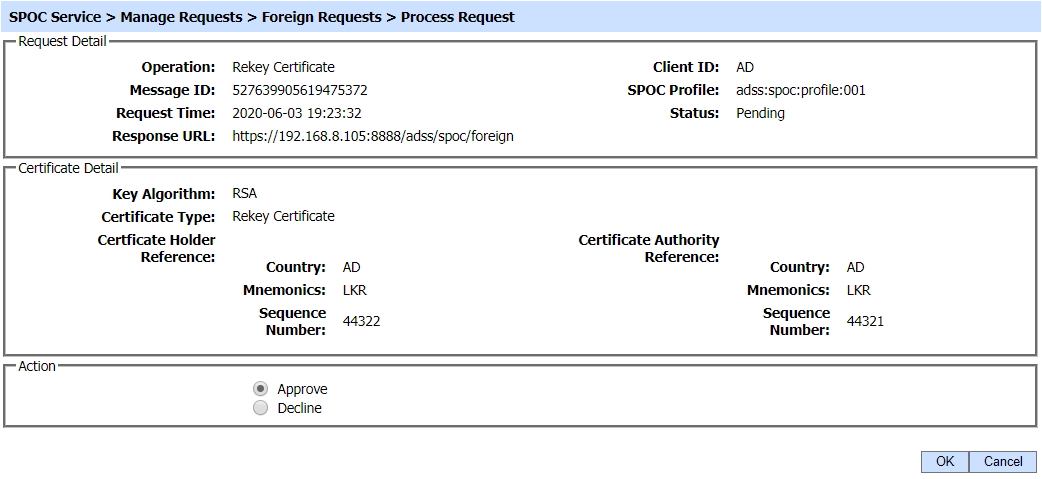
Clicking on the 'Search' button on the Domestic Requests main page will display the following screen:
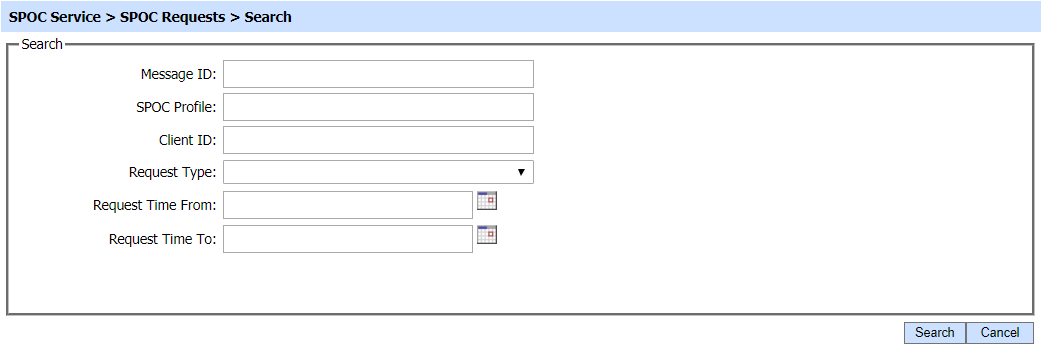
A particular Foreign Request can be searched based on Message ID, SPOC Profile, Client ID, Operation, Request Type and Request Time. If a search is based on multiple values, then these will be combined together using the “AND” operand, and thus only records that meet all the criteria will be presented.
|
|
If "_" character is used in the search then it will act as wildcard. |
See also

