Domestic Requests
Domestic Requests tab will list down all the request received from Domestic DVCAs that are waiting for approval.
To view the list of received domestic requests, navigate to the following screen: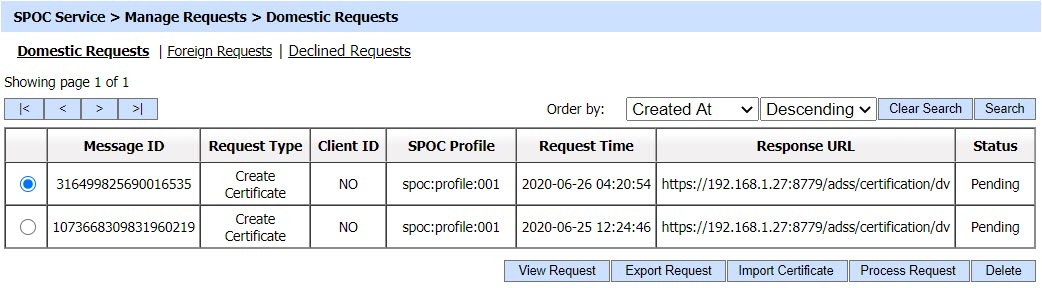
The configuration items are as follows:
|
Items |
Description |
|
Message ID |
It is an operator defined unique identifier for a domestic request. |
|
Request Type |
It defines the type of request received by ADSS SPOC Service. Theses include:
|
|
Client ID |
It shows the Client ID that made the request. This is registered inside Client Manager module. |
|
SPOC Profile |
It displays the SPOC profile whose configurations will be used to process the request. |
|
Request Time |
It displays the date/time when request was received. |
|
Status |
It displays the current status of request i.e. 'Pending' |
|
Response URL |
After processing the request manually, this field shows where the response has to be sent. The client application send this URL in the request. |
|
View Request |
By clicking on this button, the contents of a selected CV request can be viewed. |
|
Export Request |
By clicking on this button, the CV Request will be exported to the file system. |
|
Import Certificate |
If SPOC gets the certificate manually, the certificate can be imported to SPOC against a request using this option. After import, the SPOC will sent the certificate to the client that initially requested for it. |
|
Process Request |
By clicking on this button, the details of the selected CV request can be viewed. The operator can either approve the request or decline it. |
|
Delete |
By clicking on this button, the selected CV request will be removed. |
The contents of a selected CV request can be viewed by clicking on 'View Request' button. Clicking on the button will display the following screen:
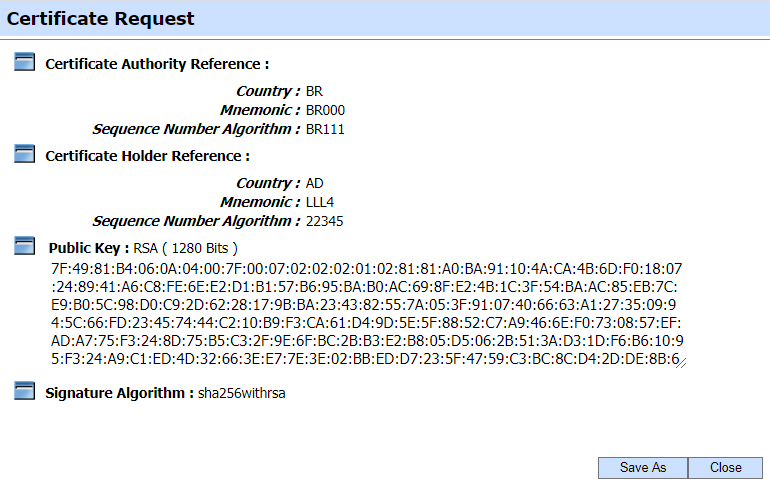
Clicking on the Export Request button will export the request to the file system. The operator needs to export the request in scenarios when the CVCA is operating in an offline mode. In this case the SPOC is unable to forward the request to CVCA in online fashion so the request is exported to file system and shared with CVCA using an out-of-band mechanism in order to get the required certificate. This request is then imported to CVCA via Manual Certification inside Manage CAs module and a certificate is generated. This certificate is exported to the file system and provided to the SPOC operator.
Once the certificate is received from CVCA, it can be imported to SPOC Service by clicking on 'Import Certificate' button against the same request. Clicking on the Import Certificate button will display the following screen: 
As mentioned in the screen above, the SPOC operator can now import the generated certificate against the request using 'Import Certificate' feature. The Issuer Certificate drop-down will maintain the list of all Domestic CVCAs that have been trusted inside the Trust Manager. As soon as the certificate is imported at the SPOC instance, it will be distributed to the entity that has requested the certificate i.e. Domestic DV or Foreign SPOC.
In a case where the Domestic DV requires a CV Certificate from a Foreign SPOC, the Domestic SPOC will get the request authenticated from Domestic CVCA. If Domestic CVCA is operating in an offline mode, the authentication request is exported to the file system and provided to Domestic CVCA where it authenticates the request in Manage CAs module via Manual Certification sub-module. The authenticated request is imported back at the SPOC instance using 'Import Authenticated Request' feature. Once imported, the SPOC forwards the authenticated request to Foreign SPOC. An example of authentication request is mentioned in the screen below: 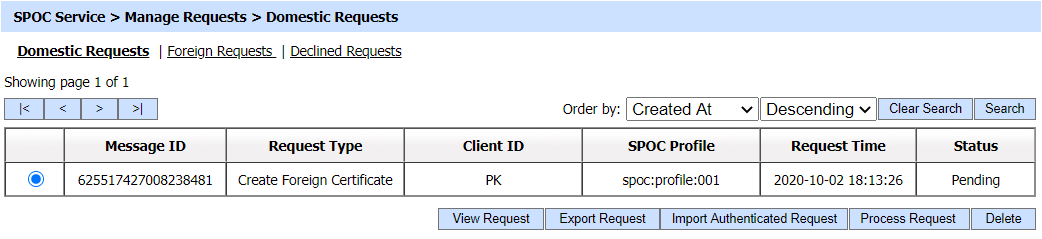
Clicking on the Import Authenticated Request button will display the following screen: 
Just like certification request, the SPOC operator can import the authentication request from the file system and select Domestic CVCA which has authenticated the request from the drop-down.
The details of request can be viewed by clicking on the 'Process Request' button. The details will depend upon the type of request generated, the operator can either process or cancel the request after viewing the details. Clicking on the button will display the following screen: 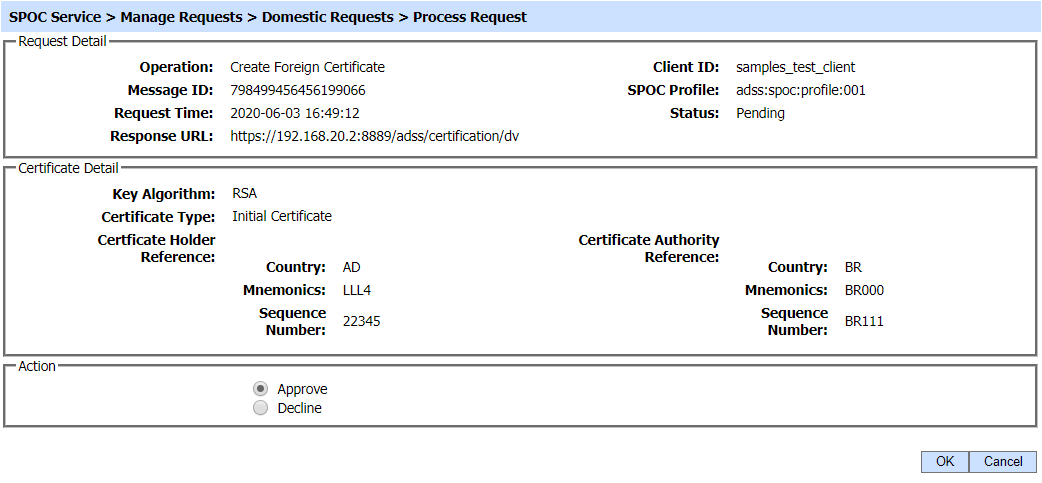
Clicking on the 'Search' button on the Domestic Requests main page will display the following screen:
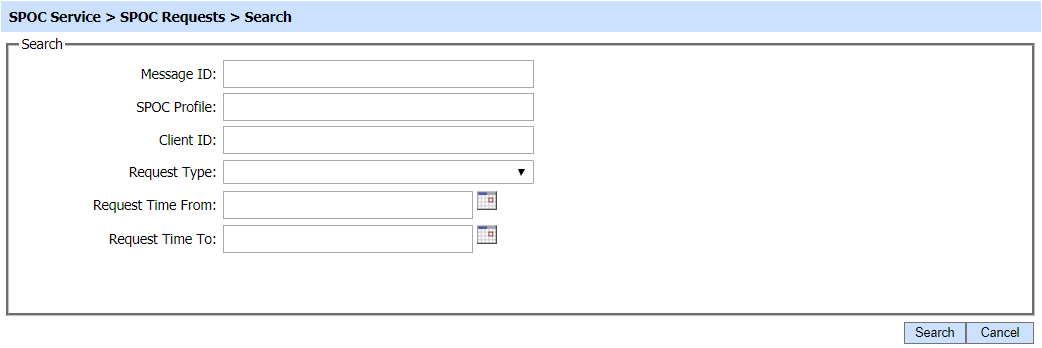
A particular Domestic Request can be searched based on Message ID, SPOC Profile, Client ID, Operation, Request Type and Request Time. If a search is based on multiple values, then these will be combined together using the “AND” operand, and thus only records that meet all the criteria will be presented.
|
|
If "_" character is used in the search then it will act as wildcard. |
See also
Foreign Requests
Declined Requests

