Certificate Generation Configurations
To create a new Go>Sign profile for Certificate Generation using Go>Sign Desktop, click the New button. This will present the following wizard:
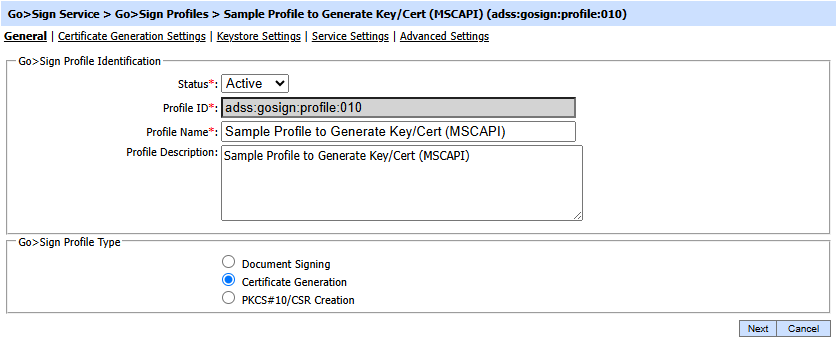
Each element of the form is described below:
|
Items |
Description |
|
Status |
A Go>Sign profile may be marked Active or Inactive. Note that an inactive profile will not be used to process requests generated by client application. |
|
Profile ID |
A mandatory field which provides a system-defined unique identifier for this profile. |
|
Profile Name |
A mandatory unique name defined by the ADSS Server Administrator for easier recognition of the profile within the ADSS Operator Console. |
|
Profile Description |
This can be used to describe the profile in more detail (e.g. in which circumstances will this Go>Sign profile be used). This is for information purposes only. |
|
Document Signing |
Select this option if you want to create Go>Sign profile for document signing using Go>Sign Desktop. Click here for document signing documentation. |
|
Certificate Generation |
Select this option if you want to create Go>Sign profile for certificate generation using Go>Sing Desktop. |
|
PKCS#10/CSR Creation |
Select this option if you want to create Go>Sign Profile for PKCS#10/CSR Creation using Go>Sign Desktop. |
Clicking the Next button will display the Certificate Generation Settings page.
See also
Document Signing Configurations
PKCS10/CSR Creation
Supported Signature Types
