Step 6 - Using the Service Manager
After making configuration changes within the ADSS Signing Service the service must be restarted for the changes to take effect. The signing service manager module allows operators to start, stop or restart the signing service and also make changes to service related configurations. Click on the "Service Manager" button and this screen is shown:
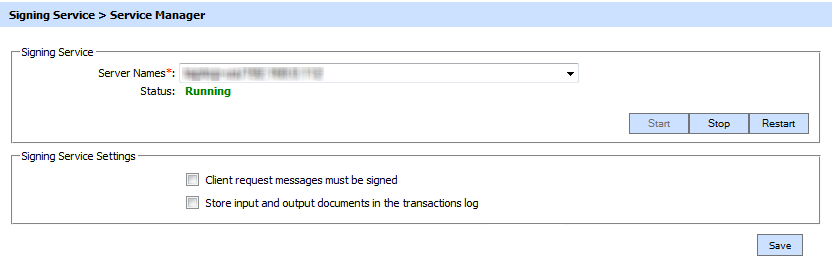
The configuration items are as follows:
| Item | Description |
| Service Address | The address of the Signing Service being controlled from this Service Manager. Ensure the address points to the correct service URL, i.e. if you are running the service on multiple machines in a load-balanced configuration then check that the name is correct for the particular instance that needs to be started/stopped/restarted. By default it will be that of the local machine. |
| Start | Start the service. Status will change to “Running” after a successful start |
| Stop | Stop the service. Status will change to “Stopped” after the service is stopped. |
| Restart | Stop and then start the service in one go, Status will change to “Running” after a successful restart. |
| Client request messages must be signed | Select this check box to enforce the requirement that service request messages must be signed by the business application. The service checks the signature on the request message using the client’s certificate (registered within the Client Manager module) in order to authenticate the client application. |
| Store documents in transaction log | The ADSS Server administrator can select this checkbox to store the document to be signed and the signed document within the service request log record. Note: This option must be used with care! Depending on the size and volume of documents being signed setting this option could dramatically increase the size of the ADSS Server log records and hence the database size requirements. By default this option is switched off. |
Ensure all the changes are saved by clicking the Save button and restart the service to take changes effect.
See also