Authentication Profiles
The Authentication Profiles are used by CSP Service to authenticate the users registered in Microsoft & Azure Active Directories. These profiles contain credentials for Microsoft and Azure Active Directories. Authentication profiles are assigned to clients through Client Manager where the required profile is selected from the list of available authentication profiles.
Clicking on the Authentication Profiles button under Global Settings shows the following screen:

This shows the list of Authentication Profiles currently defined. A new Authentication Profile can be created by pressing the New button. Each item in the above table is described below:
| Item | Description |
| Authentication Profile ID |
A unique ID automatically assigned to each Authentication Profile. |
| Authentication Profile Name |
A user friendly name assigned to each authentication profile for internal identification. |
| Authentication Profile Type |
This defines the type of authentication profile which is to be selected amongst Microsoft Active Directory, Azure Active Directory and ADSS against our respective authentication profile id. |
| Status |
This specifies the status of the authentication profile. Only active profiles can be used within other ADSS Services. |
| |<,<,>,>| |
Used to navigate between different pages on the Authentication Profiles page. |
| Search |
As also mentioned below click on this button to search for the specific authentication profiles based on the desired search criteria. |
| Clear Search |
Click on this button to clear the search results and display all the authentication profiles. |
Clicking on the New/Edit button will allow us to create a new authentication profile.
Azure Active Directory
In case of Azure Active Directory profile type, following screen will be displayed:
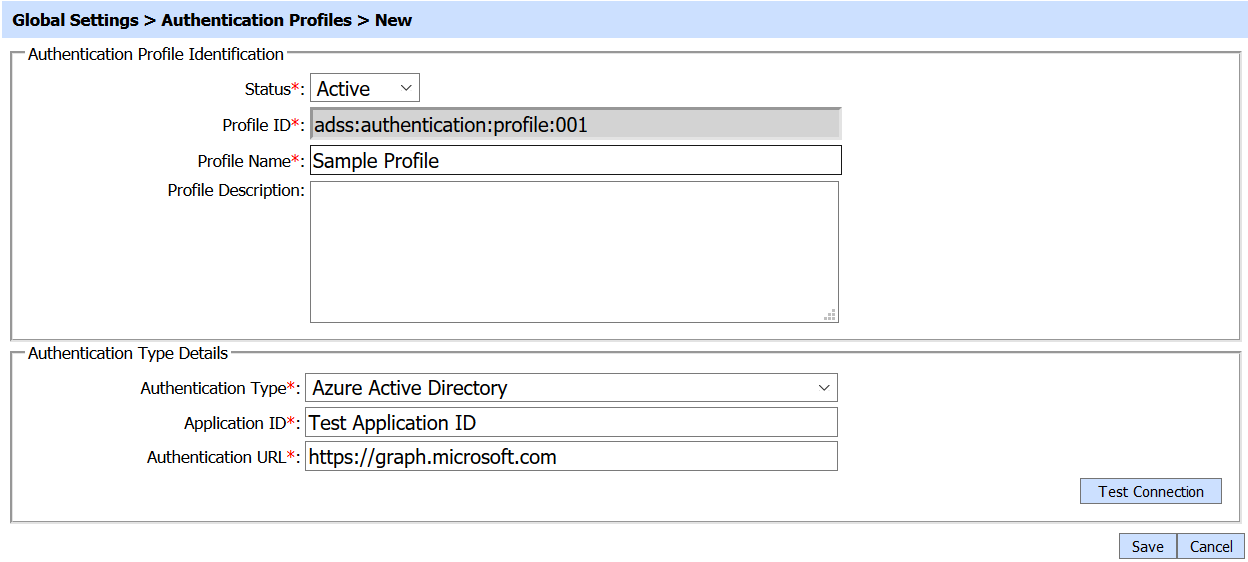
The configuration items are as follows:
| Item | Description |
| Status |
This specifies the status of the Authentication Profile. Only active profiles can be used within ADSS Service modules |
| Profile ID |
A unique ID automatically assigned to each Authentication Profile. |
| Profile Name | User can set a name for the Authentication Profile. |
| Profile Description |
Optionally provide a brief description about this Authentication Profile. This information is for administrator's internal use. |
| Authentication Type | This field enable us to select the type of authentication we want to proceed with amongst Azure Active Directory, Microsoft Active Directory or ADSS. |
| App ID | It's a client ID generated on the Azure Active Directory which is used to authenticate the user and get it's information. |
| Authentication URL |
It's the URL where client application can communicate with Azure Active Directory. |
| Test Connection | It's a button to test connection with Azure Active Directory. |
Microsoft Active Directory
In case of Microsoft Active Directory profile type, following screen will be displayed:
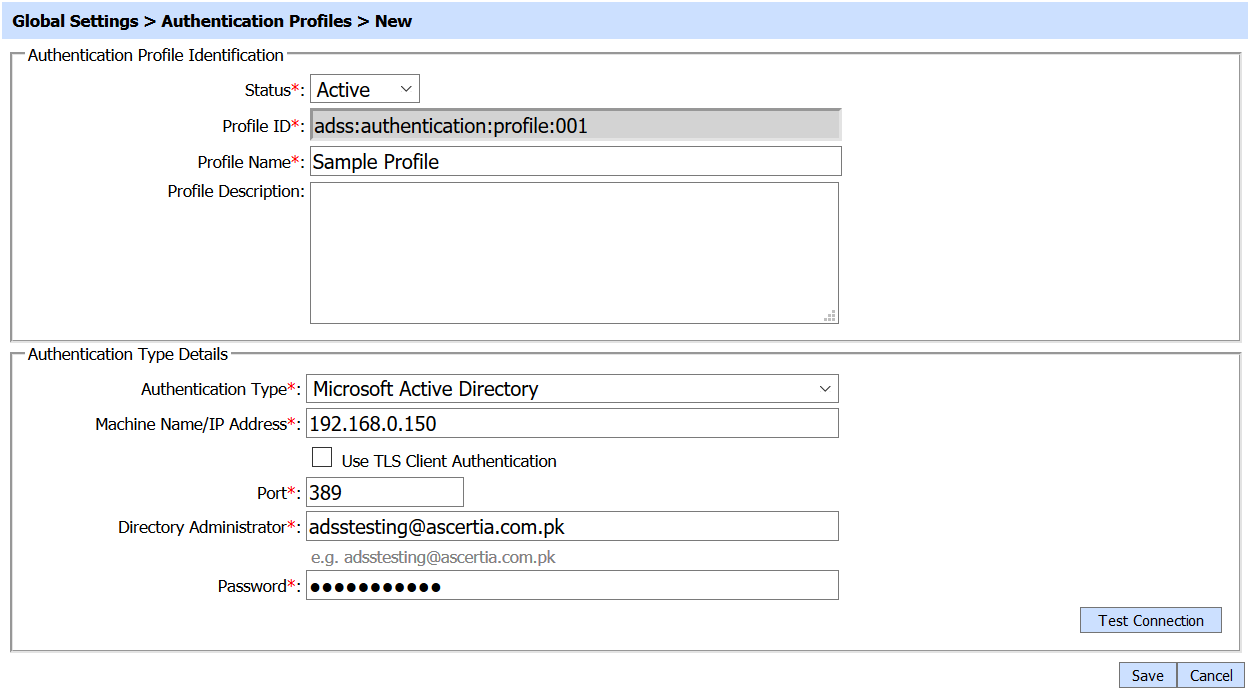
The configuration items are as follows:
| Item | Description |
| Status |
This specifies the status of the Authentication Profile. Only active profiles can be used within ADSS Service modules |
| Profile ID |
A unique ID automatically assigned to each Authentication Profile. |
| Profile Name | User can set a name for the Authentication Profile. |
| Profile Description |
Optionally provide a brief description about this Authentication Profile. This information is for administrator's internal use. |
| Authentication Type | This field enable us to select the type of authentication we want to proceed with amongst Azure Active Directory, Microsoft Active Directory or ADSS OAuth v2. |
| Machine Name/ IP Address | In case of Microsoft Active Directory, we are working in a local environment. This field enable us to enter the IP Address of the machine on which Microsoft Active Directory is deployed. |
| Port | This specifies the port number of the machine we want to access. |
| Directory Administrator | This field enables the administrator of the machine to enter it's user id so that he/she can access the machine through admin rights. |
| Password | This field enables the administrator of the machine to enter it's password. |
| Test Connection | It's a button to test connection with Microsoft Active Directory. |
Client Manager
The created authentication profiles are assigned to clients through client manager. The required profile is selected from the list of created authentication profiles. To select the required profile click on the CSP Service inside Client Manager, it will lead us to the following screen:
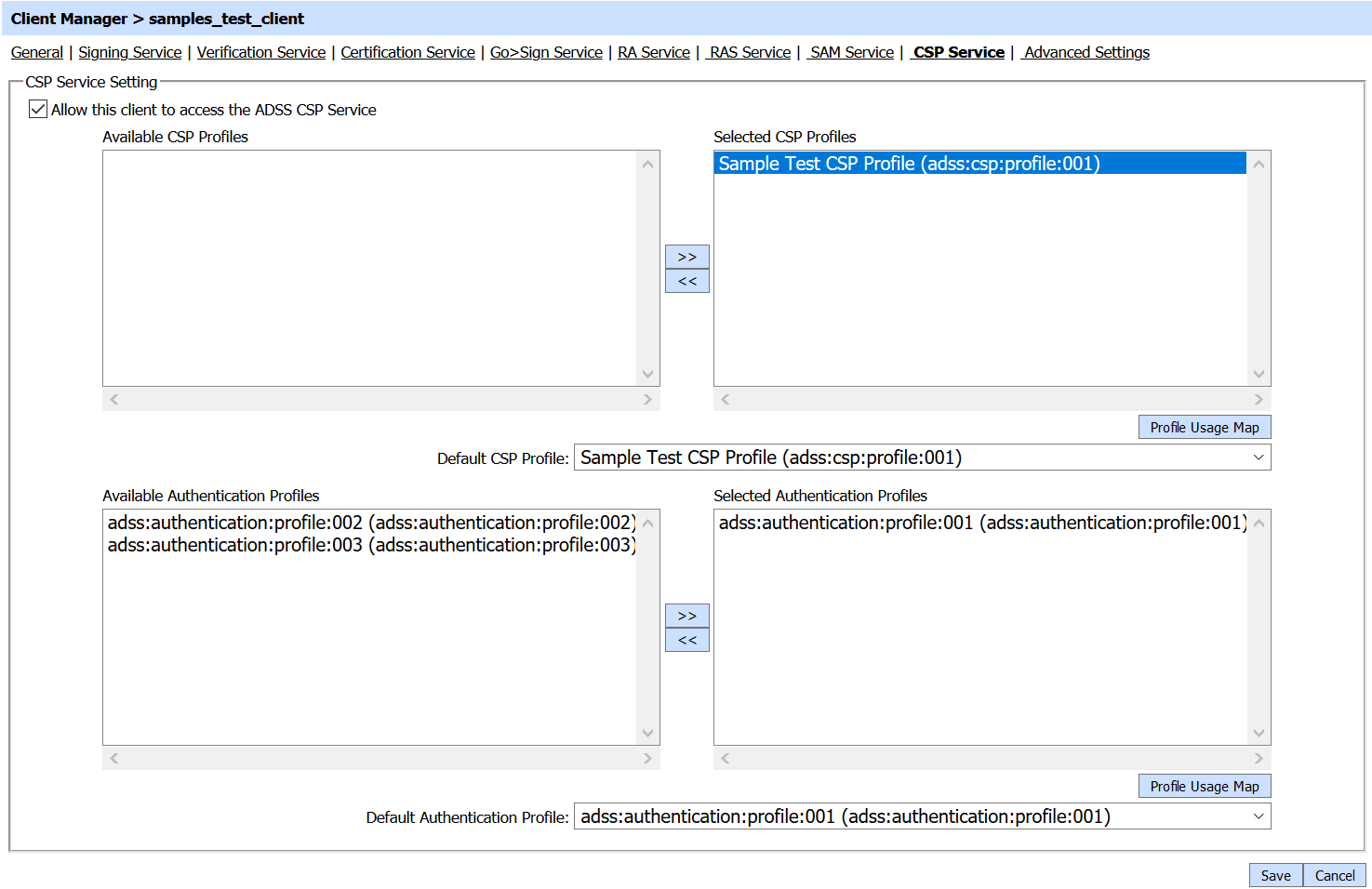
See also