Step 3 - Using the Service Manager
After making configuration changes within the ADSS TSA Service the service must be restarted for the changes to take effect. The TSA service manager module allows operators to start, stop or restart the TSA service and also make changes to service related configurations. Click on the "Service Manager" button and this screen is shown:
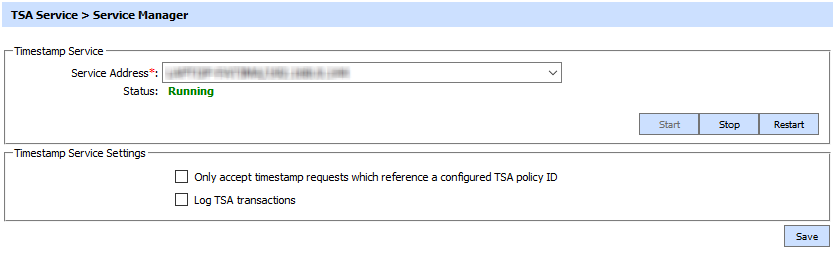
The configuration items are as follows:
|
Items |
Description |
|
Service Address |
The address of the TSA Service being controlled from this Service Manager. Ensure the address points to the correct service URL, i.e. if you are running the service on multiple machines in a load-balanced configuration then check that the name is correct for the particular instance that needs to be started/stopped/restarted. By default it will be that of the local machine. |
|
Start |
Start the service. Status will change to “Running” after a successful start. |
|
Stop |
Stop the service. Status will change to “Stopped” after the service is stopped. |
|
Restart |
Stop and then start the service in one go, Status will change to “Running” after a successful restart. |
|
Only accept time stamp requests which reference a configured TSA policy ID |
The ADSS Server administrator can select this checkbox in order for TSA Service to accept only those timestamp requests which include TSA Policy ID (i.e. reqPolicy field must be in the time stamp request message, otherwise the request will be rejected with an error). |
|
Log TSA Transactions |
When the Log TSA transactions option is enabled then all TSA transactions are recorded in the ADSS Server database. With this option disabled no TSA transactions will be recorded in the database. This feature is useful when much higher throughput is required and logging is seen as an overhead. |
|
|
Ensure all the changes are saved by clicking the Save button and restart the service to take changes effect. |
See also

