Step 2 - Configure CVCA
To configure ADSS SPOC Service, a domestic CVCA which is the root CA for a country, needs to be registered inside Registered CVCA sub-module. Since SPOC forwards requests to national CVCA, so the CVCA must be registered inside SPOC with proper communication settings.
To register or edit a CVCA in SPOC Service, click on Registered CVCA and the following screen is shown: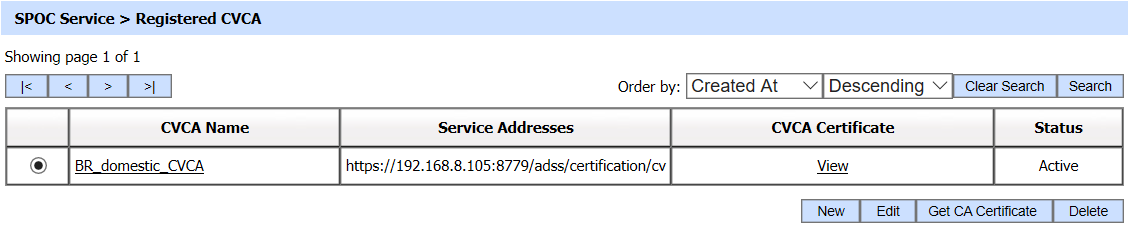
A new CVCA can be registered by clicking the New button. An existing CVCA can be edited by clicking the Edit button. The Get CA Certificate button will fetch the CVCA certificates from the selected CVCA.
The following screen is shown of you click on the New button:
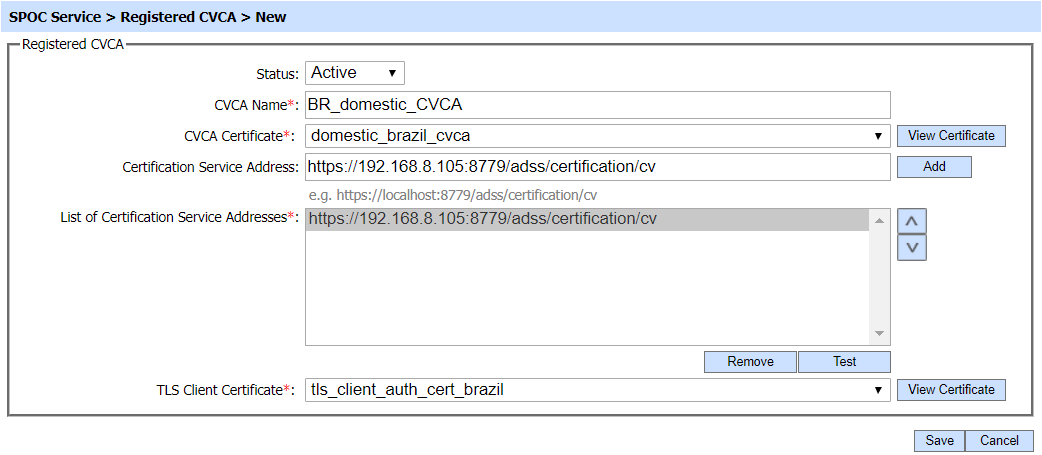
The configuration items are as follows:
|
Items |
Description |
|
Status |
A CVCA may be marked Active or Inactive. |
|
CVCA Name |
This is a mandatory field that will represent the name of CVCA for identification. |
|
CVCA Certificate |
This field allows you to select the required CVCA certificate from the drop-down that has been trusted in the Trust Manager as domestic CVCA. |
|
Certification Service Address |
This is the address of the Certification Service of the CVCA and SPOC will communicate over this address to get DVCA certificates from national CVCA. |
|
List of Certification Service Address |
This field shows you the list of CVCA addresses which can be used to generate DVCA certificates. The addresses in this field can be added by clicking on the 'Add' button. |
|
TLS Client Certificate |
ADSS SPOC Service will communicate with ADSS CVCA over TLS client authentication. Note: It is a mandatory field. |
|
Save |
Click this button to Save all the configurations made to register new CVCA. |
Clicking on the 'Search' button on the Registered CVCA main page will display the following screen: 
A particular CVCA can be searched based on Status and CVCA Name. If a search is based on multiple values, then these will be combined together using the “AND” operand, and thus only records that meet all the criteria will be presented.
|
|
If "_" character is used in the search then it will act as wildcard. |
See also
Step 1 - Using the Service Manager
Step 3 - Configure Foreign SPOC
Step 4 - Configuring SPOC Profile
Step 5 - Registering Business Application

