Step 4 - Using the Service Manager
After making configuration changes within the ADSS Certification Service the service must be restarted for the changes to take effect. The certification service manager module allows operators to start, stop or restart the certification service and also make changes to service related configurations. Click on the "Service Manager" button and this screen is shown:
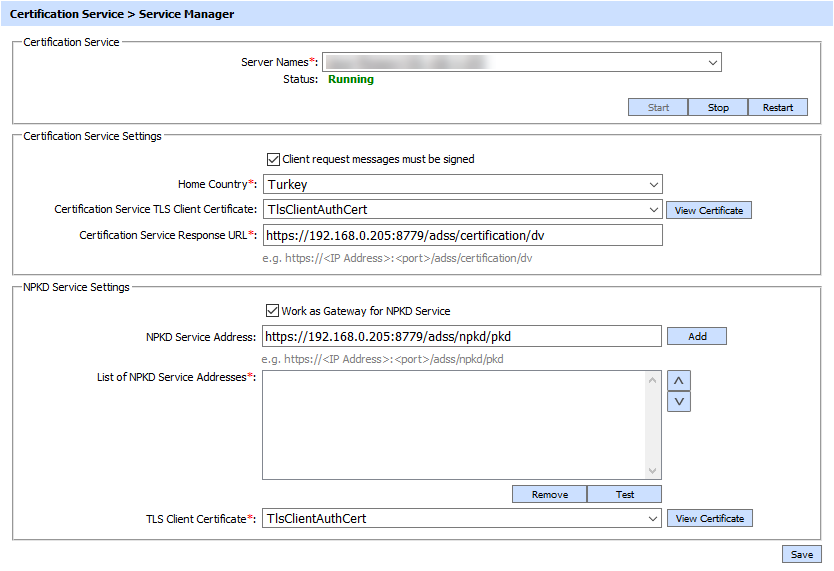
The configuration items are as follows:
|
Items |
Description |
|
Server Names |
The address of the Certification Service being controlled from this Service Manager. Ensure the address points to the correct service URL, i.e. if you are running the service on multiple machines in a load-balanced configuration then check that the name is correct for the particular instance that needs to be started/stopped/restarted. By default it will be that of the local machine. |
|
Start |
Start the service. Status will change to “Running” after a successful start. |
|
Stop |
Stop the service. Status will change to “Stopped” after the service is stopped. |
|
Restart |
Stop and then start the service in one go, Status will change to “Running” after a successful restart. |
|
Client request messages must be signed |
Select this check box to enforce the requirement that service request messages must be signed by the business application. |
|
E-Passport related settings: |
Below fields are used in the context of E-Passport when Certification Service acts as a CVCA or DVCA. |
|
Home Country |
This field defines the home country of a CVCA or DVCA. |
|
Certification Service TLS Client Certificate |
This field shows the TLS client authentication certificate of Certification Service. The Certification Service use this certificate while communicating with SPOC. |
|
Certificate Service Response URL |
This field shows the certification service URL of a DVCA that will be sent to domestic SPOC in each request. If the domestic SPOC is operating in asynchronous mode where requests are approved after proper vetting, it would provide the requested certificate(s) on this URL after approval of the admin. |
|
Work as Gateway for NPKD Service |
Enable this option if you want the Certification Service to act as gateway for NPKD Service. This option is only available for a DVCA instance where inspection systems communicate with DVCA that forwards these requests to NPKD Service to fetch the Master Lists and CRLs. |
|
NPKD Service Address |
Use this field to add NPKD service address(es). |
|
List of NPKD Service Addresses |
This field shows the NPKD Service addresses where multiple service addresses can be added. The "Test" button is used to test the connection with the provided address. The "Remove" button deletes a configured NPKD Service address. |
|
TLS Client Authentication |
Certification Service of DVCA will communicate with NPKD Service using this TLS Client Authentication certificate. Select the TLS Client Certificate which pre-exists in the Key Manager. |
|
|
Ensure all the changes are saved by clicking the Save button and restart the service to take changes effect. |
See also
Step 1 - Configuring Certification Authorities
Step 2 - Creating a Profile
Step 3 - Registering Business Applications
