Step 4 - Using Service Manager
After making configuration changes within the ADSS SAM Service the service must be restarted for the changes to take effect. The SAM service manager module allows operators to start, stop or restart the SAM service and also make changes to service related configurations. Click on the "Service Manager" button and this screen is shown:
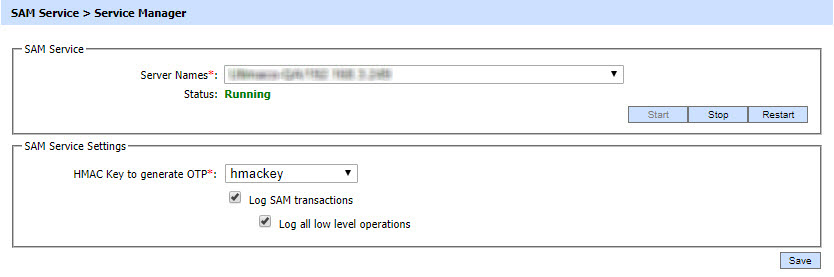
The configuration items are as follows:
|
Items |
Description |
|
Service Address |
The address of the SAM service being controlled from this Service Manager. Ensure the address points to the correct service URL, i.e. if you are running the service on multiple machines in a load-balanced configuration then check that the name is correct for the particular instance that needs to be started/stopped/restarted. By default it will be that of the local machine. |
|
Start |
Start the service. Status will change to “Running” after a successful start |
|
Stop |
Stop the service. Status will change to “Stopped” after the service is stopped. |
|
Restart |
Stop and then start the service in one go, Status will change to “Running” after a successful restart. |
|
HMAC key to generate OTP |
Select a HMAC key that, which pre-exists in the Key Manager, will be used by ADSS SAM Service to generate OTPs using the HOTP algorithm. A default HMAC key comes pre-bundled with the ADSS Server installation. This can be replaced with operator generated HMAC keys that may either exist in software (database) or on a PKCS#11 device e.g. an HSM. |
|
Log SAM Transactions |
When this option is enabled then all ADSS SAM transactions except low level operations are recorded in the ADSS SAM database. If this option is disabled then no transaction will be recorded in the database. This feature is useful when much higher throughput is required and logging is seen as an overhead. |
|
Log all low level operations |
When this option is enabled then all low level operation are also get recorded in the ADSS SAM database. This feature is useful when detailed logging is required. |
|
|
Ensure all the changes are saved by clicking the Save button and restart the service to take changes effect.. |
See also
Step 1 - Configuring Hardware Crypto Source
Step 2 - Configuring SAM Profile
Step 3 - Registering Business Application
