Step 4 - Configuring Signing Profile
To make it easier for business applications to request signing operations the ADSS Signing Service uses Signing Profiles. A signing profile defines the format and characteristics of the digital signatures that will be produced when this profile is referenced in a signing request from a client application. Signing Profiles add policy controls to the signing operation and can be used to prevent unwanted changes to requests - for example enforcing the use of a corporate signing key, controlling the signature appearance, the signature format, etc.
To create or edit a Signing Profile click on "Signing Profiles" and the following screen is shown: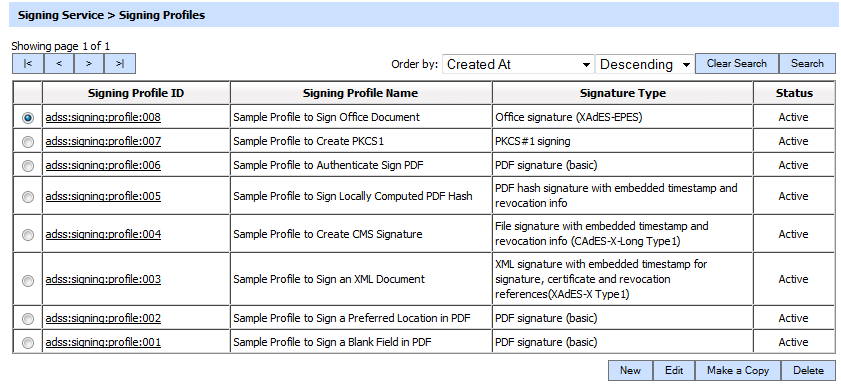
A new profile can be created by clicking the New button. An existing profile can be edited by clicking the Edit button. If you want to create a new profile by copying large part of an existing profile then click Make a Copy. The signing profile configuration details are described in the child pages that follow.
The table of signing profiles can be sorted in either Ascending or Descending order by selecting a table column from the drop down list. The list can be sorted by Signing Profile ID, Signing Profile Name, Signature Type, Created At time or Status. There is also a search facility:
Clicking on the Search button on Signing Profiles main page will display following screen:
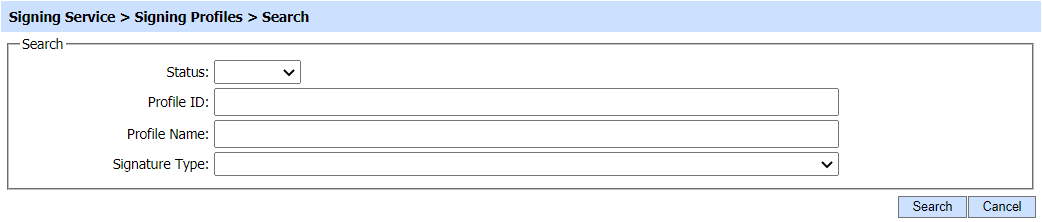
This helps to locate a particular signing profile the Signing Service may have configured. The signing profile can be searched based on Status, Signing Profile ID, Signing Profile Name, Signature Type. If a search is based on multiple values, then these will be combined together using the “AND” operand, and thus only records that meet all the criteria will be presented.
|
|
If "_" character is used in the search then it will act as wildcard. |
|
|
Multiple documents or hashes can be sent to the ADSS Server signing service in a single document signing request (over HTTP interface only one document at a time is supported). It is important to note that all documents sent for signing in a single request should be for the same type of signature e.g. PDF or XML or PKCS#7. See the ADSS Server Developer's guide to learn how to send multiple documents for signing in a single OASIS DSS signing request. |
|
|
The Duplicate profile will be created without the "Name" and "Description" of the selected Profile. The Unique ID generates automatically or the next available ID will be assigned to the Profile. |
See also
Step 1 - Generating Keys and Certificates
Step 2 - Registering CAs
Step 3 - Configuring CRL Monitor
Step 5 - Registering Business Applications
Step 6 - Using the Service Manager
