General Settings
The following screen is shown for the profile selected. If you selected a new profile then the ProfileID is automatically assigned and you need to enter a Profile name and a description.
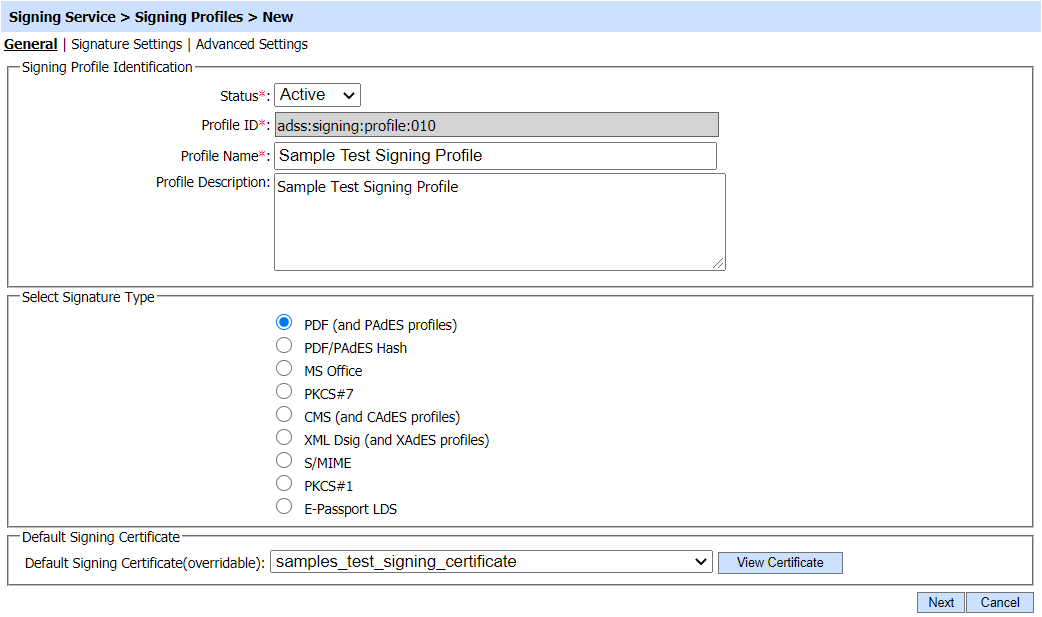
The configuration items are as follows:
|
Items |
Description |
|
Status |
A signing profile may be marked Active or Inactive. An inactive signing profile cannot be used to process signing requests. |
|
Profile ID |
A system-defined unique identifier for this profile. This must be referenced in Signing Service requests to ensure this signing profile is used by the client application. |
|
Profile Name |
An operator defined unique name for easier recognition within the ADSS Operator Console. Note: This unique name can also be referenced instead of the Profile ID in Signing Service requests from client applications. |
|
Profile Description |
This should be used to describe the signing profile in more detail (e.g. in which circumstances this signing profile will be used and/or what sort of setting the signing profile holds, who owns this profile, which applications use it etc). This is for information purposes only and avoids operational management issues on systems with lots of profiles. |
|
Signature Type |
Select the type of signature to be produced by this signing profile. |
|
Default Signing Certificate |
Select a document signing certificate from the drop down list. The default certificate is used for signing documents when a signing request is sent to this profile without a defined signing certificate. If the client application specifies a signing certificate in the signing request this information overrides the default certificate (if the use of the selected certificate is in fact allowed by Client Manager > Signing service settings).
|
See also
Signature Settings
Advanced Settings