Usage Report
This type of report is useful for reviewing which clients are making request to your service and which profiles are being used by these clients. You can also view the detailed report of each client’s activity within a particular date range:
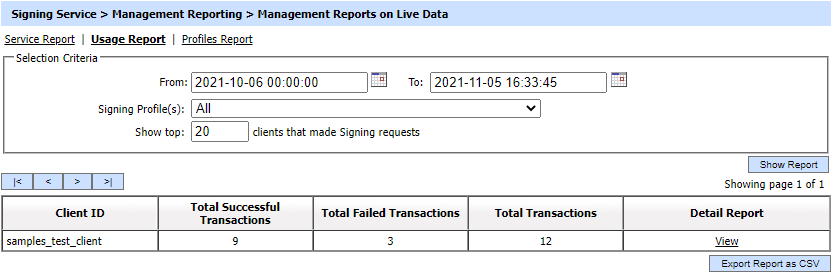
The configuration items are as follows:
|
Items |
Description |
|
From |
Select the start date for the date range you want to report on. |
|
To |
Select the end date for the date range you want to report on. |
|
Signing Profile(s) |
Select a particular profile for which you want to see the statistics otherwise choose ALL option. By pressing the Show Report button the screen will be refreshed to show you the results concerning the number of success and failed transactions during that date range. |
|
Show top Clients that made Signing Requests |
Enter a number for how many clients you want to report on. Clients are listed based on the number of transactions they conducted during that period. This helps to track frequent users. |
|
Client Originator ID |
Lists the name of the client. |
|
Successful Transaction |
Lists the number of successful transaction by that client. |
|
Failed Transaction |
Lists the number of failed transactions by that client. |
|
Total Transactions |
List the total number of transactions by that client. |
|
Export Report as CSV |
Use this button to export the report in zipped CSV format. |
The details of the transactions can also be viewed by clicking on Detail Report >> View link. This shows the following screen on a per Client basis:
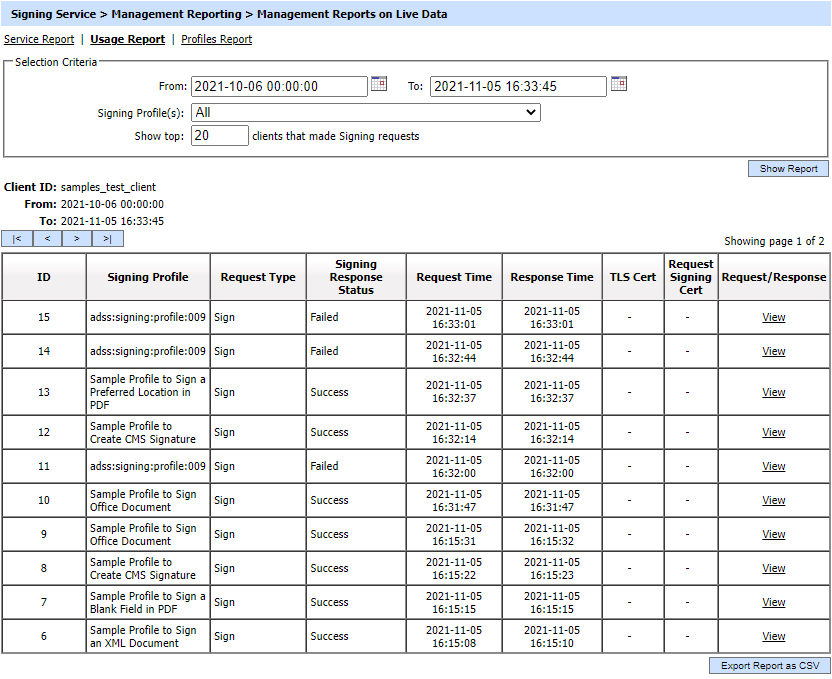
Each transaction conducted by the Client is itemised separately in this table. You can even view the original request/response XML transaction from this view. Finally you can also export the detail client report as a zipped CSV file.
See also