SigningHub for Word lets you share Microsoft Word documents with other users, to get them digitally signed. The recipient(s)/ signer(s) will be notified through email(s) by SigningHub upon their turn, and they can see the shared document in their respective SigningHub accounts, and can sign it from there.
Share your document from Microsoft Word
- Open a Word document which is required to share.
- Scroll down to the area (in the document) where signature field is required to place.
- Click the "INSERT" menu, then "My Apps" and then "SigningHub for Word".
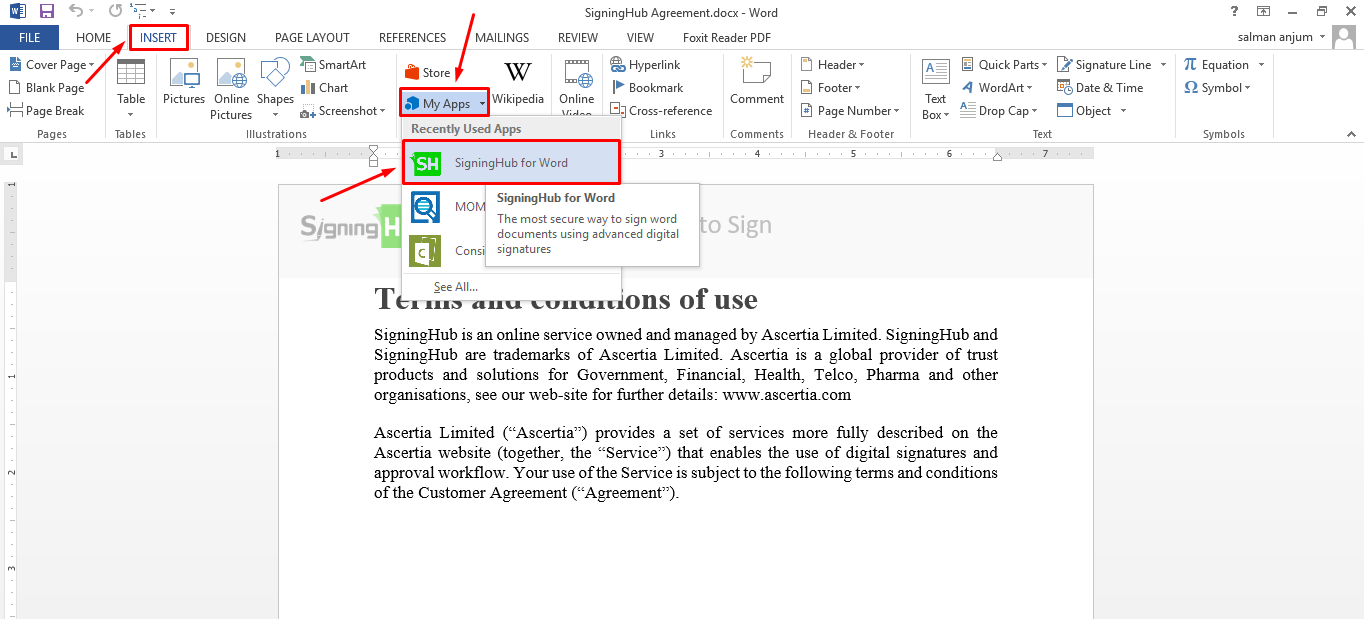
In case you are using Microsoft Word 2016 or Word Online, then the SigningHub add-in will be available on Home. For this, click the "HOME" menu and then click the "SigningHub" option, as shown below:

- The login screen of SigningHub for Word will appear on the right side of screen. Login with your SigningHub account credentials.
- In case you don't have a SigningHub account, click the "Sign Up" button to create a free account. And then login with your account credentials.

- After successful login, click the "Add Recipient" button.

- In the next appearing screen, specify the Signer Name and Signer Email address in the provided fields and click the "Add" button.

- A signature line will be placed in the document with the specified details.

- Repeat the steps 6 and 7 to add multiple signers.
- If required, change the signing order by clicking the adjacent arrows of each signer.
The signers will sign the document as per the configured signing order. - Once you are done with adding signers and their signing order, click the "Share" button.
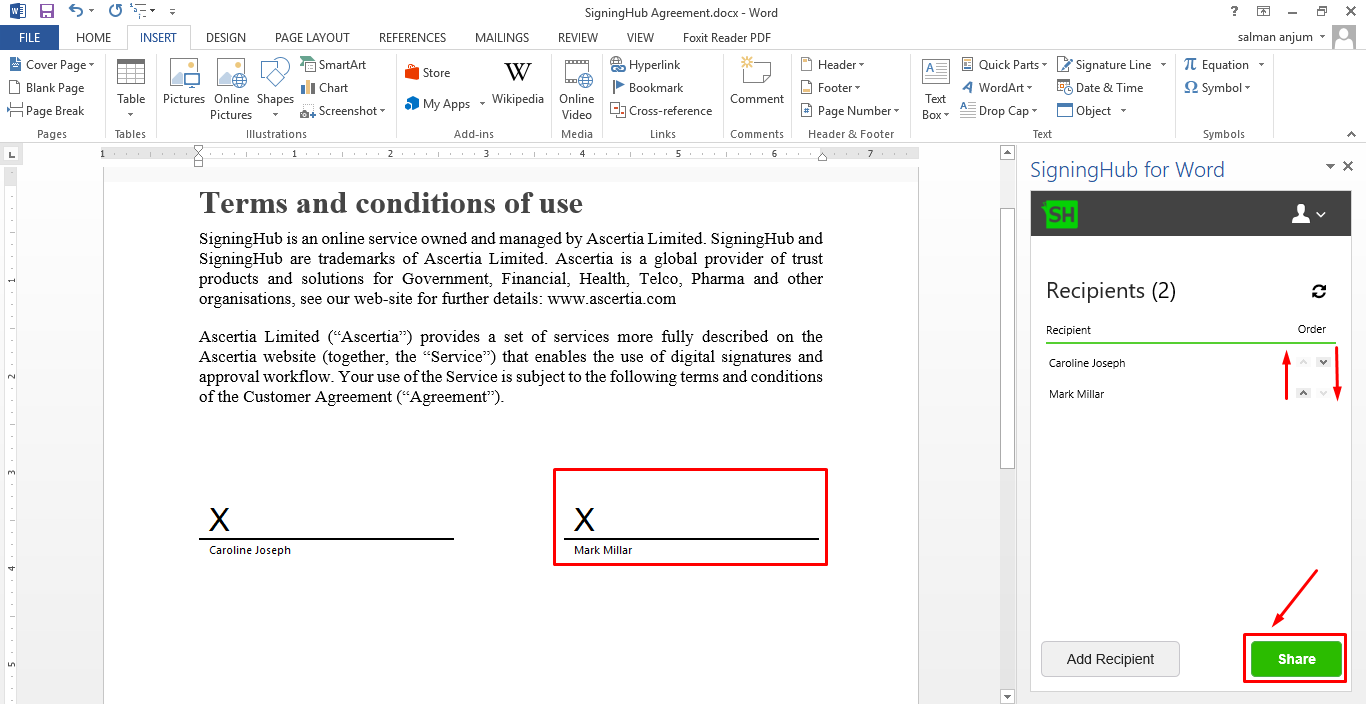
The document will be shared with the added recipient(s) and a confirmation message will be displayed. The recipient(s) will be notified through emails upon their turn and they can sign the document through their SigningHub accounts.

1. The documents with existing signature lines are opened in read-only mode by default, and when their editing is enabled, the existing signatures are either removed or may get corrupted. Therefore, it is recommended to share a fresh Word document without any previous signature lines.
2. It is also recommended not to login the SigningHub for Word add-in on a signed document, as it will invalidate the existing signatures.