Service Agreements
ADSS Web RA understands the end-users' privacy, and has been striving hard to enforce it through the standard industry practices. Since the evolution of data privacy, it was getting imperative to explicitly show the Terms of Service and Privacy Policy pages to the cloud based customers and seek their formal consent on them.
ADSS Web RA therefore allows the configurations of customised service agreements that contain the Terms of Service and Privacy Policy pages for your deployment. The links of Terms of Service and Privacy Policy pages will be shown across ADSS Web RA Web i.e. Cookies bar, Application footer, and Registration page. They are a part of GDPR compliance, and are used to ensure user agreement on these policies.
- Only the configured Service Agreement in the Configurations > Default Settings will be shown to the end users.
- If there is a need to update the Service Agreement, create a new agreement by copying the content from the existing agreement and add the new version with e.g. ACME Service Agreement v1.1, update the required content and configure this Service Agreement in the Configurations > Default Settings.
You can manage (Add, Edit, and Delete) different service agreements based on the business requirements. However, only the service agreements in "Configurations" > "Default Settings" will be shown to the end users.
Create a Service Agreement
- Expand Agreements > Service Agreements from the left menu.
- Click
 from the grid header.
from the grid header. - A dialog will appear to configure the details. A service agreement contains three tabs, i.e. Basic Information, Terms of Service and Privacy Policy. Specify the details accordingly and customize the text of these policies as required.
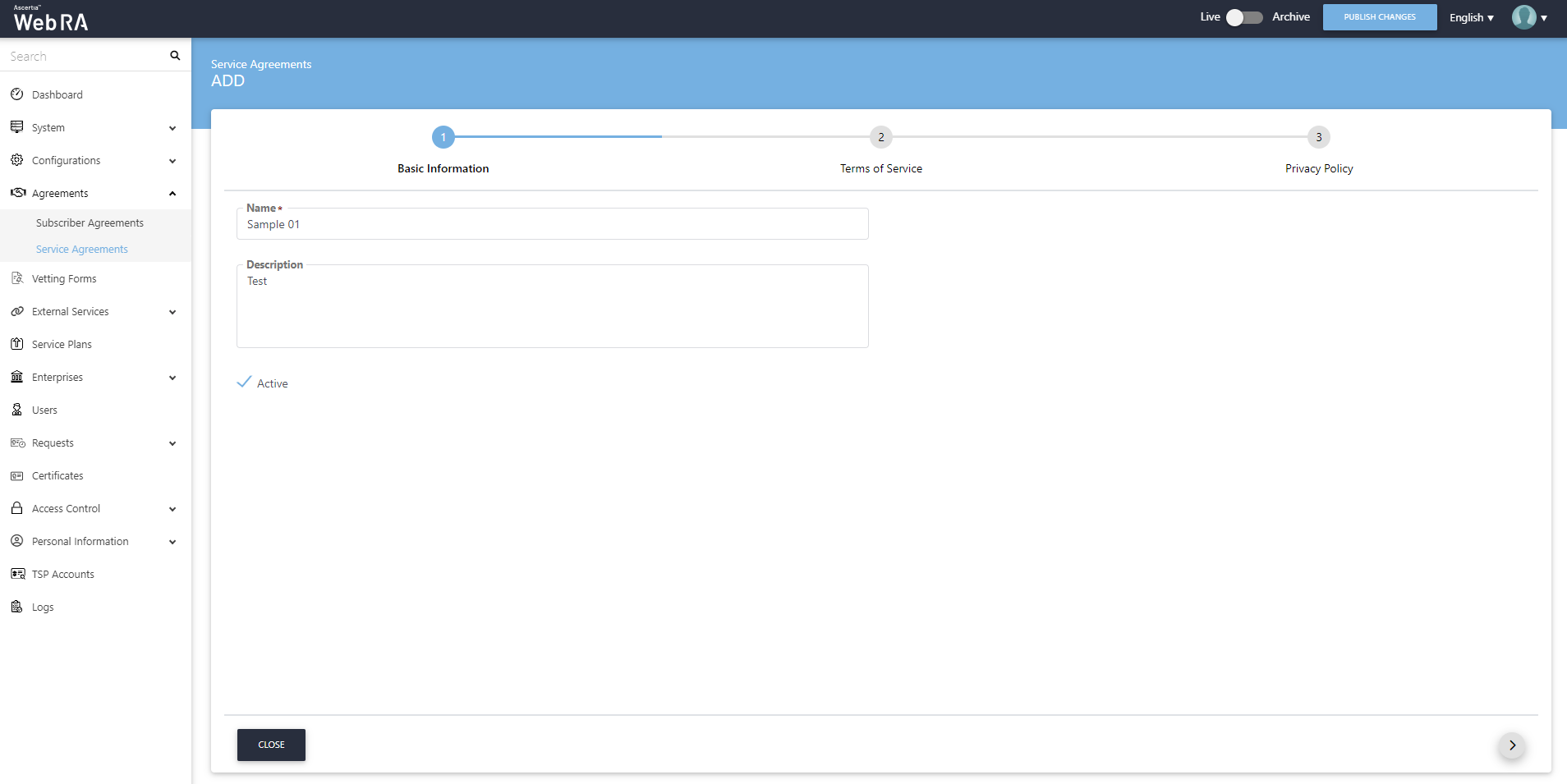
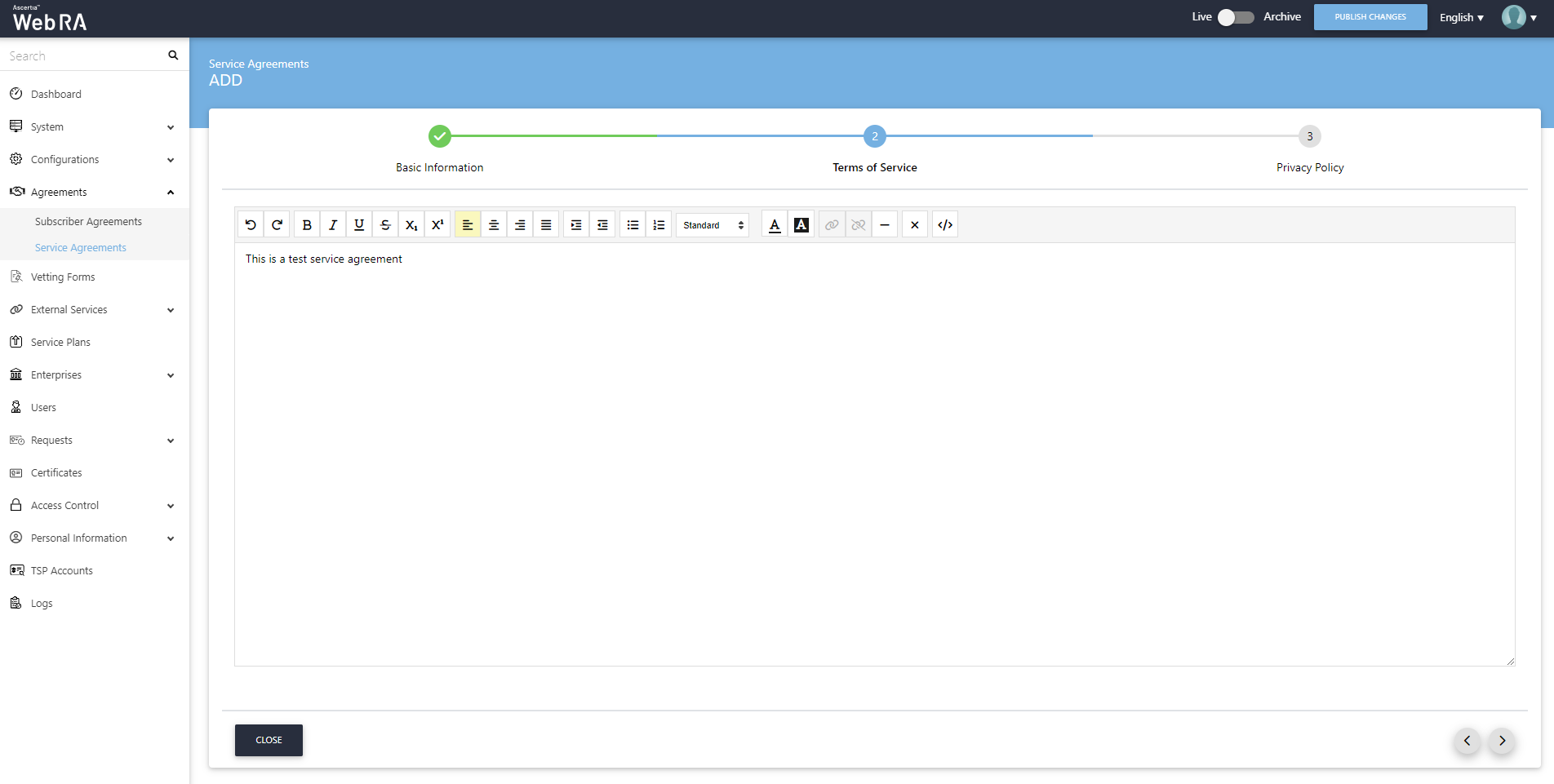
- You can also use the source code option to
 add the HTML code for your own design.
add the HTML code for your own design.
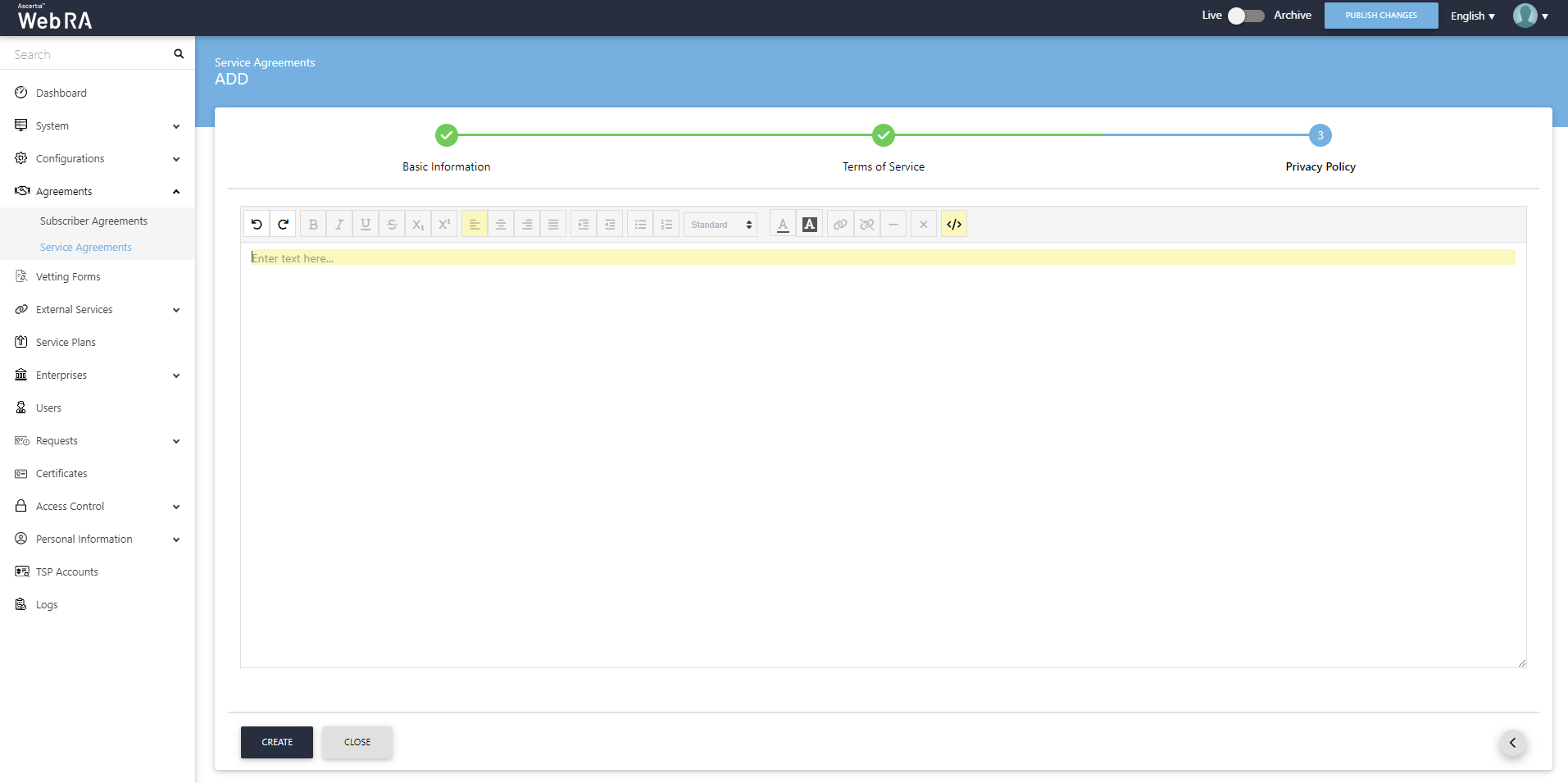
- Click the Create button. A new service agreement will be saved and displayed in the list. The following table explains the fields and their description:
|
Basic Information |
|
|
Field |
Description |
|
Name |
Specify name for this service agreement, i.e. My Service Agreement. This name will be used for identification purpose only. |
|
Description |
Specify any description related to this service agreement for your record. |
|
Active |
Tick this check box to mark the content of this service agreement as active. Only the active content will be displayed ADSS Web RA under the Terms of Service and Privacy Policy links. |
|
Terms of Service |
Click this tab to specify the content of the Terms of Service page. Format the text as required by using the built-in rich-text editor. |
|
Privacy Policy |
Click this tab to specify the content of the Privacy Policy page. Format the text as required by using the built-in rich-text editor. |
Configure the Default Service Agreement
- Click Configurations > Default Settings from the left menu.
- Choose the newly created agreement from the Service Agreement drop down.
- Click the Save button. A new service agreement as the default agreement.
Edit a Service Agreement
- Expand Agreements > Service Agreements from the left menu pane.
- Click
 adjacent to the service agreement (to edit) from the main grid.
adjacent to the service agreement (to edit) from the main grid. - The service agreement will appear displaying the existing content in editable mode. You can update information in any field (i.e. Name, Description, Language, Content, Active) as required.
Click Save. Update the content of Terms of Service and Privacy Policy as required and click the Save button.
The changes in a Service Agreement will only be effective and shown to the user if it is configured in the Configurations > Default Settings.
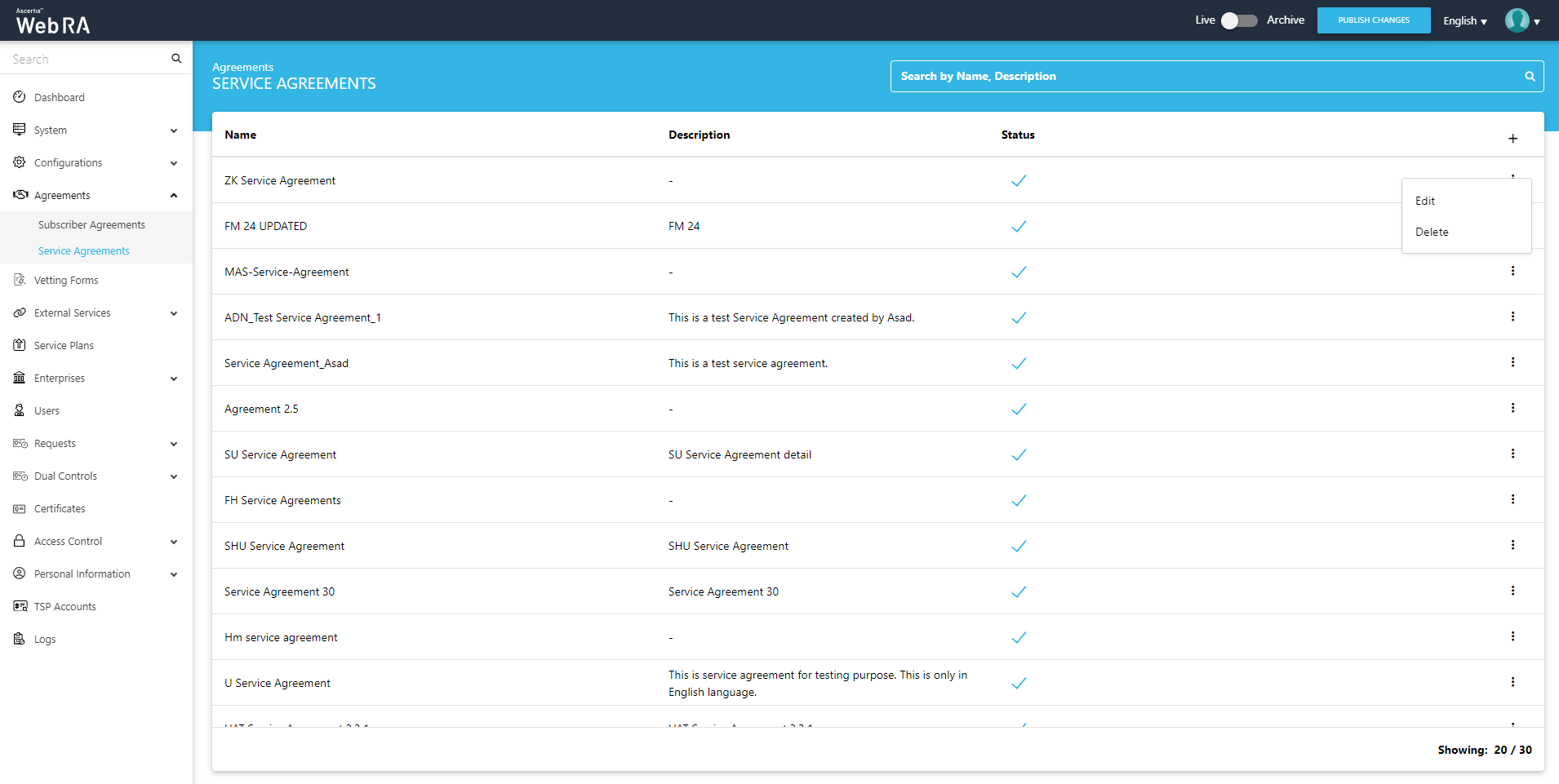
Delete a Service Agreement
- Expand Agreements > Service Agreements from the left menu.
- The Service Agreement screen will appear listing all the previously added service agreements.
- Click
 adjacent to the service agreement from the main grid and choose Delete from the menu.
adjacent to the service agreement from the main grid and choose Delete from the menu. - A confirmation dialog will appear, click Yes.
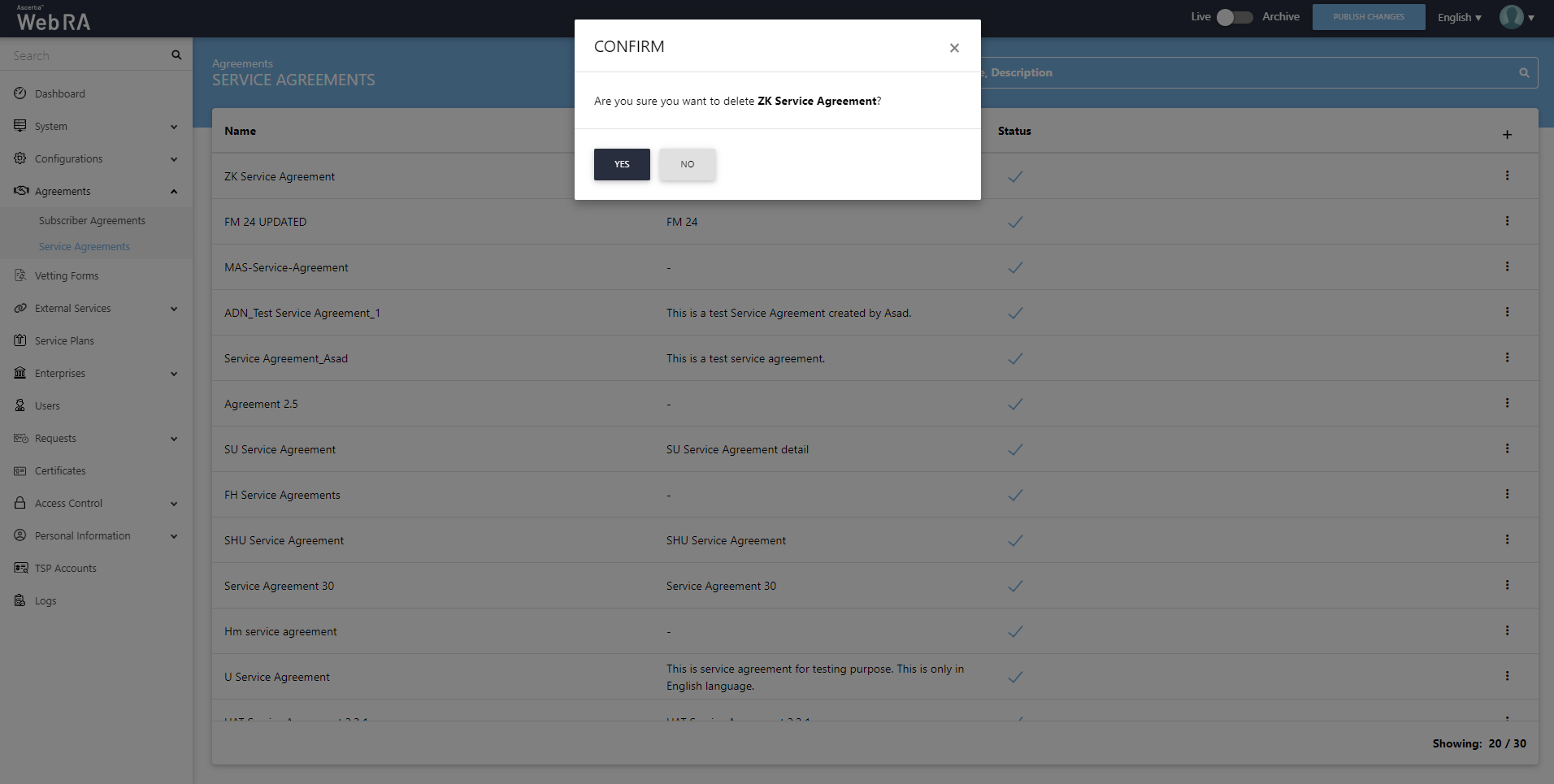
The Service Agreement that is configured in the Configurations > Default Settings cannot be deleted.
